If you've been trying to figure out how to disable the always-on display wallpaper on the iPhone 14 Pro models, we've got your back.
Apple brought some awe-inspiring features to the iPhone 14 Pro and the 14 Pro Max models. The Always-On display is one of the most notable features in the Pro models.
The Pro models boast exclusive features that the non-Pro models lack. Notably, Android users have been using this feature for quite some time now. The displays of the Pro models jointly bagged the top position on DxoMark. The iPhone 14 Pro and Pro Max gained 149 points.
Now, Apple that the Pro models have the Always-On display option turned on by default. As a result, the screen shows multiple notifications and messages by default.

However, iPhone 14 Pro users can control what shows on their displays. So, continue reading to see how to disable the always-on display wallpaper on your iPhone 14 Pro models.
How To Disable Always-On Display Wallpaper On iPhone 14 Pro, Pro Max
iPhone 14 users can customize the Always-On display according to their preferences. Notably, Android devices usually show tiny icons and time on a black screen. This allows the device to conserve battery life.
However, the Pro model shows all notifications and time but on a dimmer screen. Now, Apple allows users to disable the Always-On display wallpaper.
Apple enabled iPhone 14 users to disable wallpaper from the Always-On display via iOS 16.2. So, here are the step-by-step instructions to see how to disable the always-on display wallpaper on the iPhone 14 Pro models.
- Go to the Settings app.
- Tap on Display & Brightness.
- Select Always-On Display at the bottom.
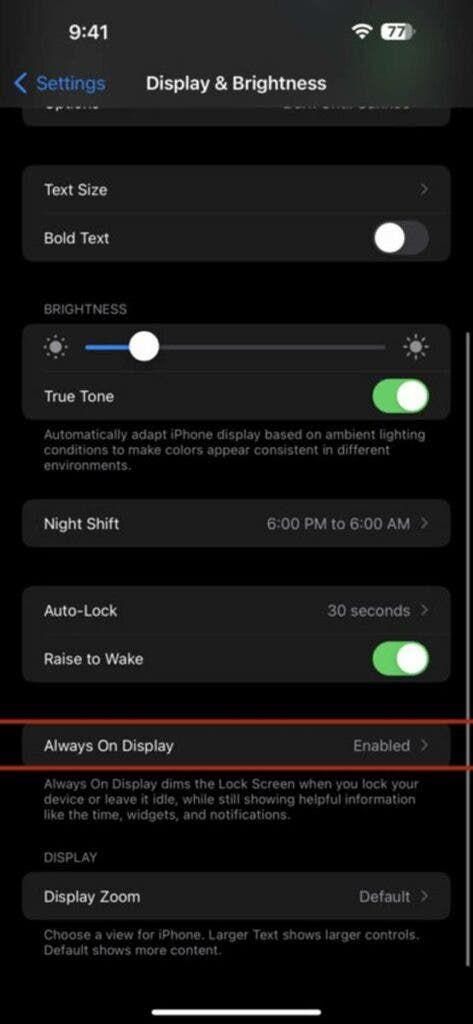
- Now, toggle off the Show Wallpaper option.
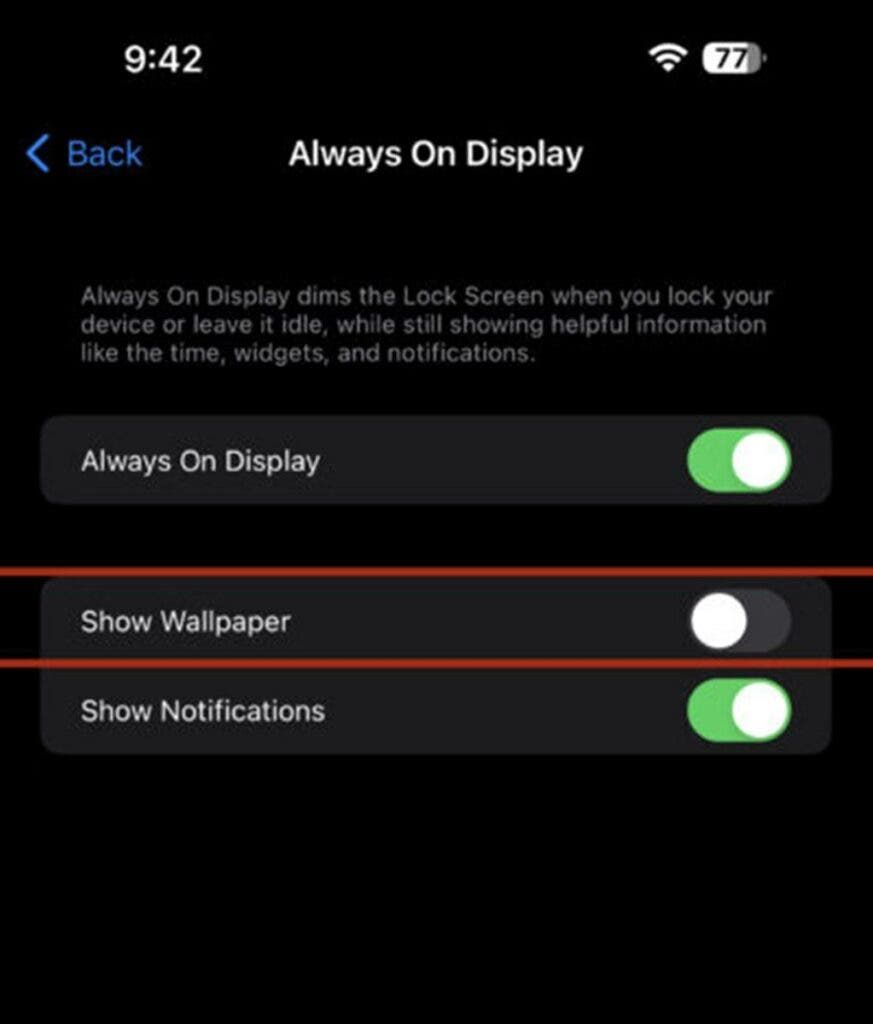
So, this is how you can disable the Always-On display wallpaper on your iPhone 14 Pro. Disabling the feature will extend the battery life of your device.
Moreover, it will ensure that the display only shows notifications, times, and widgets. Also, iOS 16.2 brings a slew of features. For instance, it includes the new Freeform app.
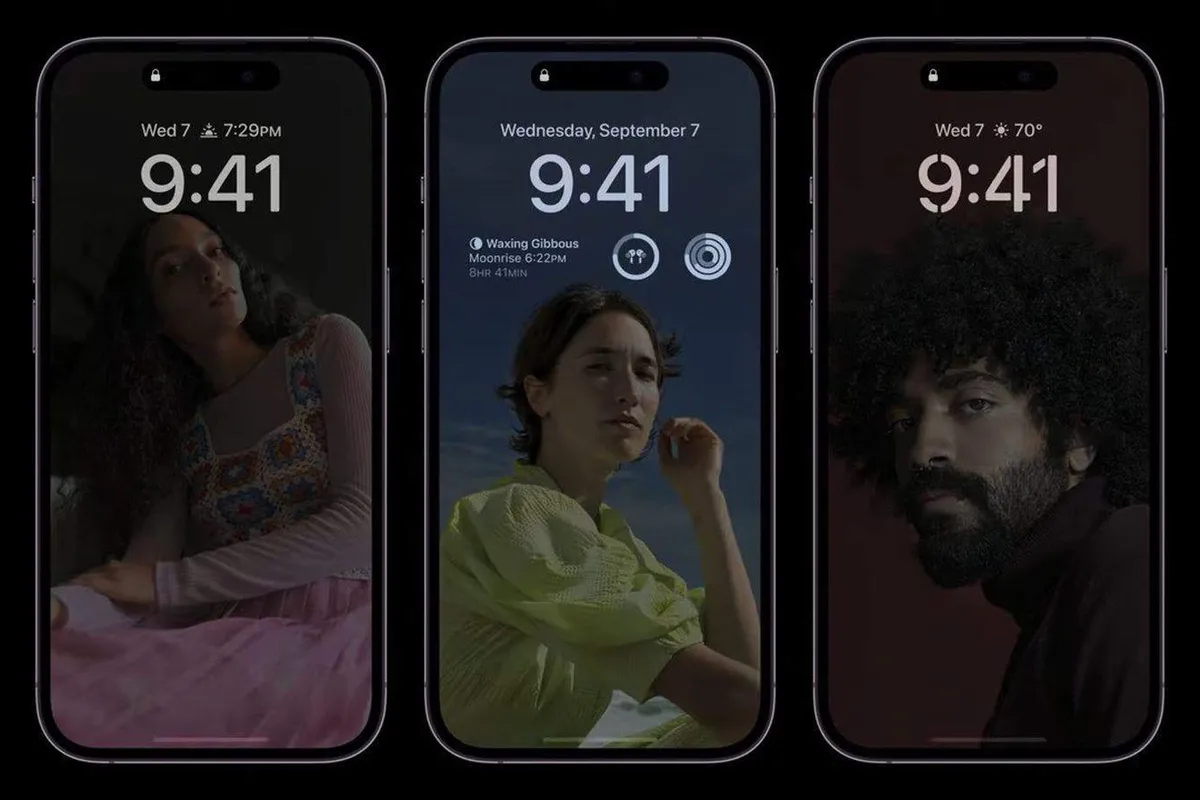





Place comments
0 Comments
You are currently seeing only the comments you are notified about, if you want to see all comments from this post, click the button below.
Show all comments