Nowadays, Google Accounts are basically a must for everyone, or at least those who use Google Services. For sure, they're vital for those who rock an Android smartphone and need to rely on Google Mobile Services. Google Accounts are mandatory for having access to Google Play Store, and you get a lot of other services as a plus. Gmail is, for sure, the most basic service that you get immediately after creating your Google Account. The mail system has evolved in the past few years, becoming one of the most interesting mail services in the world.
To keep things hot, Google keeps bringing novelties from times and times. Earlier this year, Google announced a new design that integrates Gmail, Chat and Meet in a location under the main menu. At the first moment, users could opt between the classic or the new design. Now, however, the design has been rolling out for all users and not everyone is happy with that. Thankfully, it's still possible to ever to the classic design (via), at least for a while.
How to revert Gmail to the Classic Design
Design changes are very constant in this tech world - patterns are always changing and new tendencies emerge. Unfortunately, not everyone is open to these changes. Google is experiencing a huge backlash, but we assume that after the buzz, everyone will inevitably get used to it.
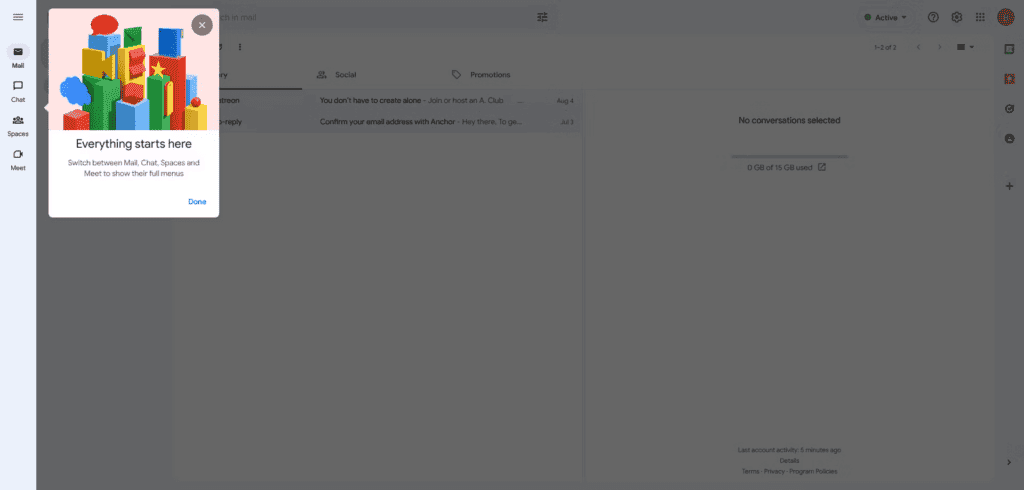
Google design change falls in the minimal adjustments category. Some may not even notice the new Chat or Meet tabs. Others, however, want to get rid of it. For this kind of people, there is still a way to revert to the old design.
How to revert to the classic design
If you don't want to look at the new design, you can easily revert it to the old style.
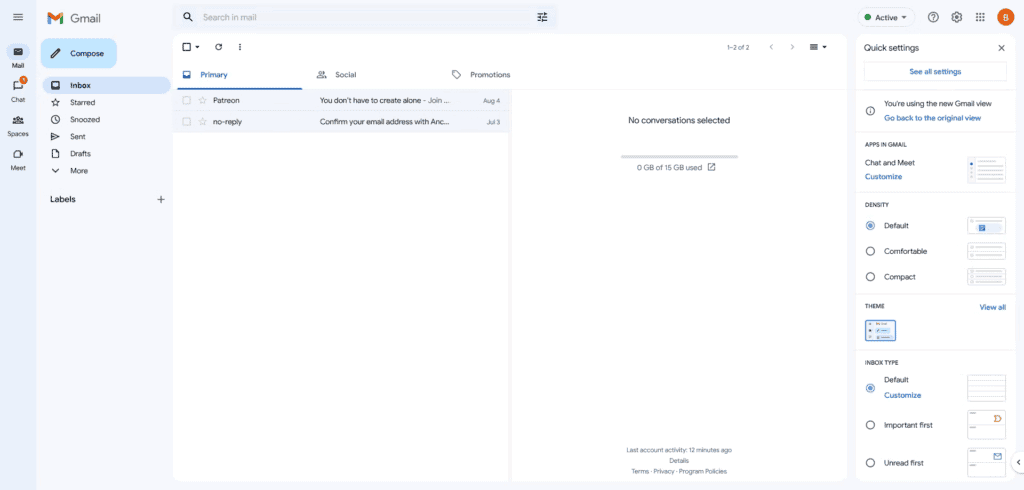
- Click on the Quick Settings Gear Icon in the upper right corner of the Gmail page
- Then, click on Go Back to the Original View
- If you want to switch to the new view, repeat the process, and select Try out the new Gmail view
- Alternatively, you can toggle the views in the See all settings menu under the General and Main menu.
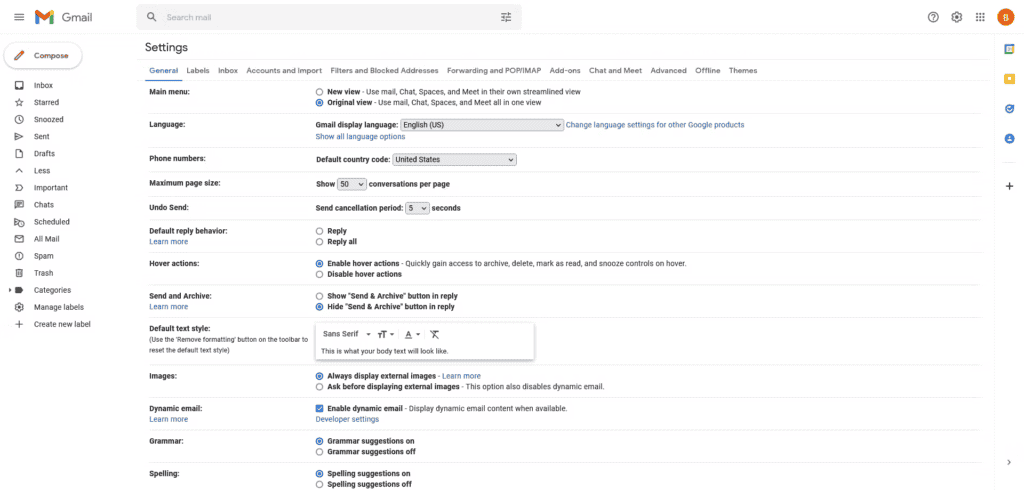
Worth noting, that it's just a matter of time until Google decides to stick with the new Gmail design once and for all. After all, there is not much democracy in the tech world. There aren't many examples of companies that reverted to old designs after bringing new ones. We assume that not everyone enjoyed Android's change of Holo design from the KitKat era to the Material Design with Lollipop. Similarly, not everyone enjoyed the changes brought by Android 9 Pie and isn't happy with Material You. Anyway, these design changes are coming, and will still come in the next years. We have to get used to them. If you're not open to Google changes, then maybe you should consider deleting your Google Account.






Place comments
0 Comments
You are currently seeing only the comments you are notified about, if you want to see all comments from this post, click the button below.
Show all comments