If you've been trying to figure out how to use Apple AirPods with an Android phone, you've come to the right place. Notably, Apple AirPods, AirPods Pro, and AirPods Max aren't iOS-exclusive earbuds.
In other words, you can get your hands on these wireless earbuds without ditching your Android device. However, you'd have to make a few compromises when you use AirPods with a non-Apple device.

Both AirPods and AirPods Pro support Bluetooth connectivity. So, you can pair these earbuds with any Bluetooth device including Android phones.
On the downside, you can't access advanced features like Transparency mode and ANC. Also, you can't check the battery level of the earbuds. According to Apple's official website, you can't use Siri as well.
Still, you will be able to listen and talk if you pair AirPods with an Android device. Let's take a look at AirPods models that are compatible with Android.
- AirPods 1
- AirPods 2
- AirPods 3
- AirPods Pro
- AirPods Pro (2nd gen.)
- AirPods Max
To recap, Apple unveiled the AirPods Pro 2 at its recently concluded Far Out event.
How To Connect AirPods With An Android Phone
- Go to the Settings menu on your Android device.
- Turn Bluetooth on to make your device discoverable.
- Press the white button on the back of the charging case of your AirPods or AirPods Pro.
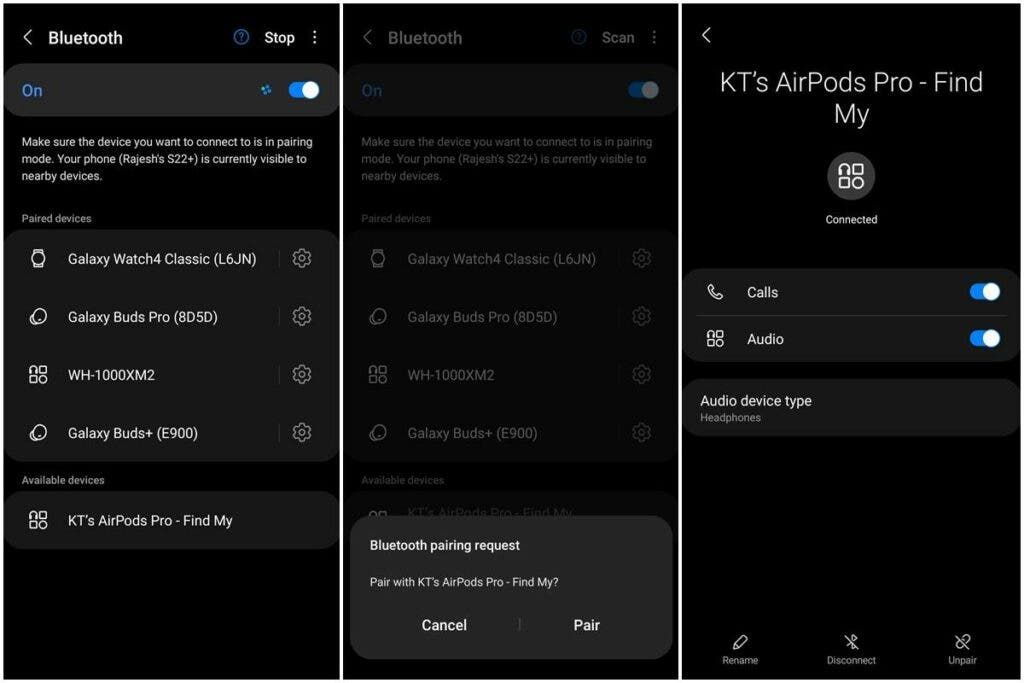
- If you're using AirPods Max, simply take them out of their carrying case.
- AirPods will appear as one of the Available devices on your Android phone's Bluetooth menu.
- Tap the name of your AirPods and then tap Pair when you're prompted.
That's it. You have now paired the AirPods with your Android phone. Notably, Apple uses the AAC codec for streaming audio over Bluetooth to the earbuds.
Android smartphones support AAC as well. However, there's a slight difference in audio quality depending on how your device manufacturer implemented the codec.
Also, you can't stream 24-bit audio on Apple's earbuds even if you pair them with an iPhone.
How To Use AirPods With An Android Phone
You can use the AirPods (3rd gen) or AirPods Pro earbuds' force sensor to toggle between ANC and Transparency modes and control music playback. Also, you can play or pause the music playback simply by pressing the sensor.
Similarly, you can go to the next song by double tapping on the sensor. Likewise, you can triple-press the force sensor to play the previous song.
You can long-press the force sensor if you want to switch between ANC and Transparency modes. However, you can't customize these AirPods settings using an Android device.

So, you can't check whether you have successfully enabled noise cancelation using your Android phone. Also, you can't control the volume level using the AirPods.
As a result, you'd have to control the volume level using your Android phone. However, you can do this on iPhone by summoning Siri.
Moreover, features like automatic device switching and Spatial Audio aren't available on Android. To get these features, you'd have to pair the AirPods with a Mac, iPad, or iPhone.
Other key features you can't access on an Android phone include Find My integration. Lastly, you can't reverse wireless charge the earbuds with an Android phone because they use different charging standards.
How To Check The Battery Level Of Your AirPods Using An Android Phone
You can check the battery level of the earbuds on an iPhone either by asking Siri or through the Battery Widget. However, a third-party app called CAPod can resolve this issue.
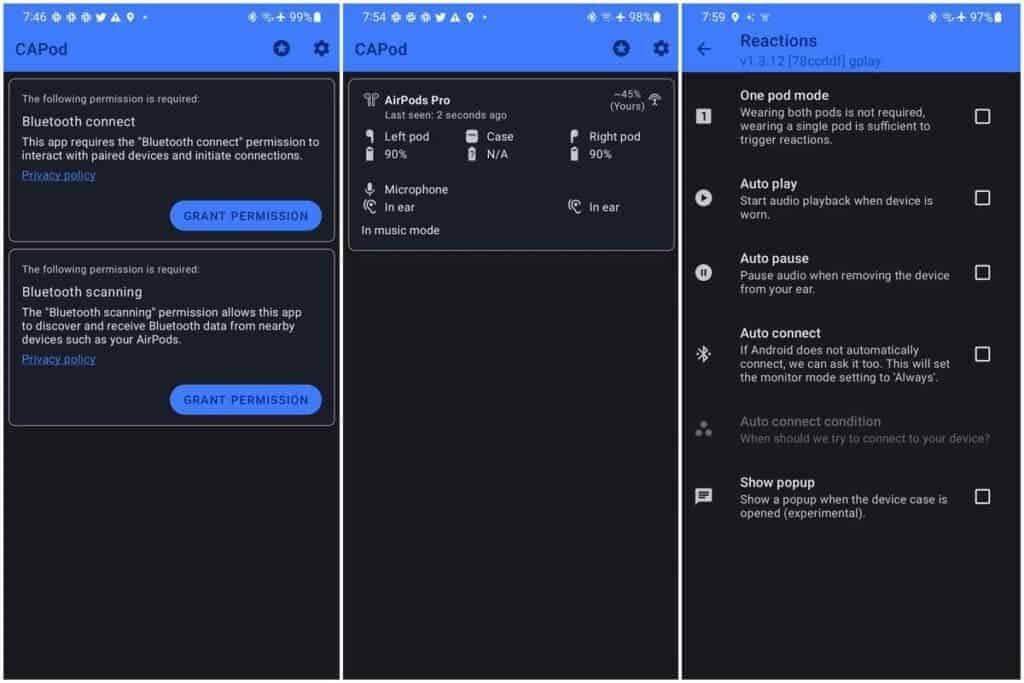
The app can show the battery level of each earbud with the charging case. Moreover, it shows connection strength. You can manually enable the Auto to connect option by going into the app settings of your Android phone.
So, you can use the AirPods with your Android phone but the user experience will be slightly underwhelming. You might want to purchase the Redmi Buds 3, which is considered a more affordable version of the AirPods.






Place comments
0 Comments
You are currently seeing only the comments you are notified about, if you want to see all comments from this post, click the button below.
Show all comments