The cameras of iPhones are known to be very good for videos and photos. In fact, the current models offer the perfect "point and click" photo-taking experience. Now, even though the cameras are good by default, some settings will let you take even better photos and videos on iPhones.
A couple of these settings are in the camera modes of the Camera app, which can be found pretty easily. But, there are some hidden in the iOS Settings app that you might not know about. Well, that is exactly where this guide steps in. Read through to learn how you can get the most out of your iPhone's camera.
Turn on the Grid for Better Framing on Photos and Videos
A good photo or video must have the object or the person in the right position. And the usual practice is to keep the subject in the middle. But turning the grid in the Camera app changes everything. It will let you hold the iPhone in the correct position, focus correctly on the subject, and allow you to take better photos and videos.
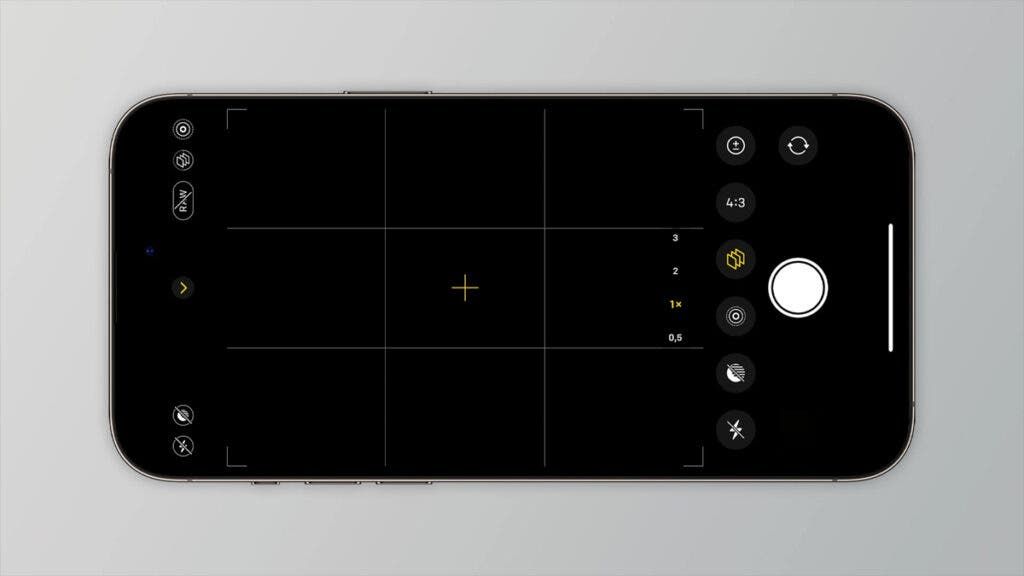
Enable ProRAW and ProRes for Professional-quality Photos and Videos on iPhones
ProRes is a codec with minimal compression and ensures the highest quality files. It basically makes the post-editing task of the videos much easier.
On the other hand, ProRAW enables you to take a RAW photo, which is the original picture taken directly by the sensor. These photos have little to no-post editing. The difference? RAW images allow you to work finely with the shadows, brightness, and colors of the pictures while editing.
You can enable both the ProRAW and ProRes from the Camera App's settings. These settings will let you amp up the quality of videos and photos taken on the iPhones. And if you are rocking an iPhone 14 Pro, you can even choose between 12MP and 48MP resolution for the ProRAW photos.
Although, you should note that none of these options are available for the non-Pro models of the iPhone. Also, keep in mind that the ProRes and ProRAW files have a high space requirement.
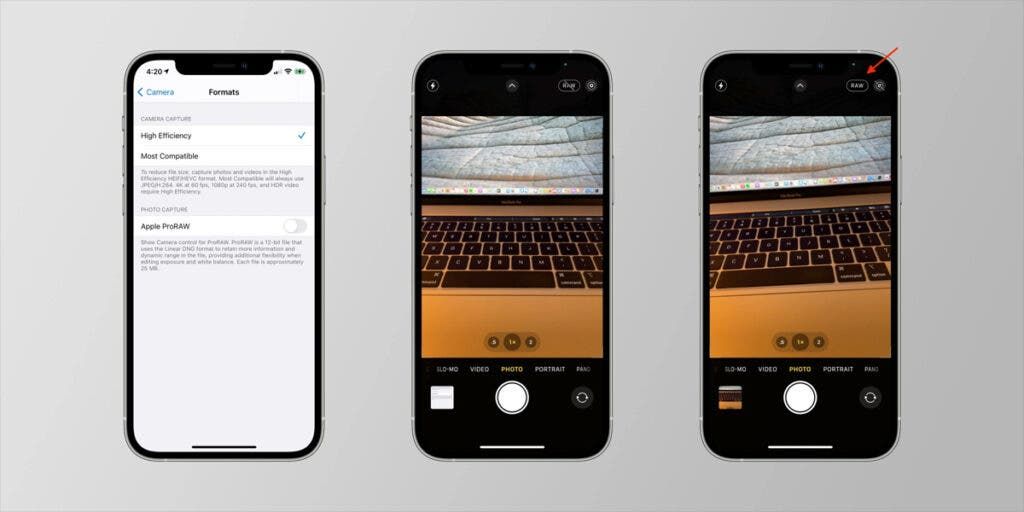
Mirror the Front Camera for Better Selfies
By default, the photos you take from the front camera of the iPhone are flipped. iPhones flip the images so that the text within the pictures displays correctly. However, you can definitely make the photos look just like they are previewed on the screen.
To do so, you need to turn the Mirror Front Camera option on. You will find this setting in the Composition section of the Camera app's settings. And when you turn it on, the iPhone will keep the front photos and videos exactly as you see on the screen while taking them.
Enable Macro Control Button for Better Close-up Images
The iPhone 13 Pro and 14 Pro do not have a dedicated macro camera. However, there is a built-in Macro mode for the ultra-wide lens. It will let you take really close-up images with the correct focus on the subject.
That said, the iPhone camera will automatically turn this mode on when it detects that the object is close to your phone. This automatic switching can annoy you. But the good news is that you control the option manually and enable it only when you want to.
Head over to the Camera app settings and enable the Macro Control option. Afterward, you should see a Macro button on the camera app, which you can tap to activate the mode.
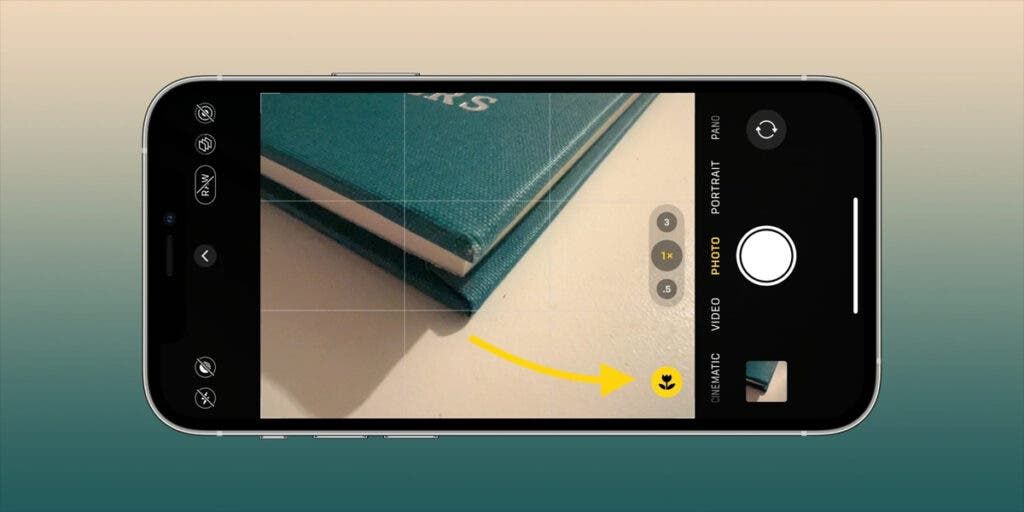
Use the Photographic Styles to Take Better Photos
With the iPhone 13, Apple introduced Photographic Styles for its phones. At the core, these are different warmth and tone values, which can dramatically change the looks of the photos. And the great part is that they preserve the colors of the sky and skin tones.
The Photographic Style can be directly accessed on the Camera app. Also, you can find them in the settings. They will be under the Photo Capture section of the settings. Play with them to take better photos on your iPhone.
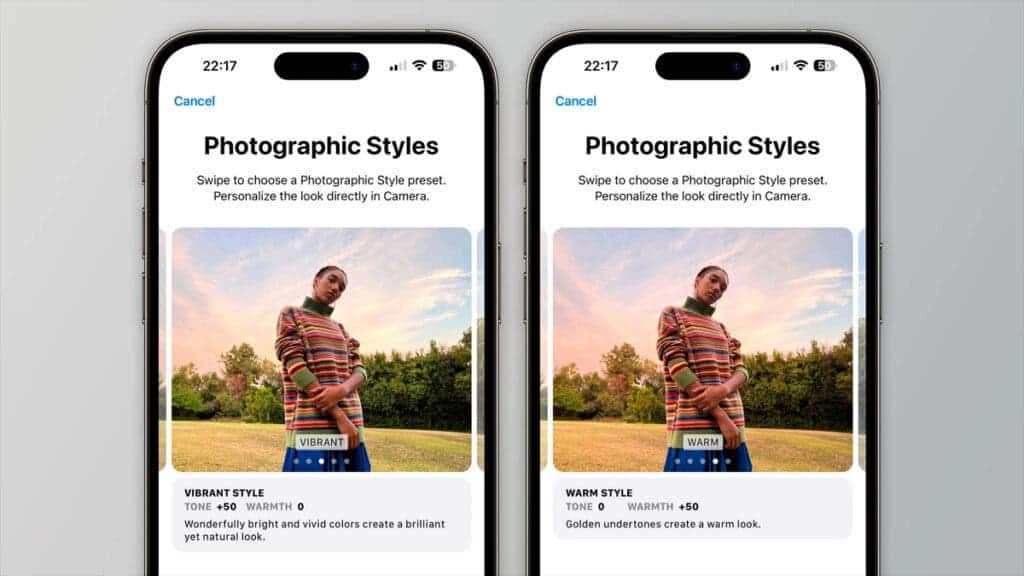
Play With the Video Resolution to Take Better Videos on iPhones
You can quickly switch between different frame rates and video resolutions before capturing videos on iPhones. However, there are more options in the Settings app. In that, you will find more options for resolutions and frame rates. Wondering how to take better videos on iPhones with these settings?
When you shoot videos in 720p, you save storage space. Videos in that resolution are good enough for social media. 1080p slow-motion videos at 240 FPS are better in terms of quality and smoothness. And if you want cinematic videos, choose 4K and set the frame rate at 30 fps or 24 fps.
Preserve Adjusted Settings
You can make a lot of adjustments when you are taking photos and videos on iPhones. For example, you can work with the exposure level and choose a better filter for the scene.
However, note that whenever you open the Camera app, these settings will return to the default mode. You can stop the settings reset by getting into the Camera app settings and tapping the Preserve Settings menu. There, you will find options that you can turn on. The options you keep on will be saved and will not reset.
Afterward, whenever you open the Camera app, you will not need to manually change the settings. And this can help you take perfect quick shots.

Taking Better Photos and Videos on iPhones
iPhone Camera app and Settings app have loads of advanced options. They can convert your "meh" shots into "wow" shots. And now that you know all about them, you are all set to get the most out of your phone's camera.






Place comments
0 Comments
You are currently seeing only the comments you are notified about, if you want to see all comments from this post, click the button below.
Show all comments