None of the Apple Watch products could provide long autonomy. The longest battery life of an Apple smartwatch was 18 hours. However, everything changed with the launch of the Apple Watch Ultra. Fortunately, besides this, the Cupertino-based company also introduced a new feature in the watchOS 9. The new Low Power Mode allows the watches to have longer battery life.
We guess most of you remember the previous Power Reserve mode. The latter just closes everything in the background making the watch show only time. However, the Low Power Mode is something different. When it’s ON, users will still be able to use the Apple Watch. But as you guess, some power-hungry features will be closed.

When saying this, we mean that the mode disables the always-on display and won’t use sensor readings such as heart rate and blood oxygen monitoring.
More importantly, in the Low Power Mode, you won’t be able to use LTE and Wi-Fi connectivity. Though you will be able to send messages or make calls, the connectivity will be turned on only once an hour.
We guess you will agree that this mode is perfect for those with an old Apple Watch. However, any smartwatch’s endurance depends deeply on usage habits. So if you are a heavy smartwatch user, most likely, your iPhone notifies you about turning on Low Power Mode. It happens when your watch’s battery reaches the 10% mark.
Regardless of your usage habits, your watch version, and other factors, there will always be cases when you need more power. For instance, if you participate in a marathon, you need GPS enabled and long battery life. Even if you own the Apple Watch Ultra, its regular mode might be insufficient. Apple proves that the Low Power Mode might make its battery last more than 60 hours.
How To Enable Low Power Mode on Apple Watch
If you want to extend the battery life of the Apple Watch, it should run on the watchOS 9 version. As a reminder, the latter is available only for the Apple Watch 4 and higher.
So once you check and find that your Apple smartwatch has the WatchOS 9, you can enable the feature in two ways.
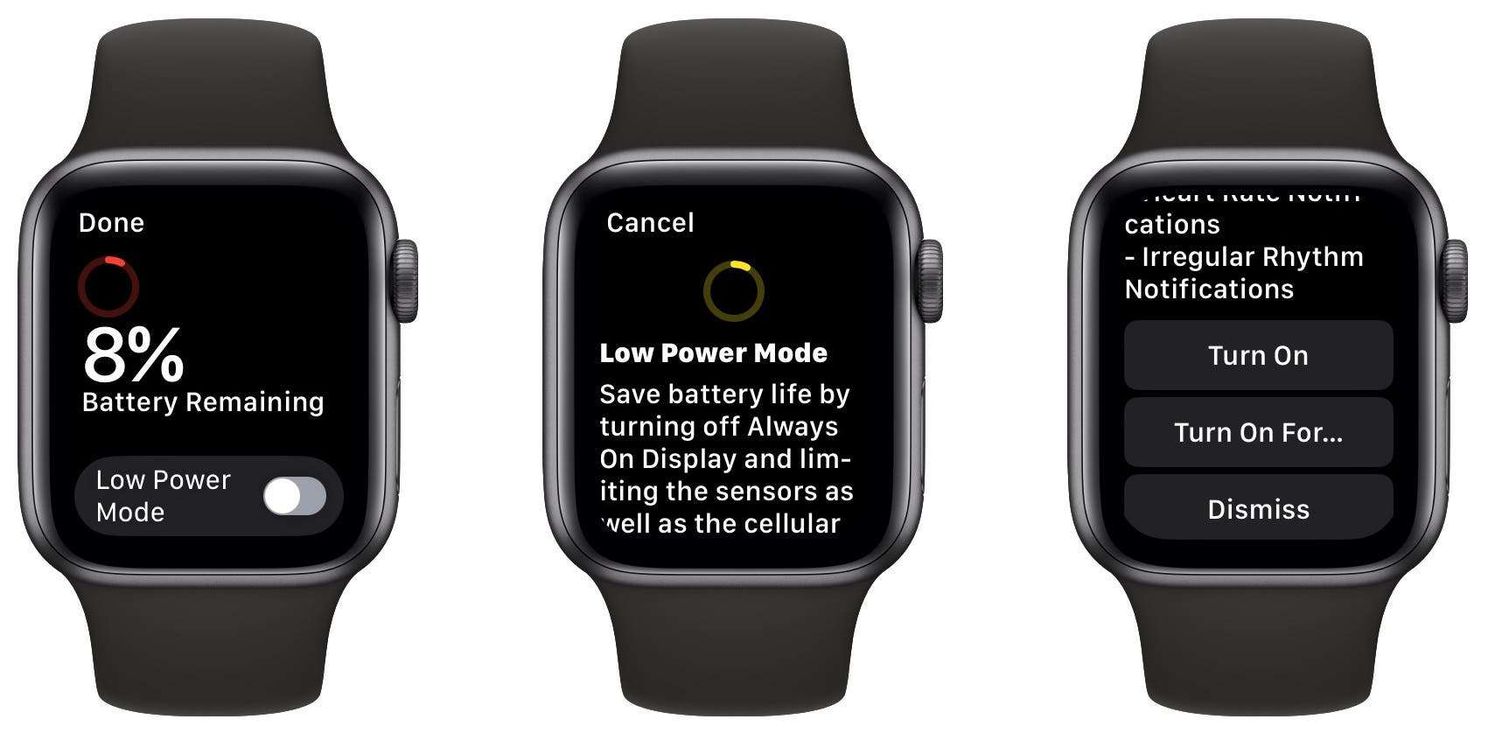
Via Control Center
In order to enable Low Power Mode on the Apple Watch, go to its Control Center. When swiped up, you will find the battery percentage. Tap it!
In the next window, you will see how much power remains in the battery. Next to the Low Power Mode, there is a toggle. Turn it on! It will display the features that will be disabled.
After, you will see two options Turn On or Turn On For... When tapping the former option, the system will enable the mode indefinitely. That’s not difficult to guess that the latter will allow the mode to be on for a certain period of time - one, two, or three days.
In Settings
There is another way to turn on Low Power Mode. Just go to Settings > Battery > Low Power Mode. When using this method, you will get extra context into your battery life. For instance, you can see how your watch’s battery drains power. Moreover, you can see how often the mode has been enabled previously.
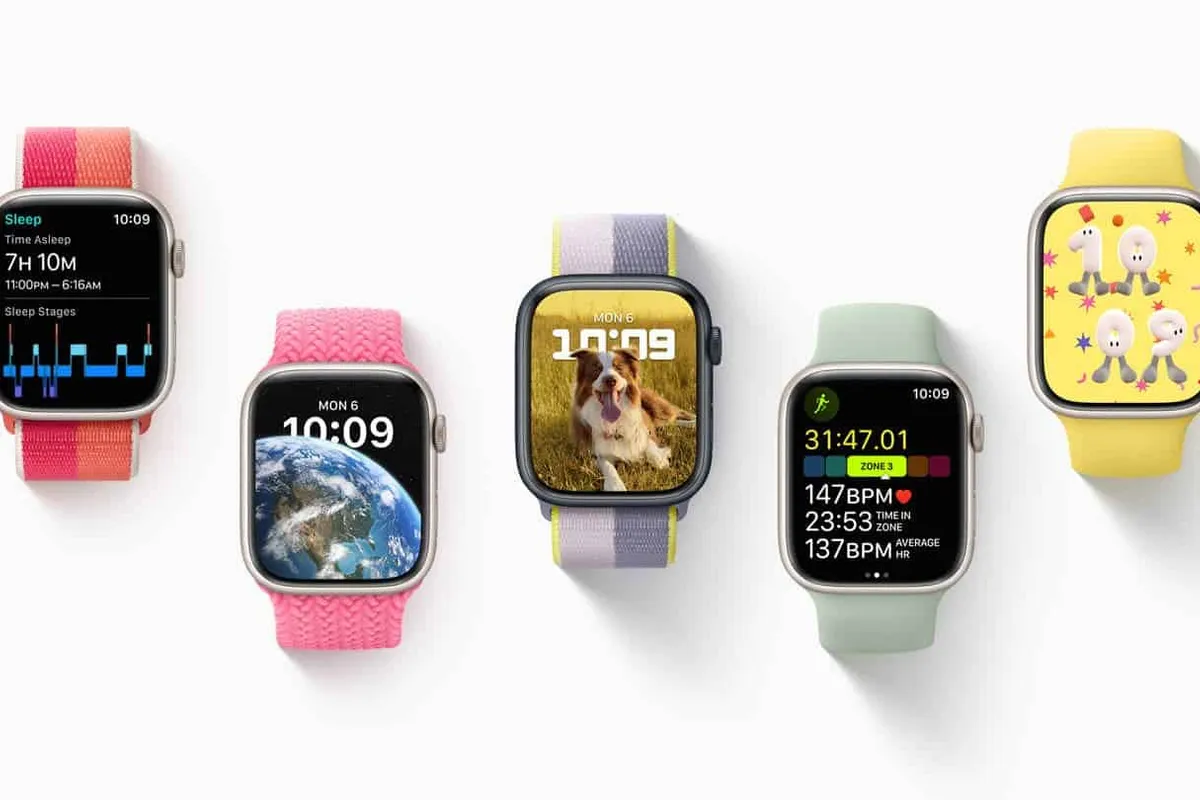





Place comments
0 Comments
You are currently seeing only the comments you are notified about, if you want to see all comments from this post, click the button below.
Show all comments