Windows 11 is the new hot topic nowadays, and everyone wants to update to the new operating system. The reviews are skeptical for now. People wanted a lot more than just a redesign. However, in my review, I mentioned that Windows 11 performs a tad better compared to Windows 10. Plus, animations and the new redesign is just breathtaking. Windows 11 Insider Preview is now live however you will have to follow some steps if you want to enjoy the new OS.
Easy steps to get Windows 11 Beta
You’ll need two things: first, a PC that meets the minimum hardware specifications of Windows 11. Secondly, you’ll need to join the Windows Insider program so that your PC can receive the first beta.
Windows insider Program
Windows insider program is a program where certain people get to try new OS or new features before the public launch. Here there are 3 tiers, the Dev Channel, the Beta Channel, and the Release Preview Channel. The Dev Channel is the most “aggressive” channel: You’ll get the earliest, least-tested code first. If you choose the Dev Channel, you’ll download the first Windows 11 build, provided your PC’s hardware qualifies. You will be the first one to receive the codes and try them out. Windows 11 builds will also be accessible from the Beta Channel and eventually the most conservative Release Preview Channel, which publishes largely finished code.
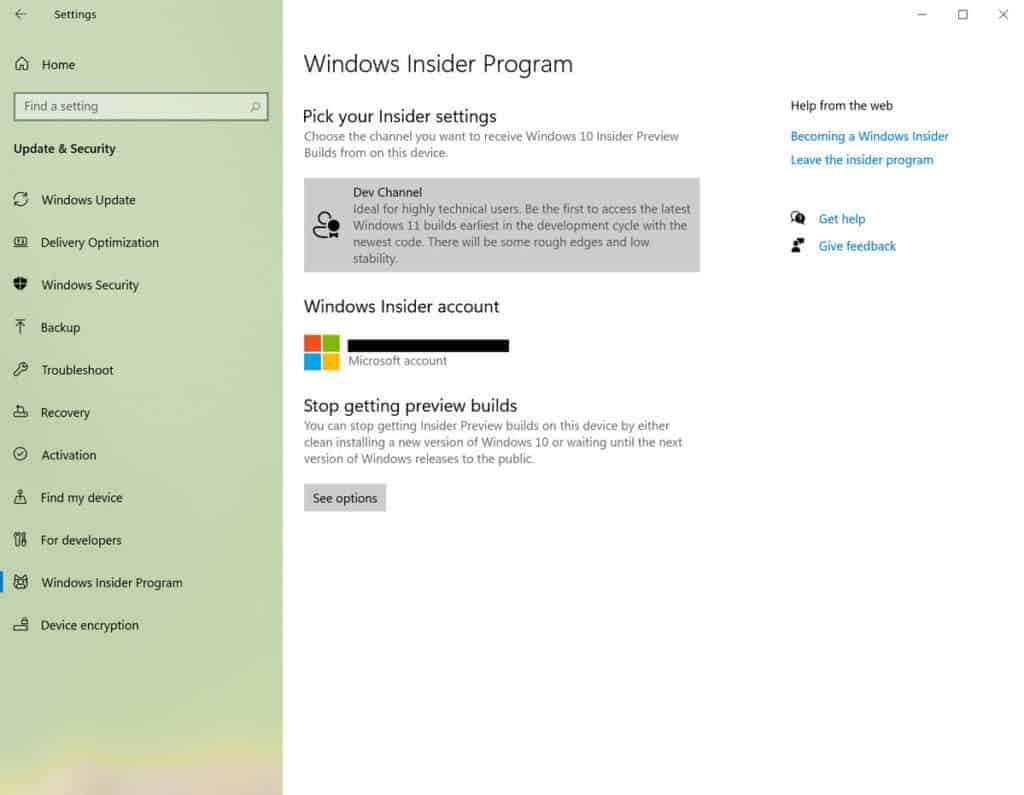
Insider Program may seem a complex thing to do, but believe me it's easy. You don't need to visit a separate Web site to join the Windows Insider program. Instead, you can do it all within Windows 10 settings. Go to the Windows 10 Settings menu, then on to Update & Security > Windows Insider Program. Click the Get Started button. You'll need a Windows account to sign up as an Insider. After setting it up, you can choose from the different channels according to your preference.
There’s one exception, which Microsoft will offer as a bonus. If you’ve been part of the Windows 10 Insider Program on the Dev Channel, and your PC does not meet the Windows 11 minimum hardware specifications, you’ll be allowed to receive Windows 11 builds. Once your PC is configured as part of the Windows Insider program, you’ll probably want to manually see if the new build update is available. Head over to Settings > Updates & Security > Windows Update and click the button marked Check for Updates.
If you see that a file marked “Windows 11 Insider Preview 10.0.22000.51 (co_release)" has begun downloading, good news! The first build of Windows 11 is heading to your PC. After it downloads and installs, reboot your PC when prompted to begin the Windows 11 installation process. And that is the whole process. We hope the process was helpful, So what do you think of the windows insider program? Have you tried windows 11? Share your opinions in the comments below.
Read Also: Windows 11 Review: My Experience So Far






Place comments
0 Comments
You are currently seeing only the comments you are notified about, if you want to see all comments from this post, click the button below.
Show all comments