Although WhatsApp is often updated with new features, Telegram has so many advanced features. This makes it one of the best messaging apps for smartphones. It's not simple to ignore the capabilities of that messenger.
If you want to fully control Telegram, we've compiled a list of its features, tips, and techniques so you can make the most of it. The list might always expand due to the application's development and frequency of updates. Please feel free to offer any more helpful Telegram tips you may have in the comments.
Meet new people
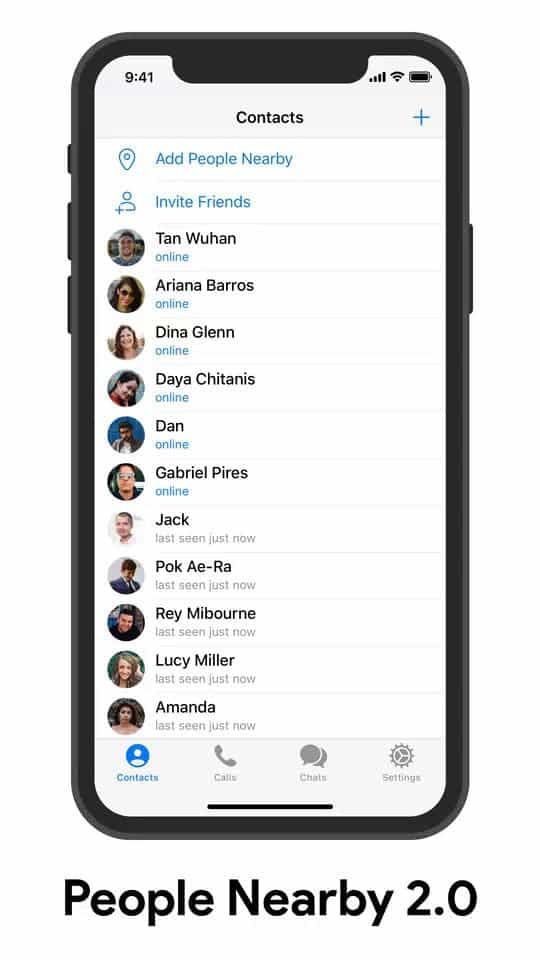
With the help of the People Nearby feature, you can use Telegram to connect with new people in addition to your friends. This menu displays Telegram users nearby who are looking to chat with others who are also unidentified, just like you.
You must enter the People Nearby section of Telegram and wait for the profiles to update before meeting new people. You can choose to make yourself visible so that other users of the menu can get in touch with you. Also, you can find nearby Telegram groups in addition to people.
Sort chats into folders
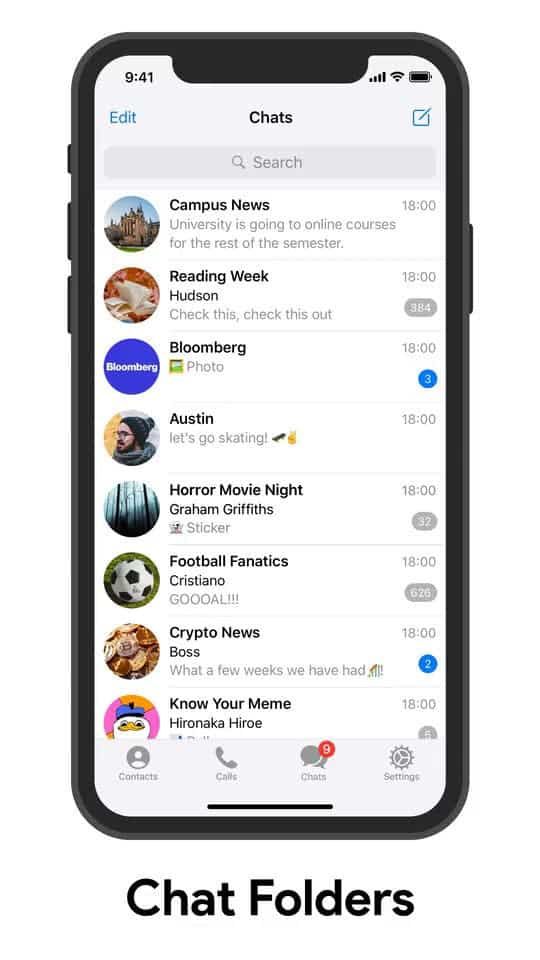
In case you want to keep your messenger organized, you can create folders for work chats and family chats, to name a few examples, Telegram lets you organize your conversations by folders. You have control over the folders you create, their names, and the chats you place in them.
You must navigate to the settings and select the Folders section in order to organize your Telegram chats in folders on Android. The procedure is a little different on an iPhone or iPad because you don't have to access the settings. As an alternative, long-tap the Chats tab until a menu is displayed.
Built-in Games

You can also use the app to play different mini-games if there isn't anyone to talk to on Telegram. Both @gamee and @gamebot have a ton of them.
Simply start a conversation with either of these two bots to select whether you want to play alone or with friends. Since the games are small in size, they download quickly and function right in the Telegram window.
Create your own themes
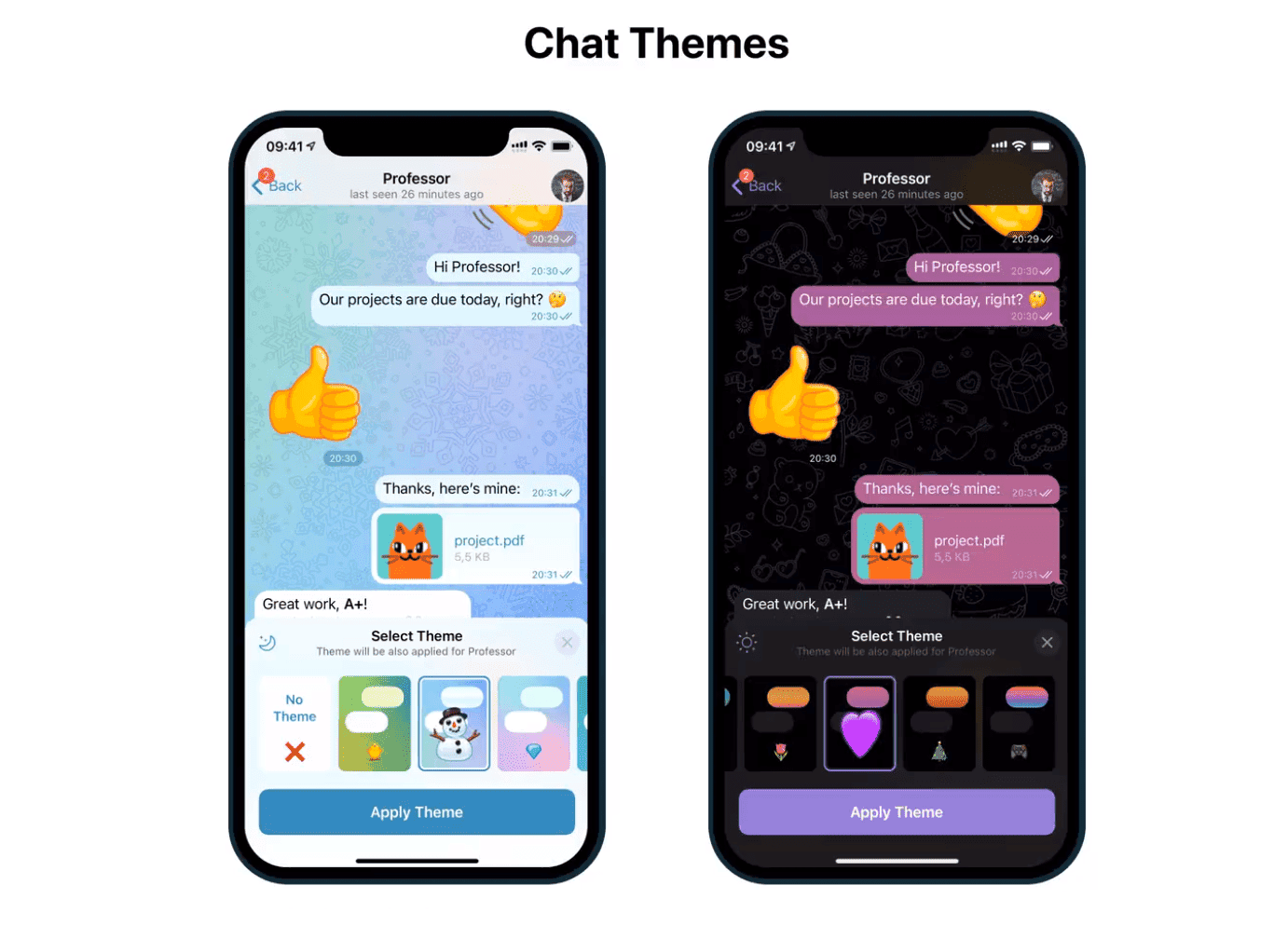
One of the most customizable apps is Telegram, to the point where you can design custom themes within the app by changing the colors of every component.
There are numerous choices in this regard, all of which can be found in the Chats or Appearance sections on iOS or Android, respectively. There are two options available: easy and difficult. The simple option is to pick from a variety of color schemes. You can also activate edit mode while using Telegram by selecting Create New Theme from the menu. This mode displays a preview so you can make changes and instantly see the impact.
Import your WhatsApp chats to Telegram
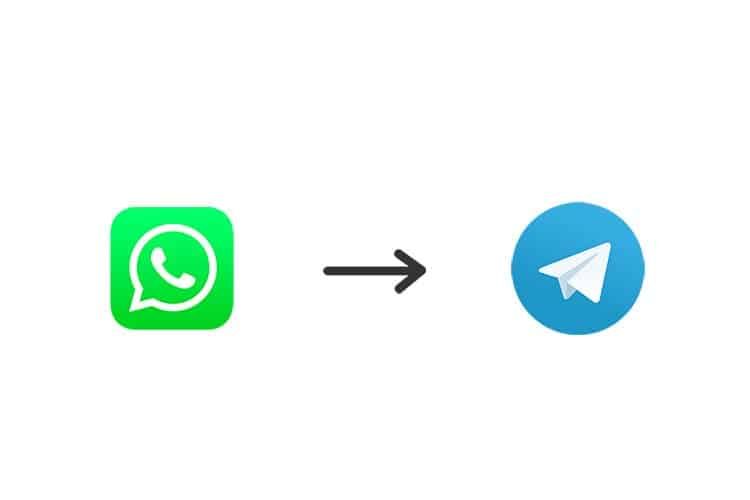
We were surprised by a feature in Telegram version 7.4: transferring WhatsApp chats to Telegram. If you're sick of WhatsApp, it's a surprising way to move your chats over to Telegram, and the import works flawlessly.
The system is quite clever and straightforward. The procedure starts in WhatsApp, where you must open a chat and select to include the files from the Export chat menu. Share the resulting file with Telegram afterward, and the app will recognize that the conversations are from WhatsApp and handle them.
Auto delete chats
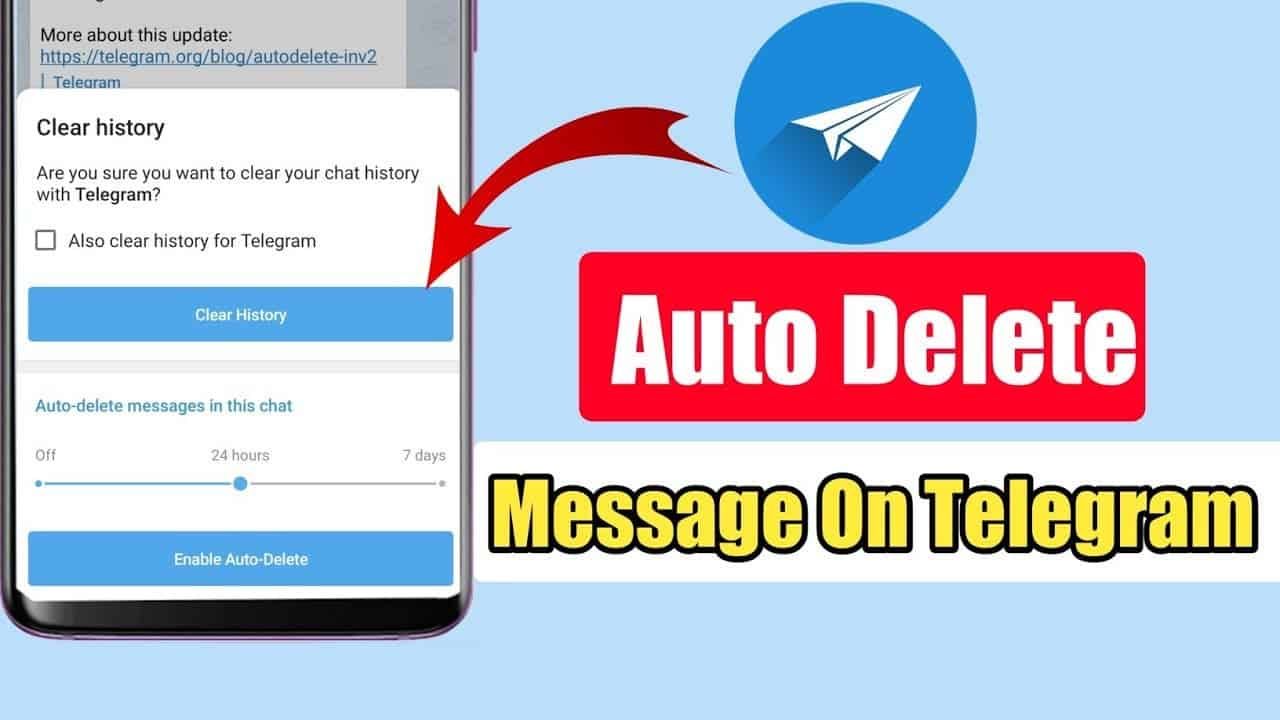
Since Telegram is a cloud messenger, there is currently no cap on the number of messages that you can save. Your messages will remain there indefinitely if you don't delete them. But message auto-delete gives you the option of limiting how long chat history will be available in the messenger.
With this option, you can specify the maximum amount of time, a day or a week—for which a chat's history will be available. By pressing Empty chat, choosing the period of time and pressing Activate self-delete.
Hide the sender of a forwarded message
Changing the behavior of forwarded messages has long been possible in Telegram. But the most recent update has added a new setting. You can decide whether you want the description. And the original sender to appear (if it is a photo or video).
You must forward a message as usual, selecting the chat you want to forward it to, to accomplish this. As soon as you tap the preview that appears before sending, a menu will appear so you can make your selections before forwarding the message.
No more "A contact has joined Telegram"
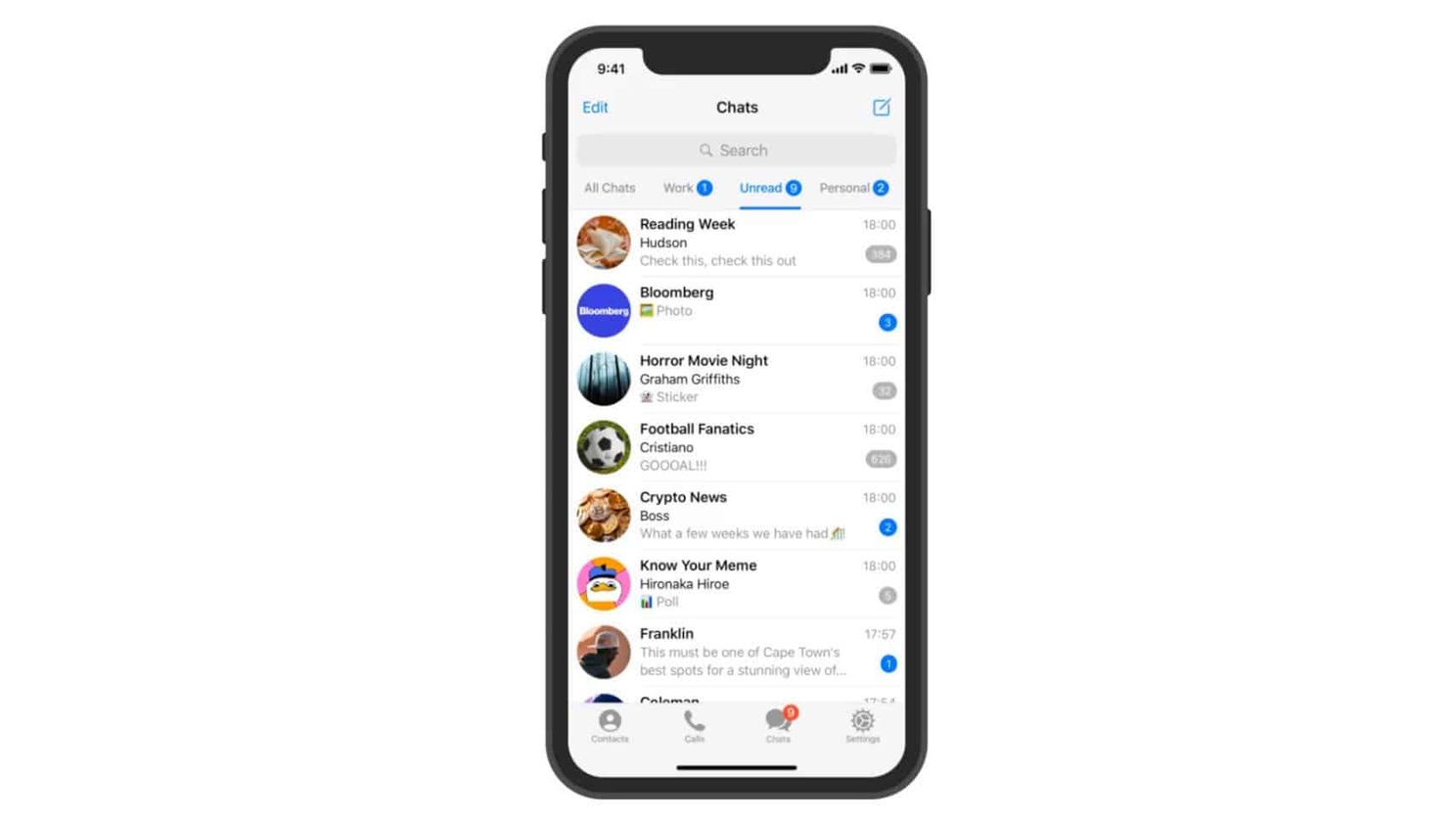
The best thing you can do if you're sick of occasionally receiving a notification that someone you know joined Telegram is to turn off the notification. The options are available in the Notifications and sounds section of Telegram's settings. Disable the A contact joined Telegram option under the Events section.
Automatically archive messages from strangers
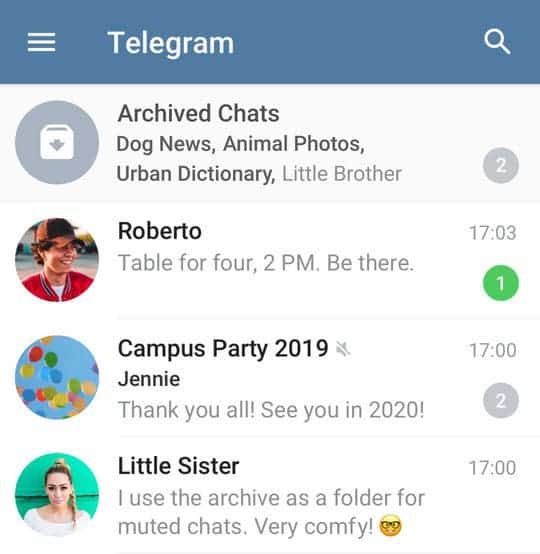
You might want to set up Telegram so that all messages from people you don't know are automatically archived and silenced if you occasionally receive messages from strangers. They'll keep coming, but you won't be able to see them until you visit the section for Archived Conversations.
You must access the Privacy and security section of the Telegram settings. In order to silence and archive messages from strangers. Turn on Archive and mute under the New Stranger Chats section.
Free up Telegram space
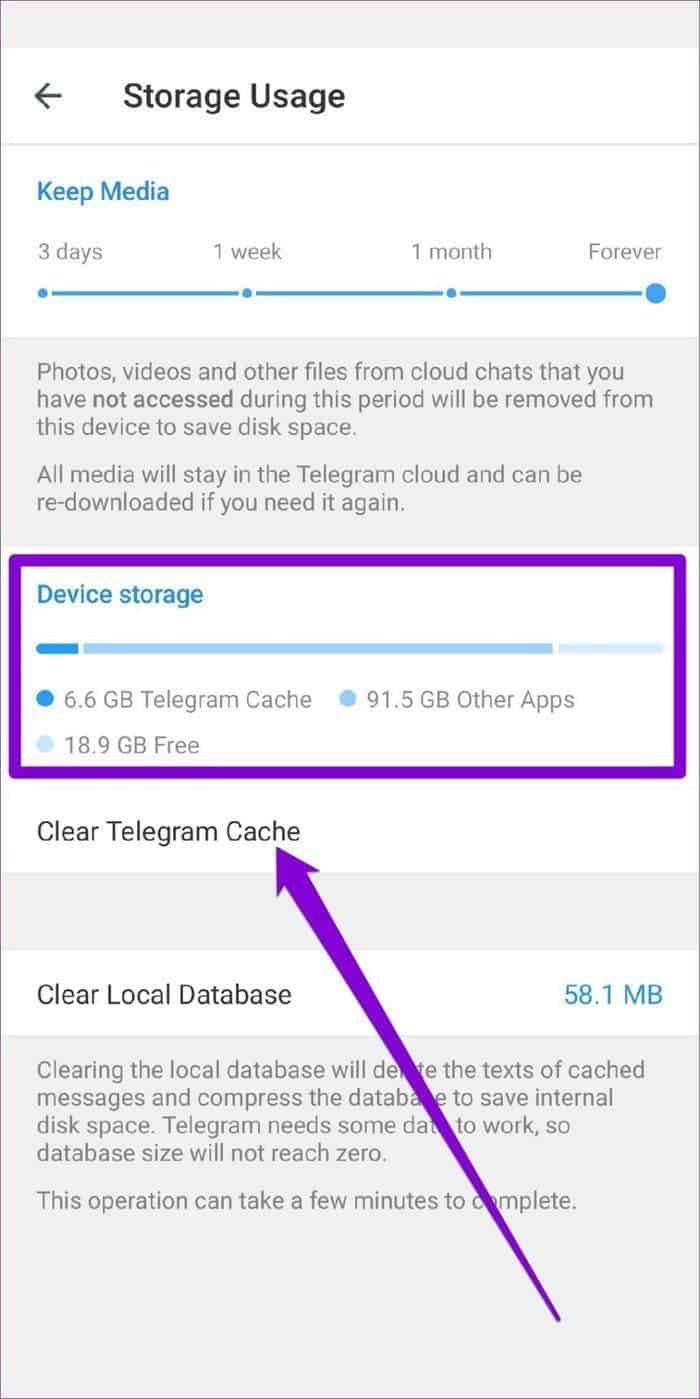
Everything is on the cloud in Telegram. But it also needs to cache data on your phone so you don't have to download it repeatedly. Although you can clear the cache and you don't lose anything, this data can consume a lot of storage space.
You can clear all cache in Telegram Options' Storage Usage section, along with the rather cool Keep Media option. It allows you to specify the number of days you want to keep the images, videos, and other files after your last access to them.
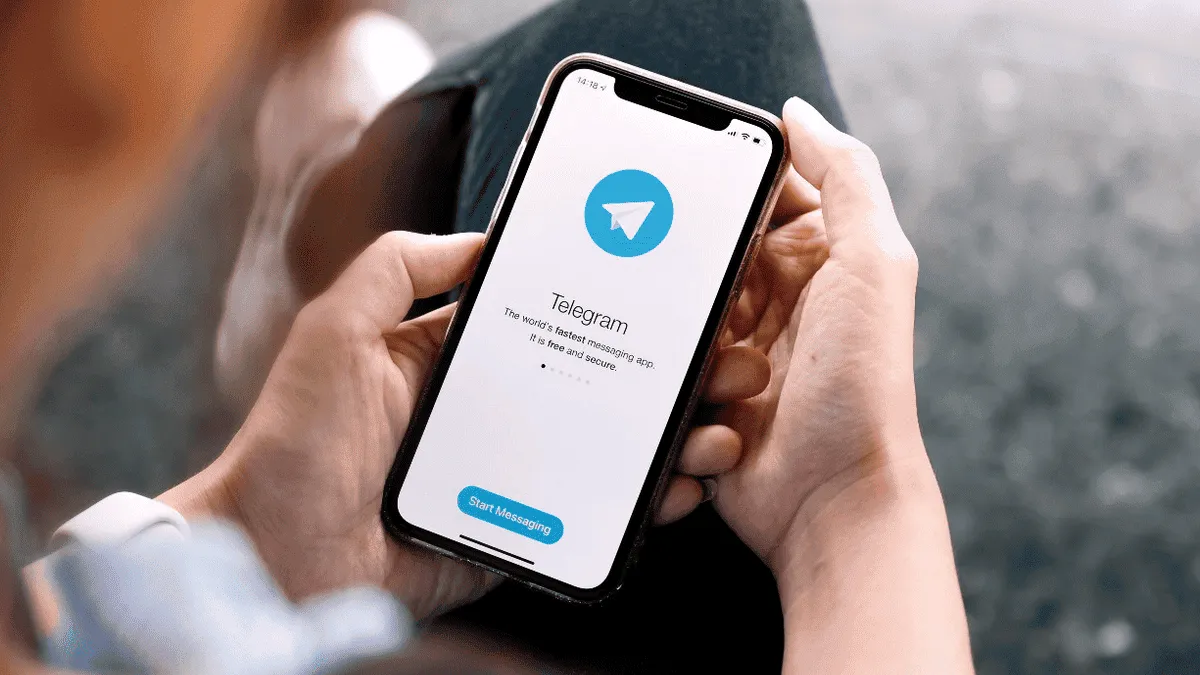





Place comments
0 Comments
You are currently seeing only the comments you are notified about, if you want to see all comments from this post, click the button below.
Show all comments