FPS (Frames Per Second) is an important aspect of videos. FPS refers to the number of images displayed per second in videos or video games. The higher the FPS is, the smoother your videos will look. Lucky for you, there are many brilliant 60 FPS screen recorder software available, and you can learn about the best 60 FPS screen recorders here.
Best 60FPS Screen Recorder Tools in 2022
To get the best recordings, it is suggested that you always use a desktop computer. This is because, the monitor is larger, the resolution is quite higher and you can see more details on the monitor screen. Apart from that, a desktop screen recorder is far more stable, has more capturing abilities, and provides you with higher quality. To fulfill your recording needs, 60 FPS screen recorder software are shown below with their respective advantages.
Best 60FPS Screen Recorder for PC and Mac (Free and Paid)
There are many options to browse from on the internet and it is advised that you do your thorough research when it comes to selecting a 60 FPS recorder for your videos, after all, your time is precious and you rather use it for recording useful content rather than experimenting with a new 60 FPS recording software every time.
Best Paid 60FPS Screen Recorder for PC and Mac (Easy to Use)
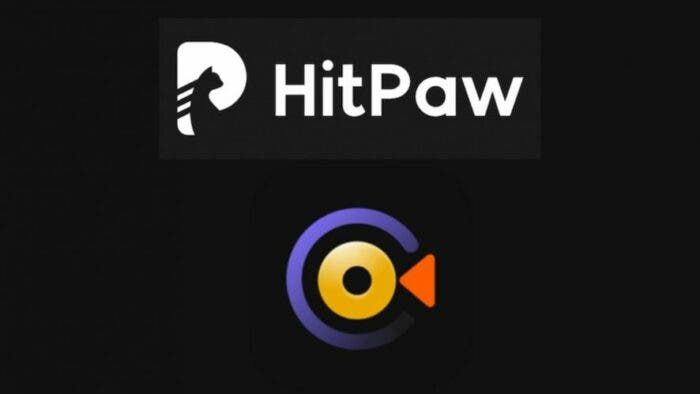
If you are looking for the best 60 FPS screen recorder for PC, HitPaw Screen Recorder is by far an excellent paid screen recorder for both Mac and Windows. The reason why it’s so great is that the user interface is quite easy and simple to understand. It also offers multiple recording modes and also allows for recording of your camera and screen side by side. Its most useful feature is that you can change the pip size and position while recording yourself and viewing the screen. HitPaw Screen Recorder also allows hardware acceleration.
How to Record Screen with 60FPS?
Many other 60 FPS recording software may not give you results as amazing as you’ll get by using HitPaw. Let us see how you can easily screen record using HitPaw, step by step.
- When you launch the recording software, three options are displayed. Before Selecting the “Record Screen” option. You can also set different FPS for the type of video you are recording in the “General” settings tab
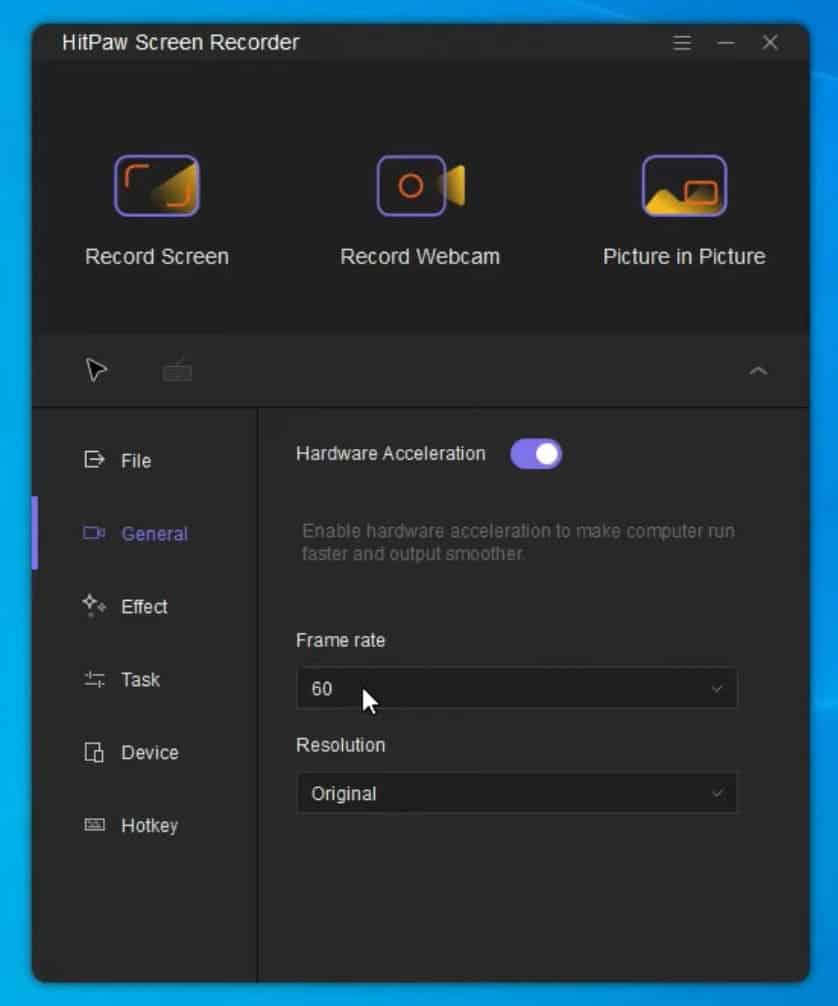
- You can select a portion of the screen or a small part of the screen to record using the software.
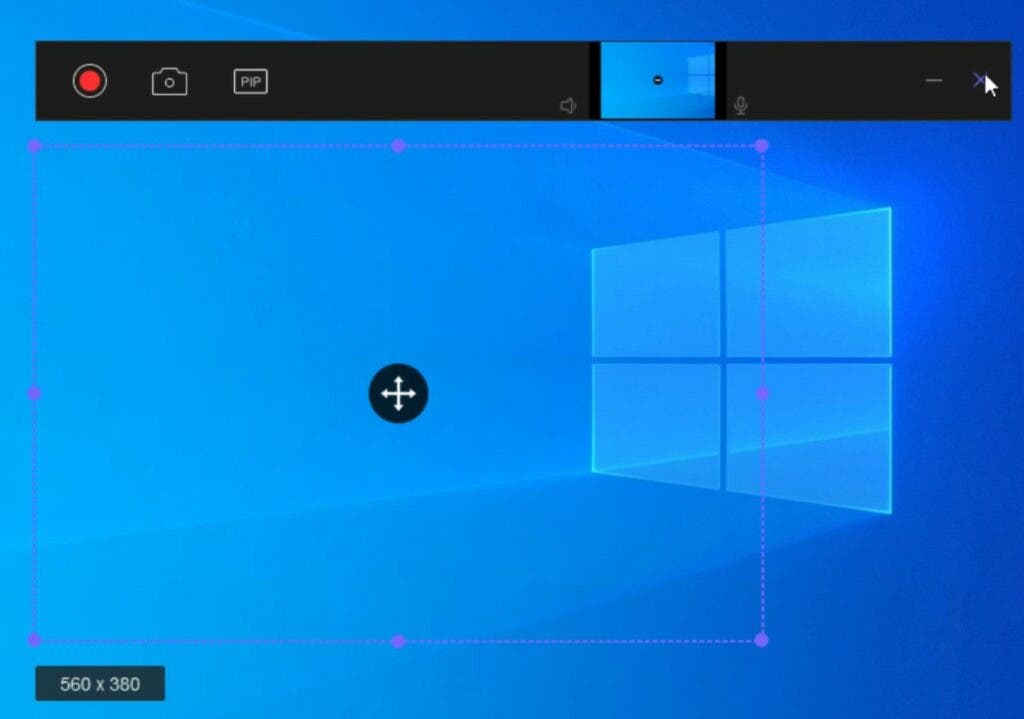
- You can also record the whole screen with a single click or a specific window with a long click.
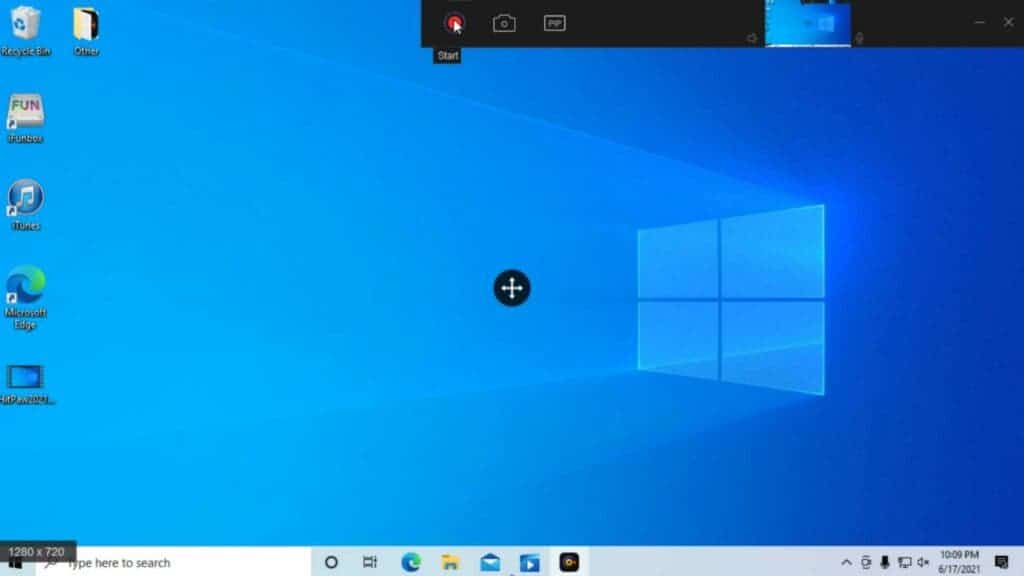
- After you have decided on how you want to record, you can simply click the “Record” button to start recording.
- You can stop the recording from the stop button on the toolbar.
Best Free 60 FPS Screen Recorder (Difficult to Use)

There are a bunch of free screen recorders on the internet for Mac and PC, but the best free 60 FPS screen recorder by far is OBS Studio. OBS Studio is an amazing open-source screen recording software that is widely used for capturing and displaying work activities for others. It is quite flexible and customizable according to what you need and has a very low impact on the frame rates and the overall performance of your PC.
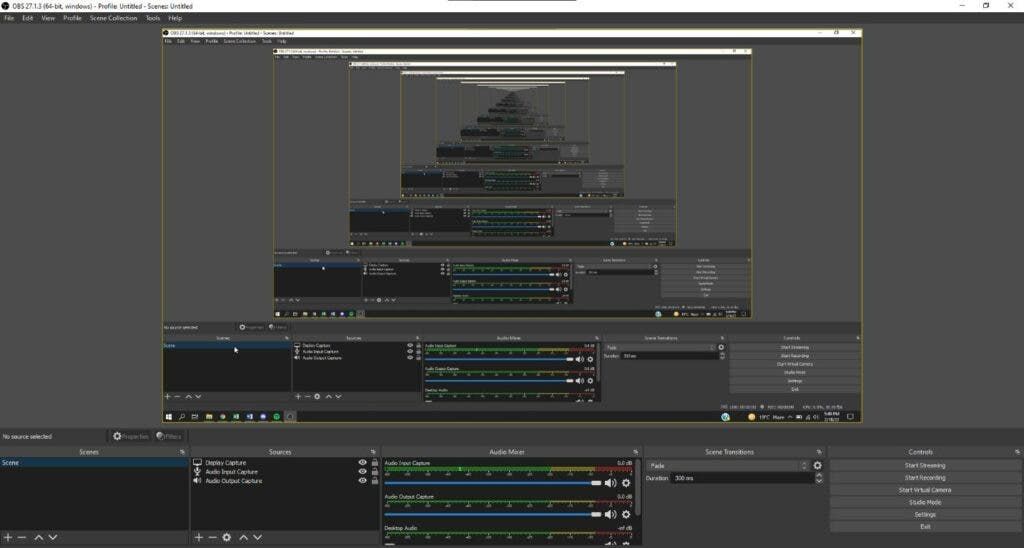
Before starting, You can set the FPS to 60 by adjusting the “Common FPS Values” value from the drop down options.
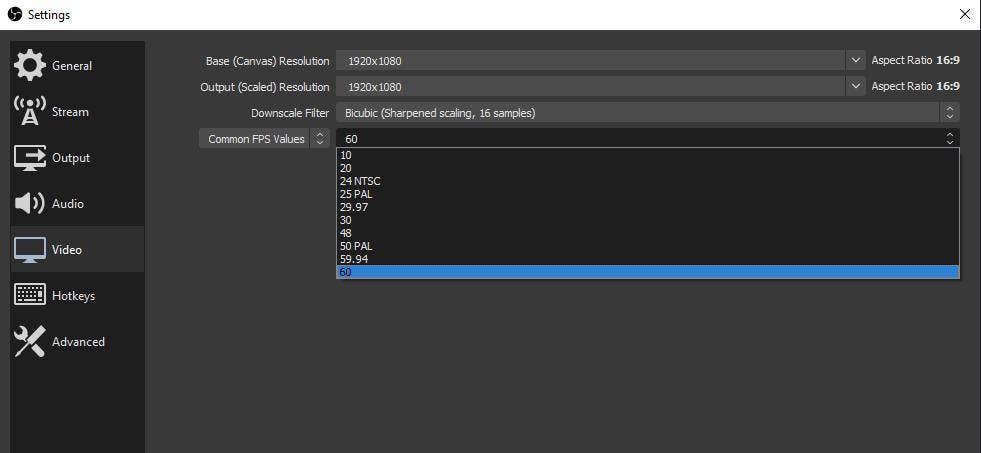
- To begin, you need to create a “Scene” that has all of your recording sources. The sources can be your microphone, webcam, watermark, or game.
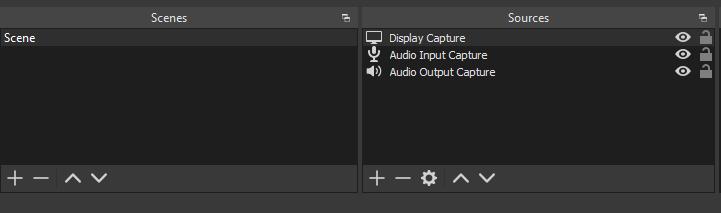
- When you have selected everything in the scene that you need for recording, click the “Start Recording Button”. When you are done, hit the “Stop Recording Button.”
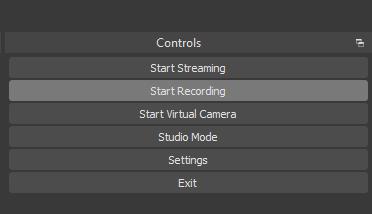
- You will want to specify the video encoder to make use of certain recording quality and format. By default, OBS has hardware encoding.
- Make sure the “Base Resolution” is set to the same resolution of the screen you are recording. You can find it under Settings > Video.
Best 60FPS Screen Recorder for Android
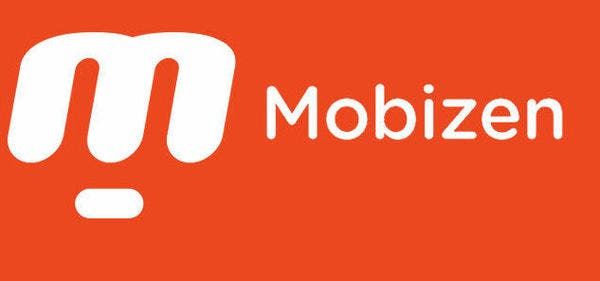
Looking for the best 60FPS screen recorder for android can be a bit of a hassle as there are so many to try from. The best 1080p 60FPS screen recorder for android so far is the Mobizen Screen Recorder. It is a very easy-to-use and convenient screen recorder that lets you capture, record, and edit. It is free to use application and provides you with clear screen recording in high quality.
How to Record Screen 60FPS on Android?
Mobizen is the best screen recorder 60fps android app and can record any android screen using the following steps:
- When you start the Mobizen App, a recording widget will display on your android’s screen. By tapping on the aircircle, select the record button.
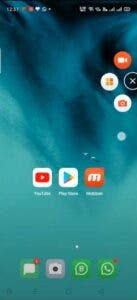
- You can pause and resume using the aircircle.
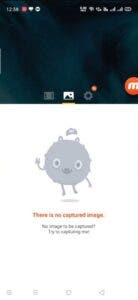
- After you stop the recording, you can view the video by tapping the “View video” on the pop-up option or you can select the menu button from the aircircle and go to your video list.
- Under the settings option, you can find video settings. In this tab you can set your desired FPS for the video you want to record.
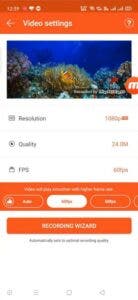
Best 60 FPS Recording Software for iPhone
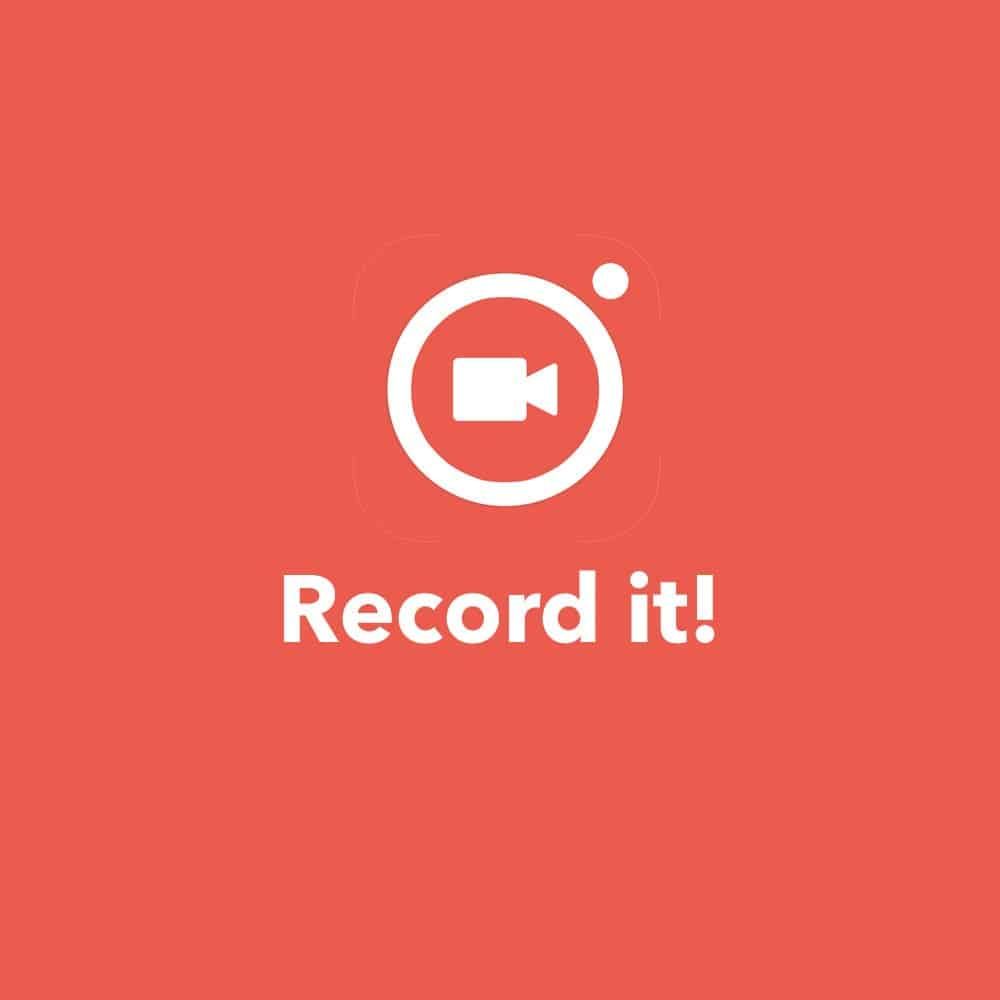
There are many screen recorders available for iPhone but the one that’s used and relied on the most is Record it! It is one of the best 60 fps screen recorder software. It allows you to record all and any content on your iPhone or iPad. You can add video reactions after recording your screen to make your videos stand out. Using this application, you can directly share your recordings to YouTube as well!
How to Use this Best Screen Recorder 60 FPS on iPhone?
When you start the app, it shows you what you need to do to start recording.
- You will need to go into settings and allow the application to record through the control center of your iPhone.
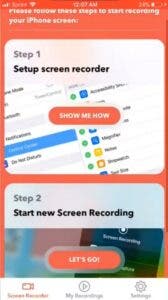
- You can start recording from the application after you have set permissions for the app. You can also drag from the bottom and find the button with a red dot in a white square and tap it for faster access.
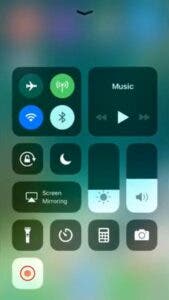
- The video resolution and frame rate can be set under “Video” settings in the application.
Conclusion
Although all the recorders mentioned above have the best ability to provide you with high-quality videos without putting much stress on your device’s performance, HitPaw Screen Recorder is definitely to go for with its easy-to-use interface and high-quality video output along with other features. So, take your pick from the best 60 FPS screen recorder software available on the internet.
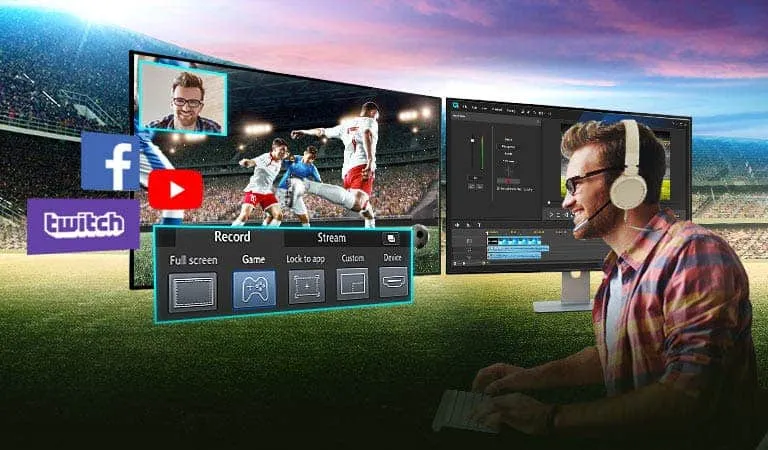





Place comments
0 Comments
You are currently seeing only the comments you are notified about, if you want to see all comments from this post, click the button below.
Show all comments