Recently, Google made official announcements about the implementation of a RAM memory saving feature and a power-saving module in its web browser.
In fact, Google has stated that it is implementing two new capabilities into its browser to help it use less energy and, more importantly, memory. Since Google Chrome is not as well known for its optimization as it is for its quickness compared to other browsers.
"With the latest release of Chrome on desktop, we’re introducing two new performance settings so Chrome uses up to 40% and 10GB less memory to keep your tabs running smoothly, and extend your battery when it’s running low. We’ll be rolling out both Memory Saver and Energy Saver modes over the next several weeks globally for Windows, macOS and ChromeOS".
Chrome gets greater flexibility and improved autonomy
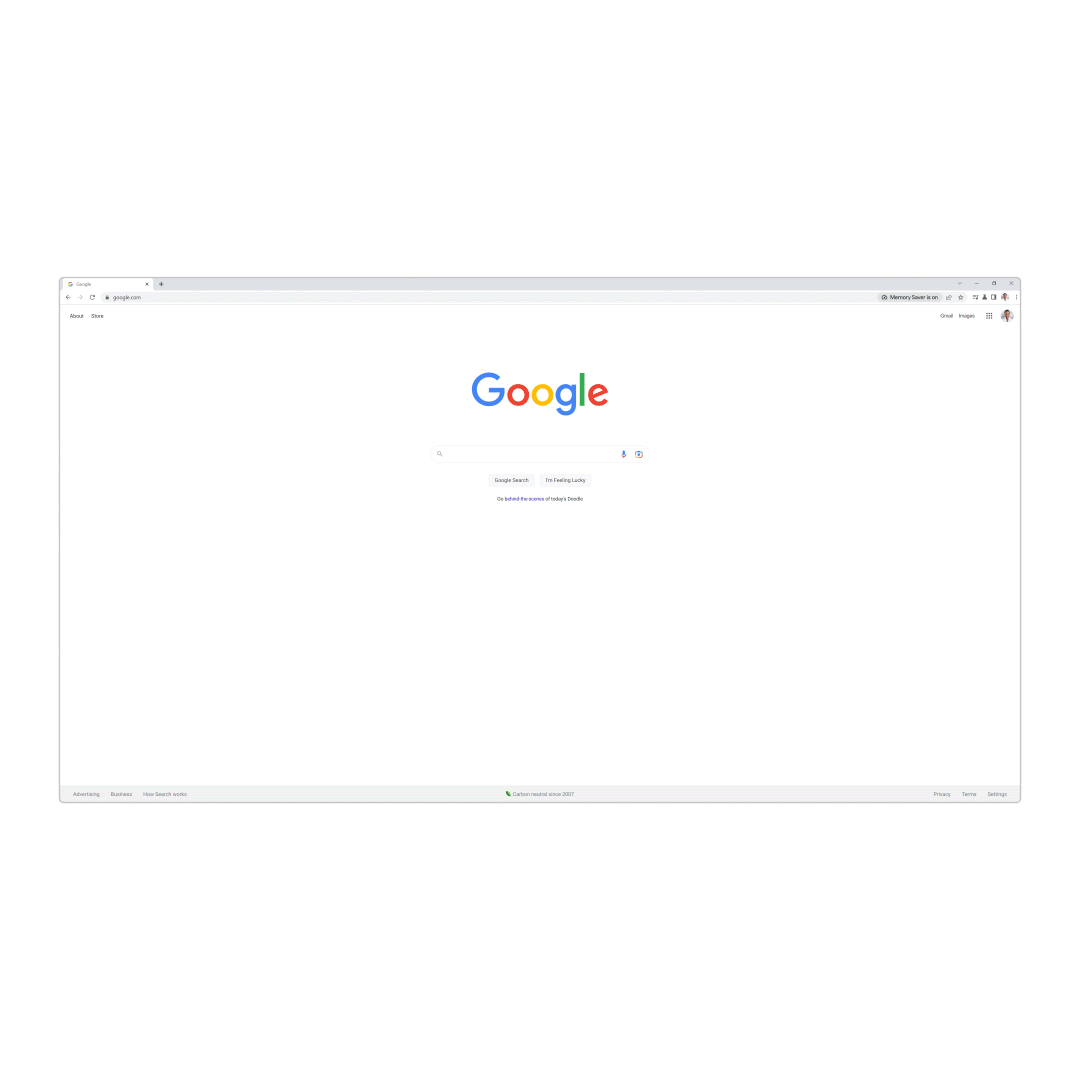
Chrome will be able to free up the memory of the tabs you aren't using so that it may be used by the tabs you are actively watching thanks to the memory saver. In theory, this should provide a fluid surfing experience even when you have a lot of browser tabs open. Chrome will then immediately reload any inactive tabs it freed up memory for when you open them again.
In the meanwhile, the saver is not totally new. For unknown reasons, Google's web browser already has the feature, albeit it is not turned on by default. It has already been incorporated by the Californian business into the Chrome 108 version, which was made available at the end of November. Thus, Chrome's experimental features, which had been used to cover the energy-saving module, will now be publicly accessible to all users. It expands the browser performance settings.
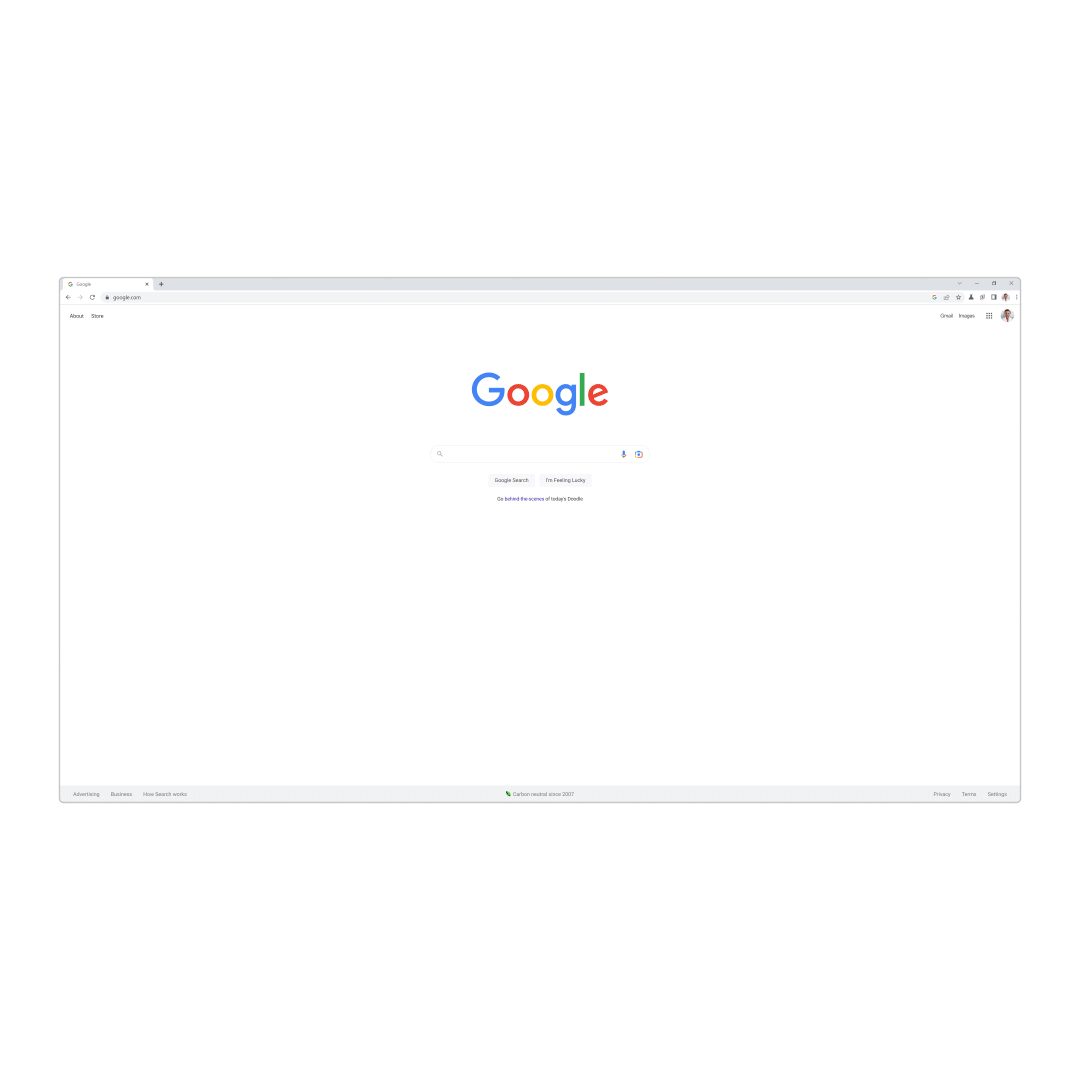
The latter enables you to start the function, but more importantly, to specify when it will begin. Thus, you may decide whether it turns on automatically when your machine is unplugged from the power source. Or when the battery level of your PC is below 20%. When enabled, this feature automatically reduces background activity and restricts visual browser features like smooth page scrolling. The icon appears at the top right of the window as soon as Chrome's energy saver is on. If you want, you may choose to disable it right away by clicking on it.
Over the coming weeks, all users of Windows, macOS, and Linux will progressively receive the power and memory saving modules.
How to optimize Google Chrome RAM consumption?
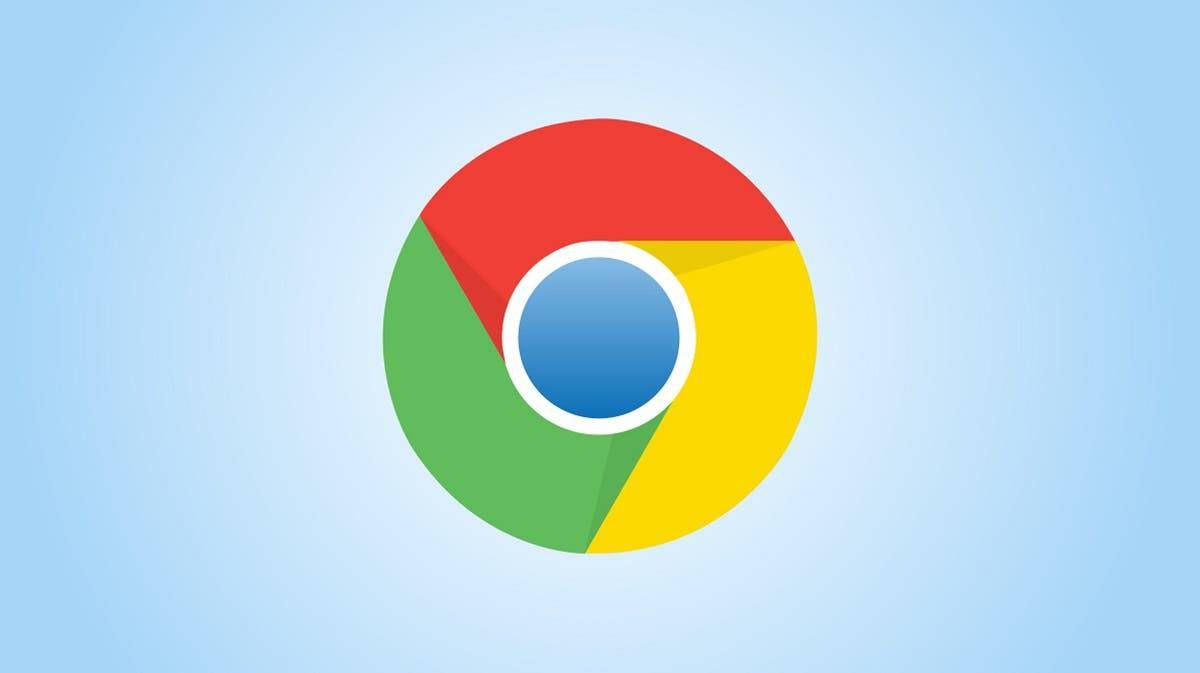
With more than half of Internet users using it daily, Google Chrome is the most popular internet browser in the world right now. But it is also popular for being highly resource intensive. However, we have some tips and methods that you may use to restrict how many system resources Google Chrome uses.
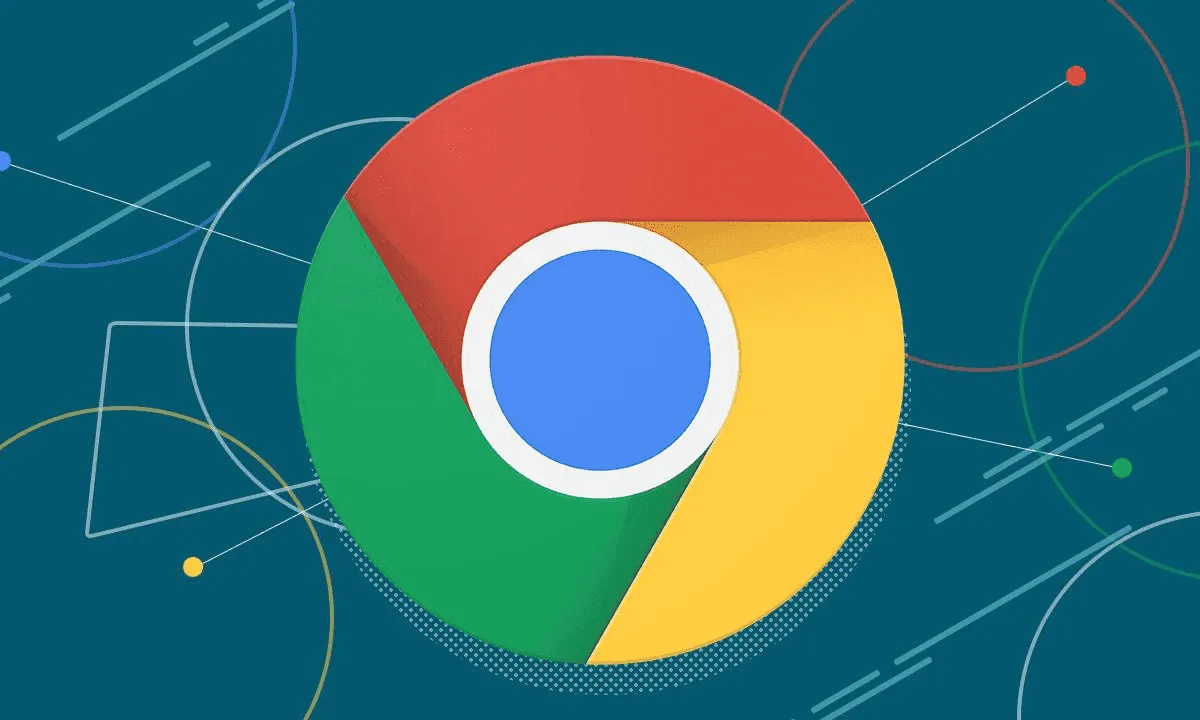





Place comments
0 Comments
You are currently seeing only the comments you are notified about, if you want to see all comments from this post, click the button below.
Show all comments