Chinese manufacturing giant, Xiaomi, did a lot of work on its new MIUI 13 system. This is why this system is a significant improvement from the previous MIUI 12 system. You may remember the series of bugs that plagued the MIUI 12 system. In fact, the company had to release the MIUI 12 Enhanced Edition so that the system could be useable. Despite the numerous improvements to the MIUI 13 system, some features stand out. One of the most conspicuous changes in the new system is the all-new widgets. MIUI 13 widgets do not come with the regular pattern.

Looking at the features of the MIUI 13 widgets, it is something that any Xiaomi user will want to have. The all-new MIUI 13 widgets have significant changes to their design and it comes with new functions.
What is a widget?
We acknowledge that not everybody knows what a widget is so we will briefly explain what it is before proceeding. Simply put, a widget is an extension of an application. Widgets provide easy access to the information of an app. This means that to get information from the app, you don't necessarily have to open the app. There are widgets for different apps like weather, photography, fitness, news, or stocks and shares, to mention a few. Furthermore, users have the option of downloading the widgets or using the preinstalled widgets. This gives more options with respect to how you want your device display to appear.
MIUI 13 widgets for ALL MIUI systems
The MIUI 13 widgets are now available for all Xiaomi users. Since it is MIUI 13 widgets, you will have the impression that it only works with the MIUI 13 system. That is not the case because the MIUI 13 system can work for any MIUI system. All you have to do is to know your way around. This article is here to show you your way around it. We will provide a step by step guide on how you can activate the MIUI 13 system on your Xiaomi/Redmi/Poco smartphone irrespective of the MIUI system that the phone is running. Even if you are currently using a very old MIUI system, you don't have to worry. Just follow the steps and you can still get MIUI 13 widgets.
How to activate MIUI 13 widgets
The first step in activating MIUI 13 widgets for all MIUI systems is to download and install some apps. You may be worried about where you find the necessary apps for downloading and installation. You don't have to worry because we have provided download links for all the apps that you will need. While one of the apps (Activity Launcher) is available on the Google Play Store, the others are available on gcamloader.com.
Steps
Step 1. Download and install relevant files
You will need to download and install four apps in total. Click the likes below for the direct download as well as the Play Store download. To enable MIUI widgets, you will have to download these files first.
- Download MIUI 13 Launcher from here (Latest MIUI Alpha Launcher)
- Download MIUI 13 App Vault from here (MIUI 13 app vault APK)
- MIUI 13 Weather Download from here (MIUI 13 weather widget APK)
- (Play Store) Download Activity Launcher from here
After successfully downloading all the files, you will have to install all of them using the smartphone File Manager. During installation, ensure that you approve “Home Screen Shortcut” permission to the Activity Launcher.
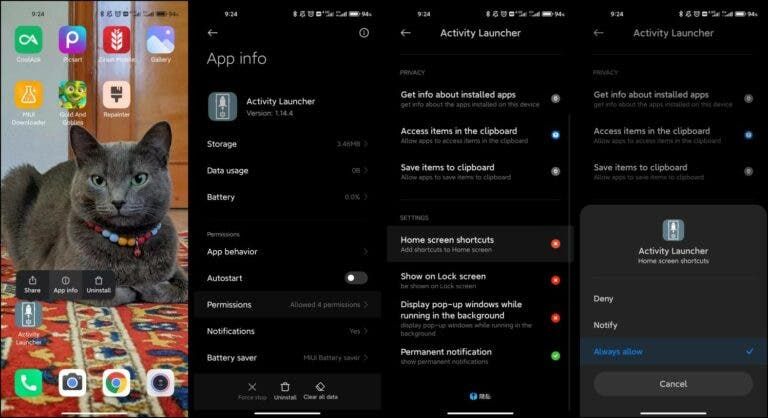
Step 2. Open Activity Launcher
Click on the Activity Launcher and you will see a search bar on the header. Click on the search bar
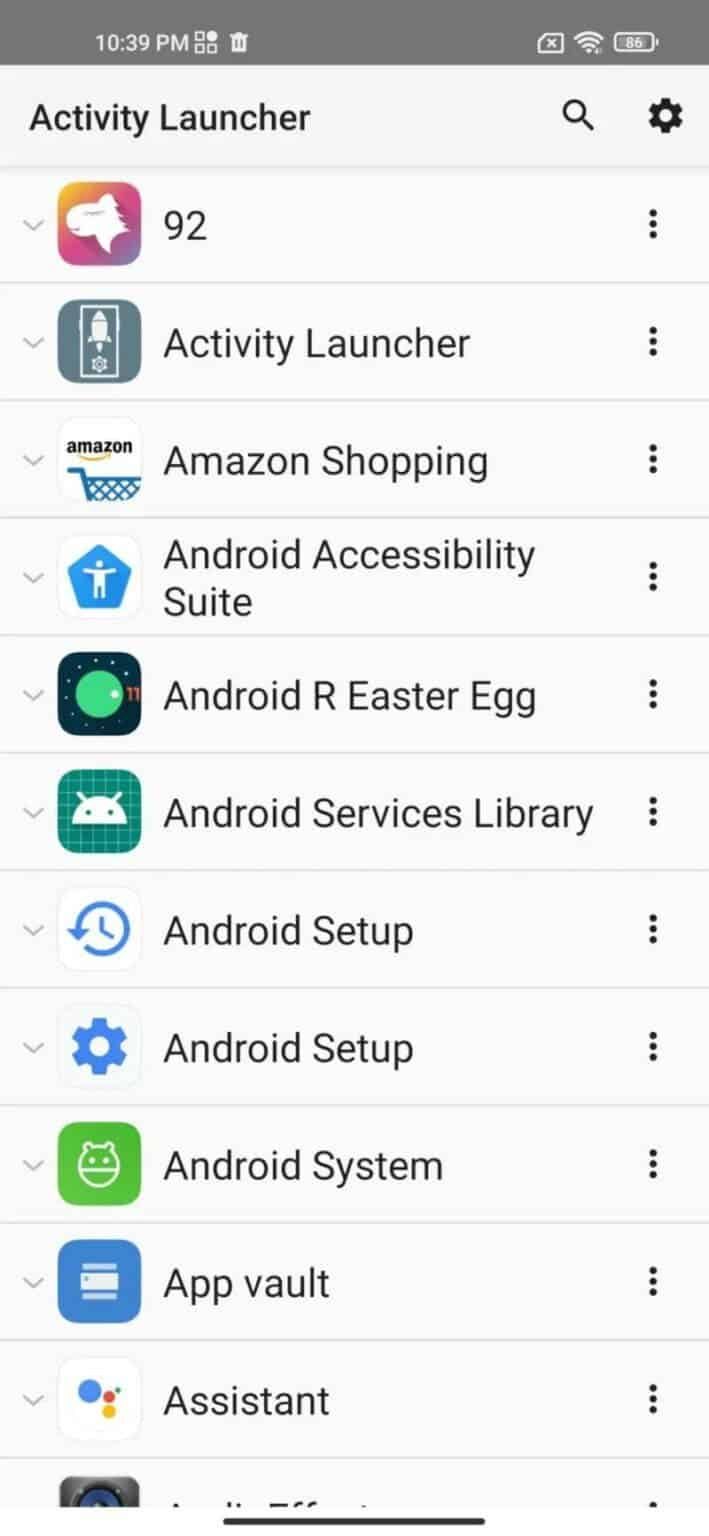
Step 3. Find MIUI 13 widget picker using Activity Launcher
On the Activity Launcher search bar, search for PickerHomeActivity. Tap three dots after finding MIUI 13 widgets picker.
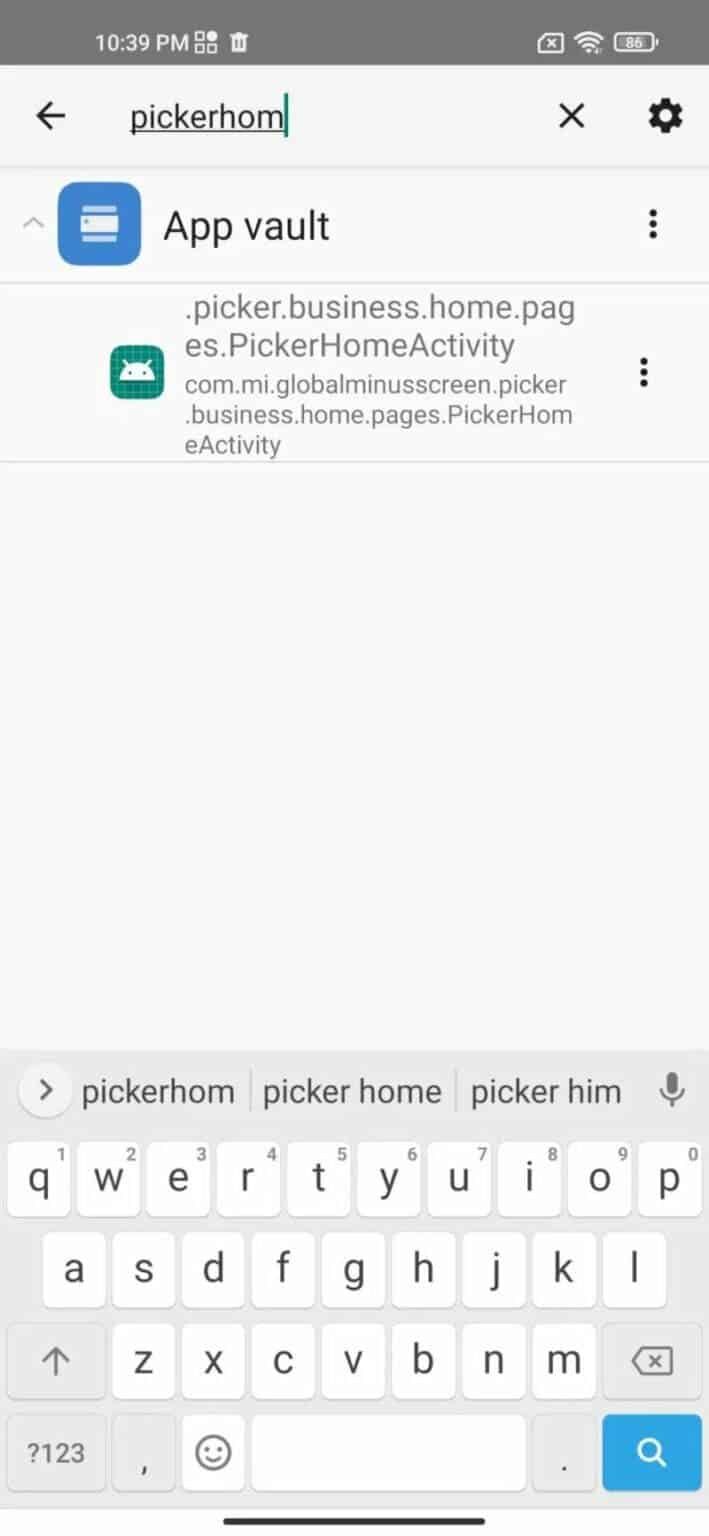
Step 4. Create MIUI 13 Widgets Picker Shortcut
After tapping the three dots on the top right of the screen, click on “Create shortcut”. This will enable the MIUI 13 widgets picker to be available on the Home Screen.
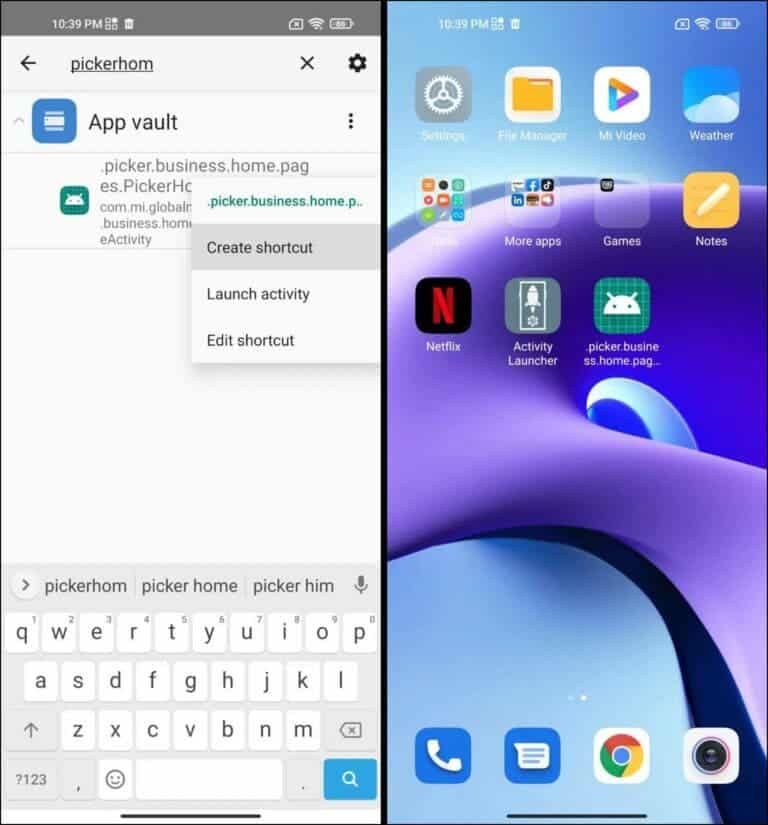
Step 5. Open MIUI 13 Widgets Picker
- Click on the MIUI 13 widgets picker shortcut which is already on the Home Screen.
- After clicking, you will see the MIUI 13 widgets picker.
- Select the widget that best appeals to you and click the “Add” button which is below the widget
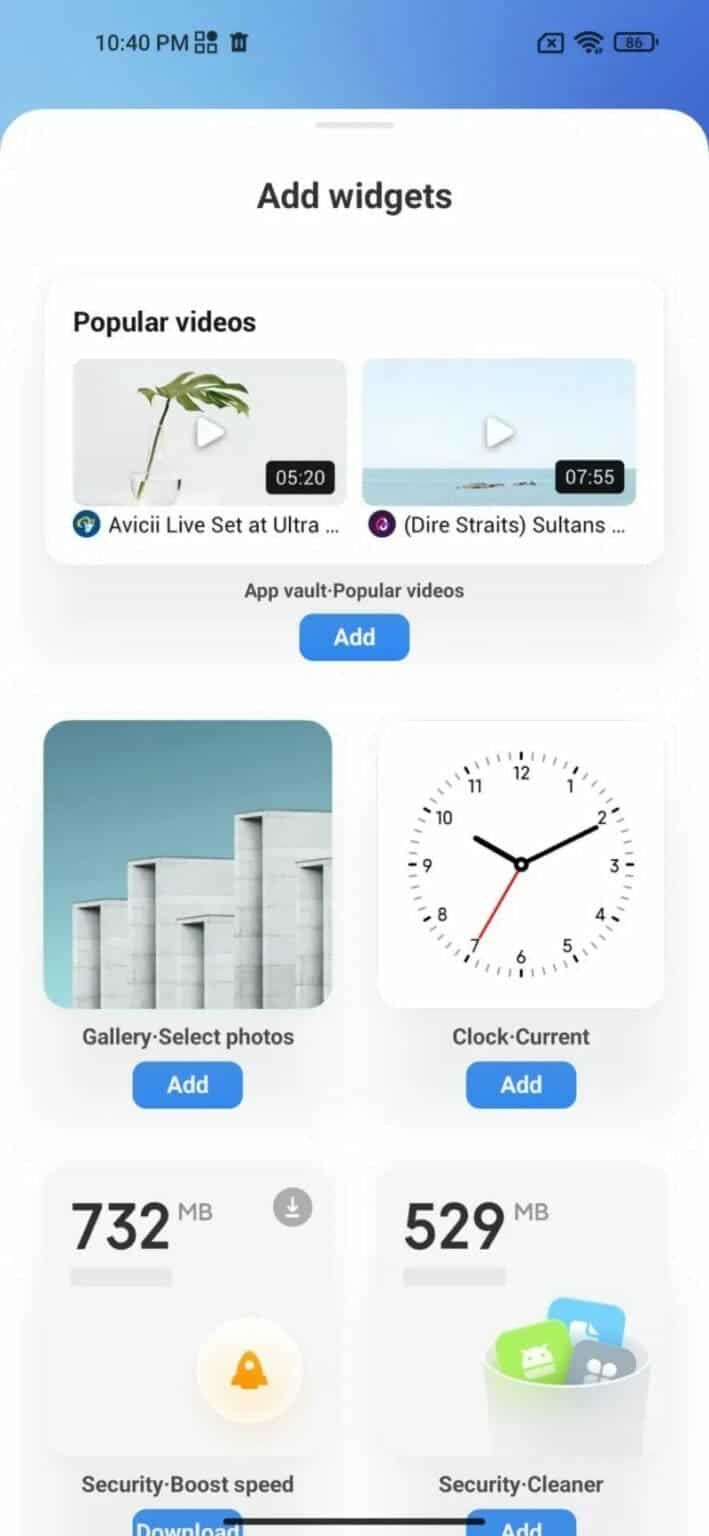
Step 6. Add MIUI 13 Widgets
You can now select any widget from the MIUI 13 collection and use it on MIUI 12.5 or older MIUI systems.
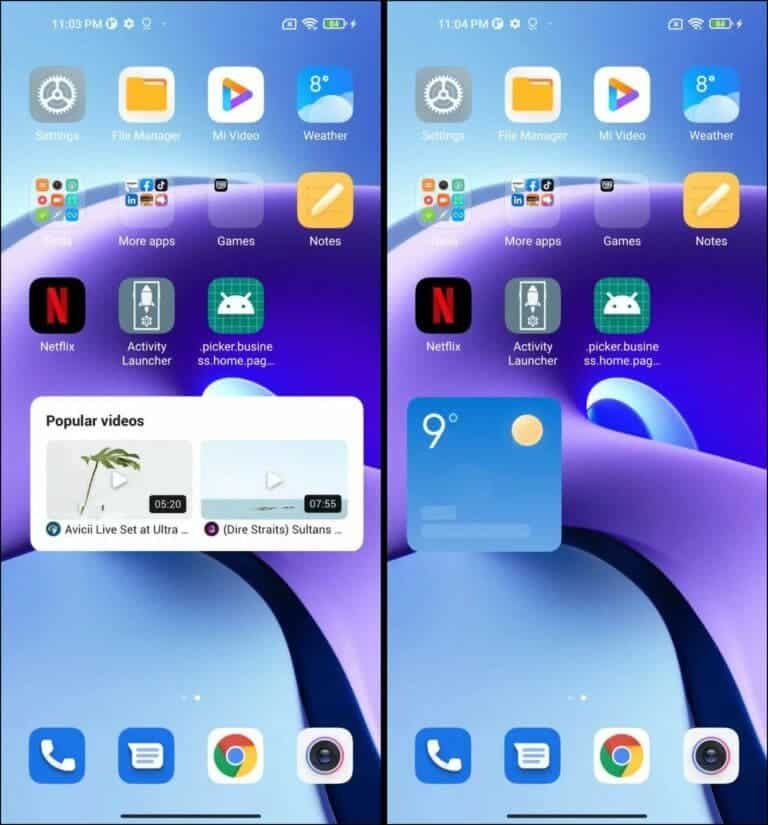
Xiaomi MIUI 13.5 Update: List of Eligible Devices
While the MIUI 13 update is already with us, the company is already working on the MIUI 13.5 upgrade. Although the company is yet to reveal the smartphones that we get this update, Xiaomiui.net has a list of models that will get the MIUI 13.5 update soon. It is important to note that this is not the official list from Xiaomi. However, it is a professional selection that is almost the real deal.
Unfortunately, the bad news is that all smartphones that are running on Android 11 will not get the MIUI 13.5 update. The company is eliminating software support for Android 11 devices. Thus, if Android 11 is the highest that your devices will ever have, then MIUI 13.5 is not for you.
Devices That Will Get MIUI 13.5 Update
Xiaomi
- Xiaomi 12 / 12 Pro
- Xiaomi-12X
- Xiaomi 11T
- Xiaomi 11T Pro
- Xiaomi-Mi 11 Lite 4G
- Xiaomi Mi 11 Lite 5G
- Xiaomi 11 Lite 5G NE
- Xiaomi-Mi 11
- Xiaomi Mi 11i
- Xiaomi Mi 11 Ultra
- Xiaomi-Mi 11 Pro
- Xiaomi Mi 11X Pro
- Xiaomi MIX 4
- Xiaomi-MIX FOLD
- Xiaomi CIVI
- Xiaomi Mi Note 10 Lite
- Xiaomi-Mi 10
- Xiaomi Mi 10 Pro
- Xiaomi Mi 10 Lite
- Xiaomi-Mi 10 Lite Zoom
- Xiaomi Mi 10 ultra
- Xiaomi Mi 10T
- Xiaomi-Mi 10T Lite
REDMI
- Redmi Note 11
- Redmi-Note 11 4G
- Redmi Note 11T
- Redmi Note 11 Pro
- Redmi-Note 11 Pro+ 5G
- Redmi Note 11S
- Redmi Note 11 Pro
- Redmi-Note 11 Pro 5G
- Redmi Note 10 Pro
- Redmi Note 10
- Redmi-Note 9 Pro 5G
- Redmi K50
- Redmi K50 Pro
- Redmi-K50 Gaming
- Redmi K40S
- Redmi K40 Pro
- Redmi-K40 Pro+
- Redmi K40
- Redmi K40 Gaming
- Redmi-K30S Ultra
- Redmi K30 4G
- Redmi K30 Pro
- Redmi-Note 8 (2021)
- Redmi 10
- Redmi 10A
- Redmi-10C
- Redmi Note 10 Pro 5G
POCO
- POCO M4 Pro 4G
- POCO-X4 Pro 4G
- POCO M4
- POCO X4 Pro 5G
- POCO-M4 Pro 5G
- POCO X3 Pro
- POCO X3 GT
- POCO-F3
- POCO F3 GT
Note: As we said earlier, this is an unofficial list but a professional "guess" based on Xiaomi's regular pattern.
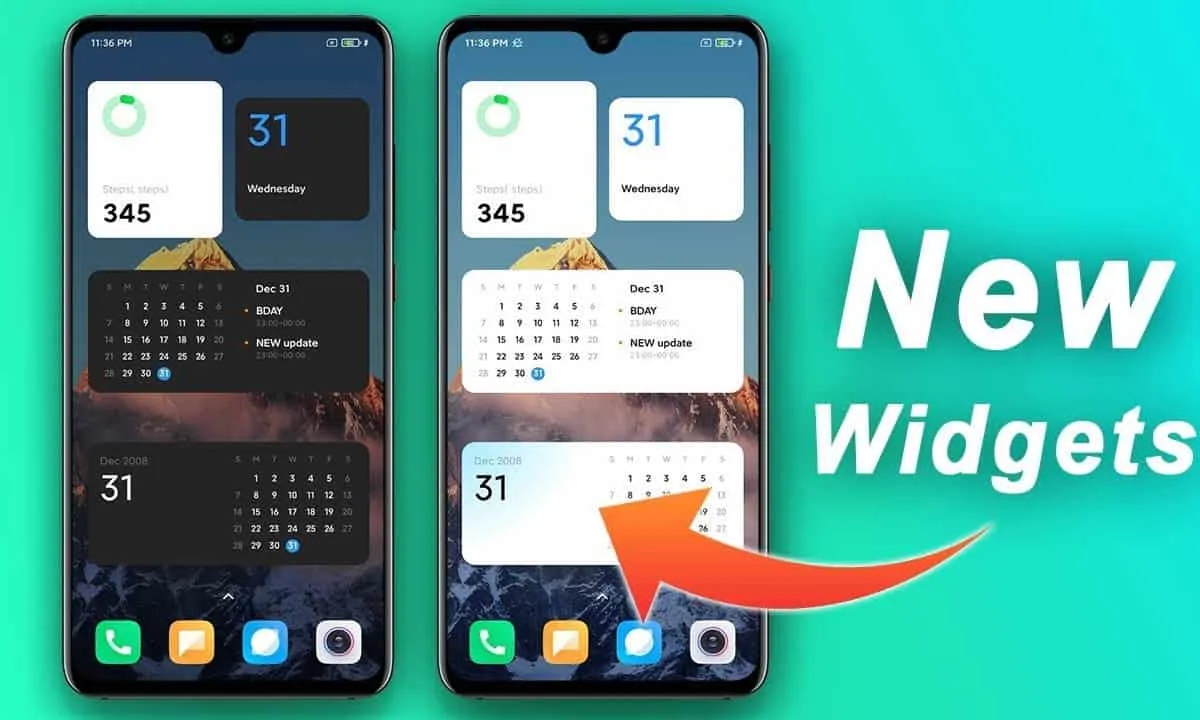





Place comments
0 Comments
You are currently seeing only the comments you are notified about, if you want to see all comments from this post, click the button below.
Show all comments