Despite its obvious flaws, there still are lots of users who actually are satisfied with the Elephone P7000. Those of course shouldn't be left in the dark and deserve some community support. That's why we decided to create an easy to understand tutorial on how to install CWM on the device and get root access on the Elephone P7000.
The tutorial is based on official Elephone instructions but more detailed and easier to understand especially for newbies. So let's get right into it!
Disclaimer: The following steps are done at your own risk. We are not liable for any damage you cause to your phone by following the instructions!
First off, please answer yourself the following question: did you flash any Mediatek based phone on your computer and the Windows installation you currently run in the past? If the answer is yes, please skip chapter 1 and continue with chapter 2 right away. If the answer is no, start with chapter 1. Also, please make sure to download this file and unzip it. You will receive the following folder structure:
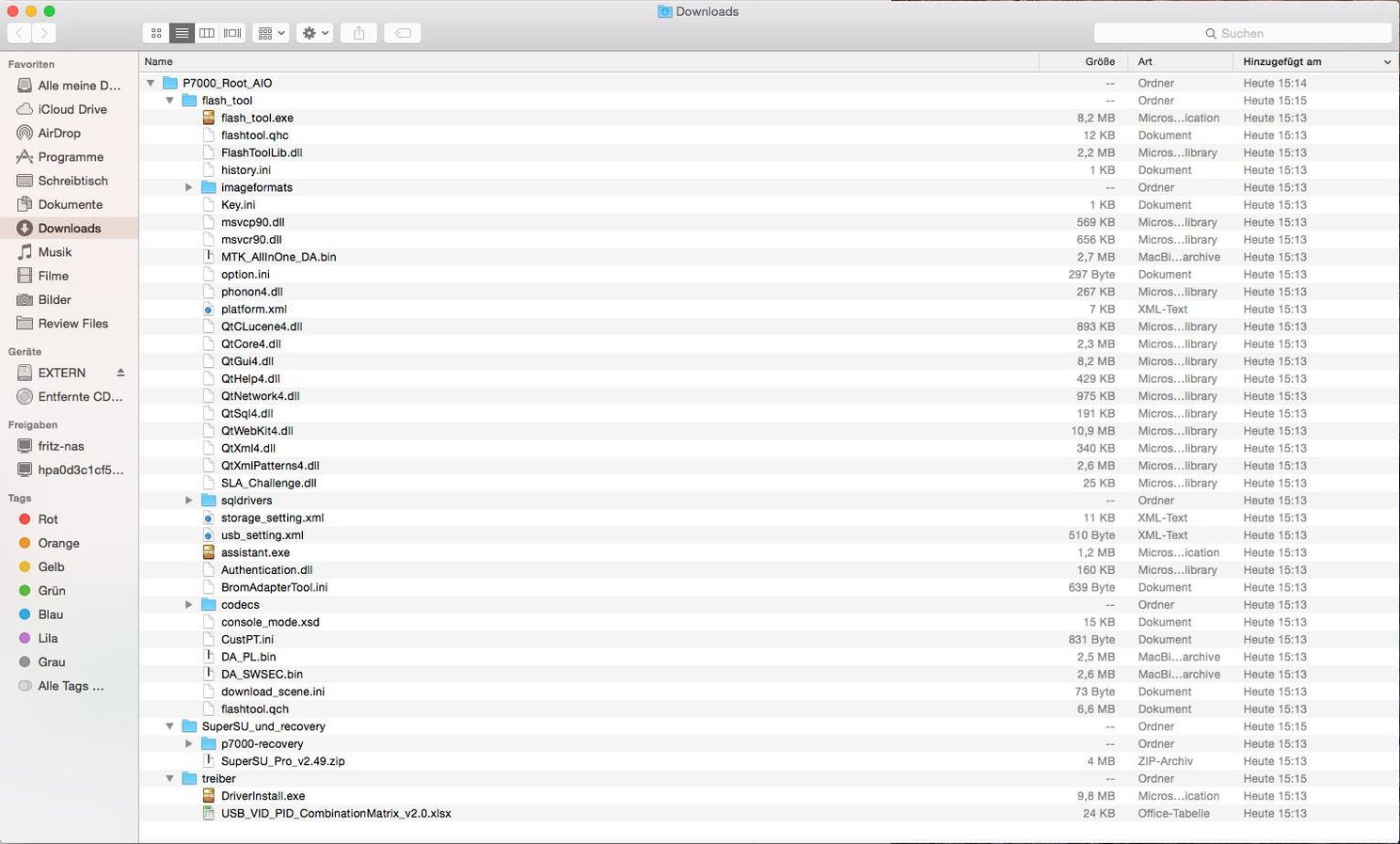
Structure Explanation
Here is some quick explanation of the folder structure because of some German terms inside of there:
- P7000_Root_AIO
- Flash_tool = The SP Flash Tool you need to flash the Recovery
- SuperSU_und_recovery = contains the SuperSU recovery flashable ZIP file
- P7000-recovery = contains the recovery image you will flash with the SP Flash Tool
- Treiber = MTK drivers for flashing your phone
Chapter 1
So you didn't flash any Mediatek device before, or at least not on the PC you use right now? Alright then. This means we first have to install drivers. So please navigate into the directory "treiber" and execute the .exe file inside of there. In case you run Windows 8 or 8.1 you need to disable the driver signature verification BEFORE doing this. While installing the drivers your PC might ask you something. Just confirm anything, it won't hurt.
Now after the driver installation is finished, you need to do one more step. Remove the battery from your Elephone P7000 and put it back in WITHOUT turning the phone on. Now attach it to your PC with a data cable. Your PC should recognize a new device for a shot time and finish the driver installation (this isn't always necessary). To check if the drivers are installed properly now, detach the Elephone P7000, open up the Windows device manager, plug it back in and check the name your phone is being recognized with. If it shows something like "MT65xx_PreLoader", the driver isn't installed properly. If you see something like Mediate VCom-Port or similar, everything's alright.
Chapter 2
Now we start flashing your Elephone P7000 with the CWM custom recovery. Head into the "flash_tool" directory and open up the file "flash_tool.exe" (green phone icon). You will see a window like this now:
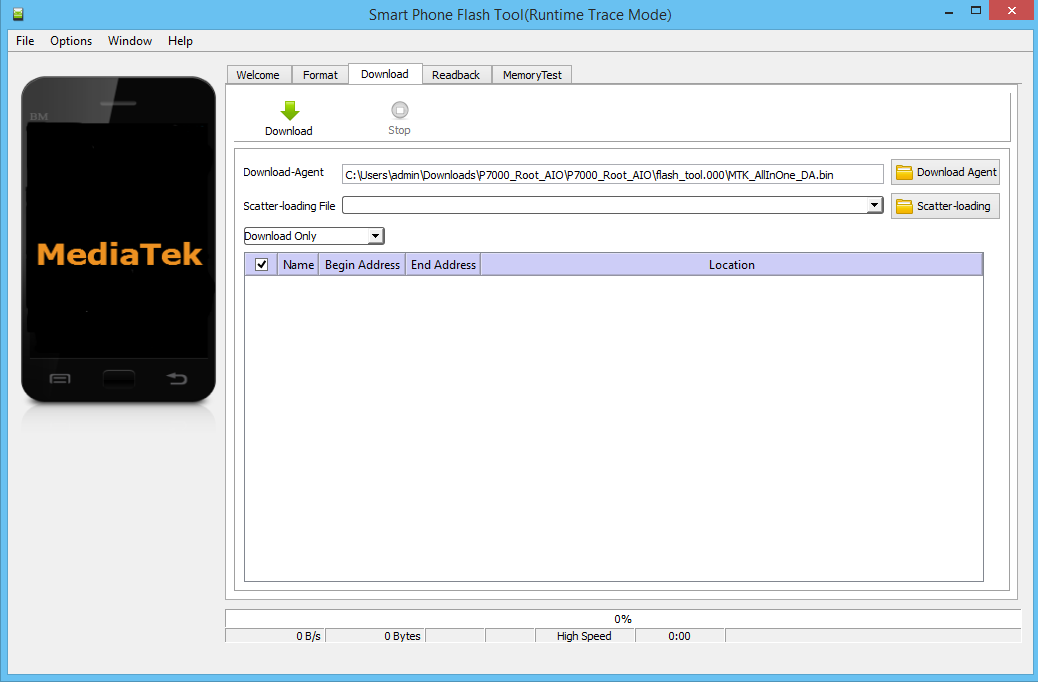
Make sure that the drop-down menu shows "Download Only" and hit the "Scatter-loading" button then. You will see a file-selection dialog now in which you navigate into the folder "SuperSU_und_recovery " and then into "p7000-recovery". There you will find a MT67xx Scatter file which you open. Now the flash tool window should look like this:
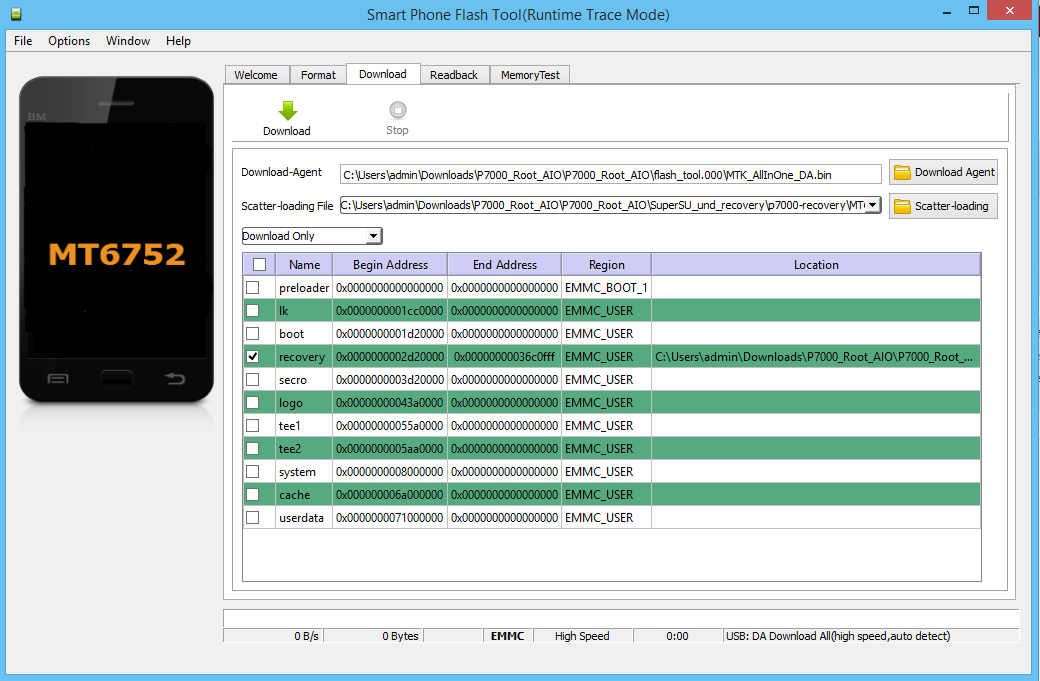
Now once you are sure that only recovery is checked, hit the big Download button of the flash tool. Once you've done that, attach the turned-off Elephone P7000 to your PC. The flashing process should now start which only takes a few seconds. Please do not touch your phone or PC while the process runs.
Once the process is finished you will see a pop-up windows showing a circle and a green checkmark. In case flashing does not start, try the same with out the battery inside the phone. If it still does not work your drivers are not installed properly.
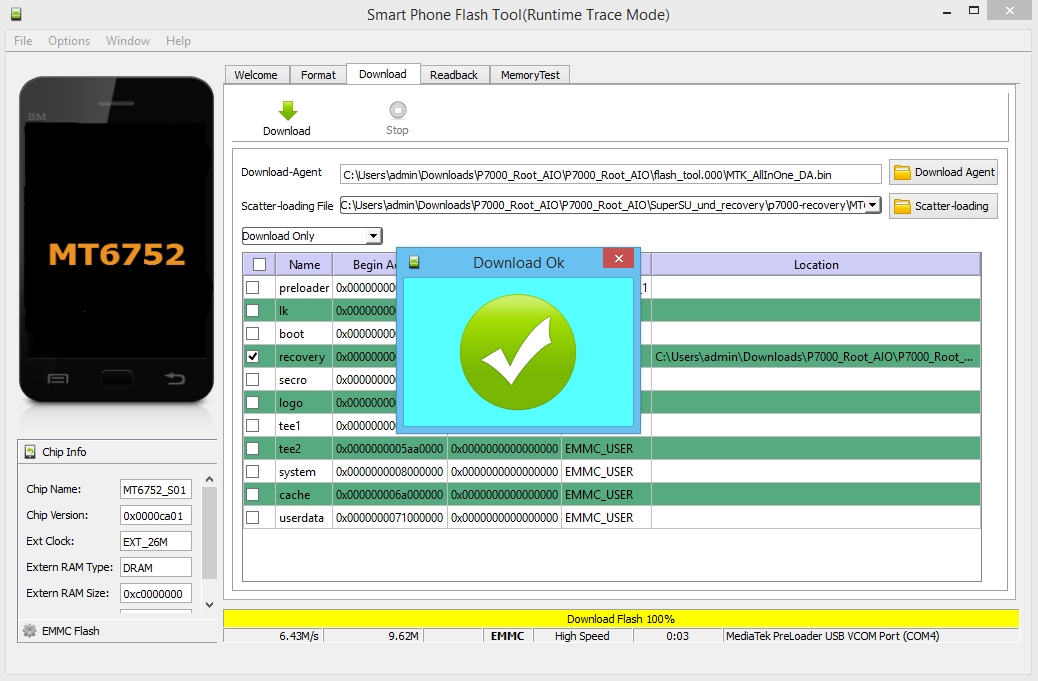
Alright, so now we've already finished 50% of the work. Your P7000 now has a CWM recovery but still no root. To fix that we need to do a few more steps.
First of all, power up your phone. Once it booted, attach it to your PC and make sure you can access the internal memory or the SD card in case you put one into your phone. Once you did that, open the folder "SuperSU_und_recovery" and copy the .zip file inside of it onto your phones memory or its SD card WITHOUT unzipping it. Done? Detach your phone and shut it down! To make sure it really is turned off, remove the battery for a few seconds and put it back in.
Now power your phone up by pressing volume up and power. Keep pressing those two buttons until the Elephone logo appears. Once you see it, release the power button and keep pressing volume up. It won't take long and you will see the following menu:
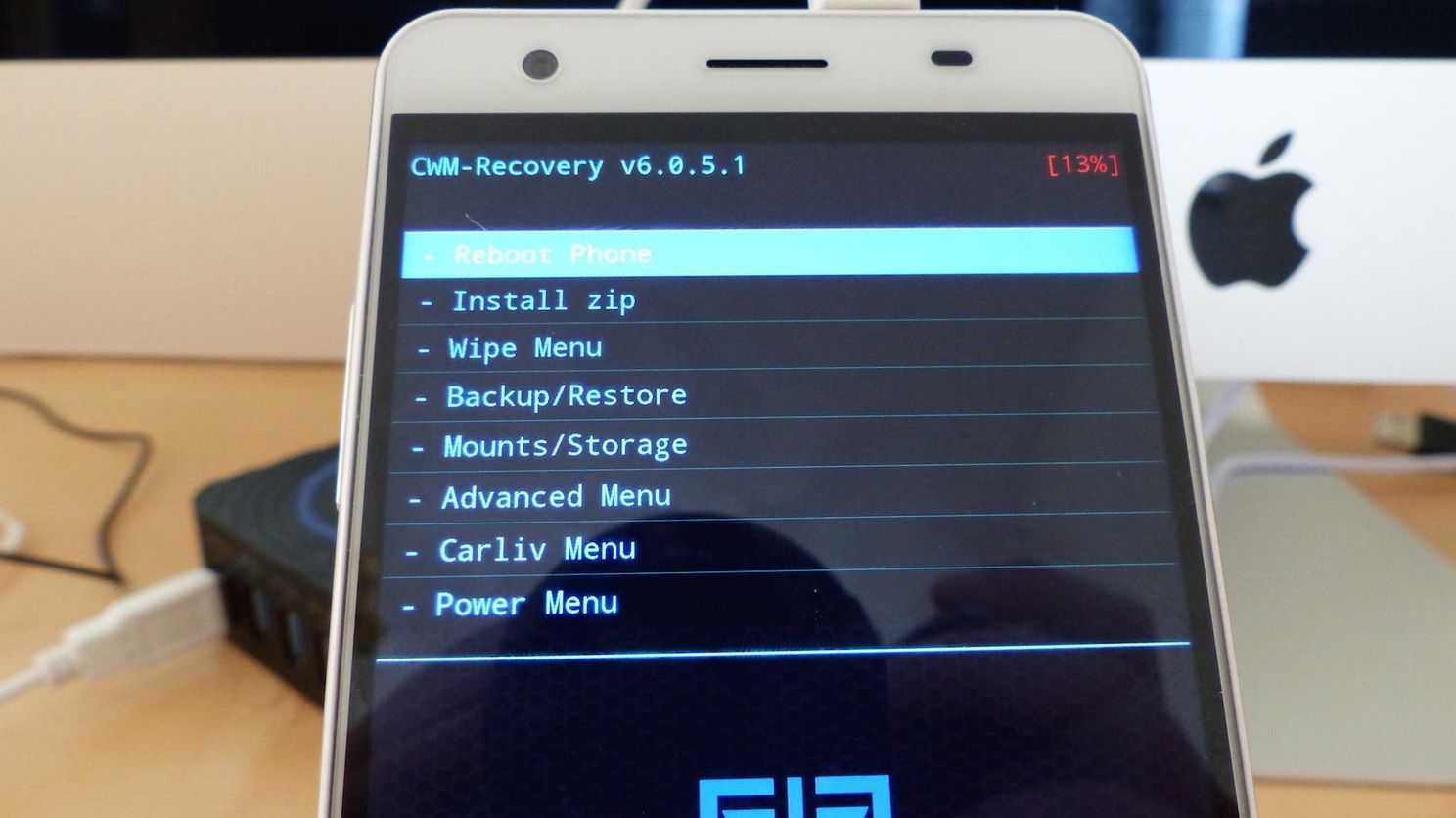
Navigating through the CWM menu is fairly simple. You can use the volume rocker to select an option and the power button to confirm. So please move to "Install zip" and hit the power button. Now you will see the following options:
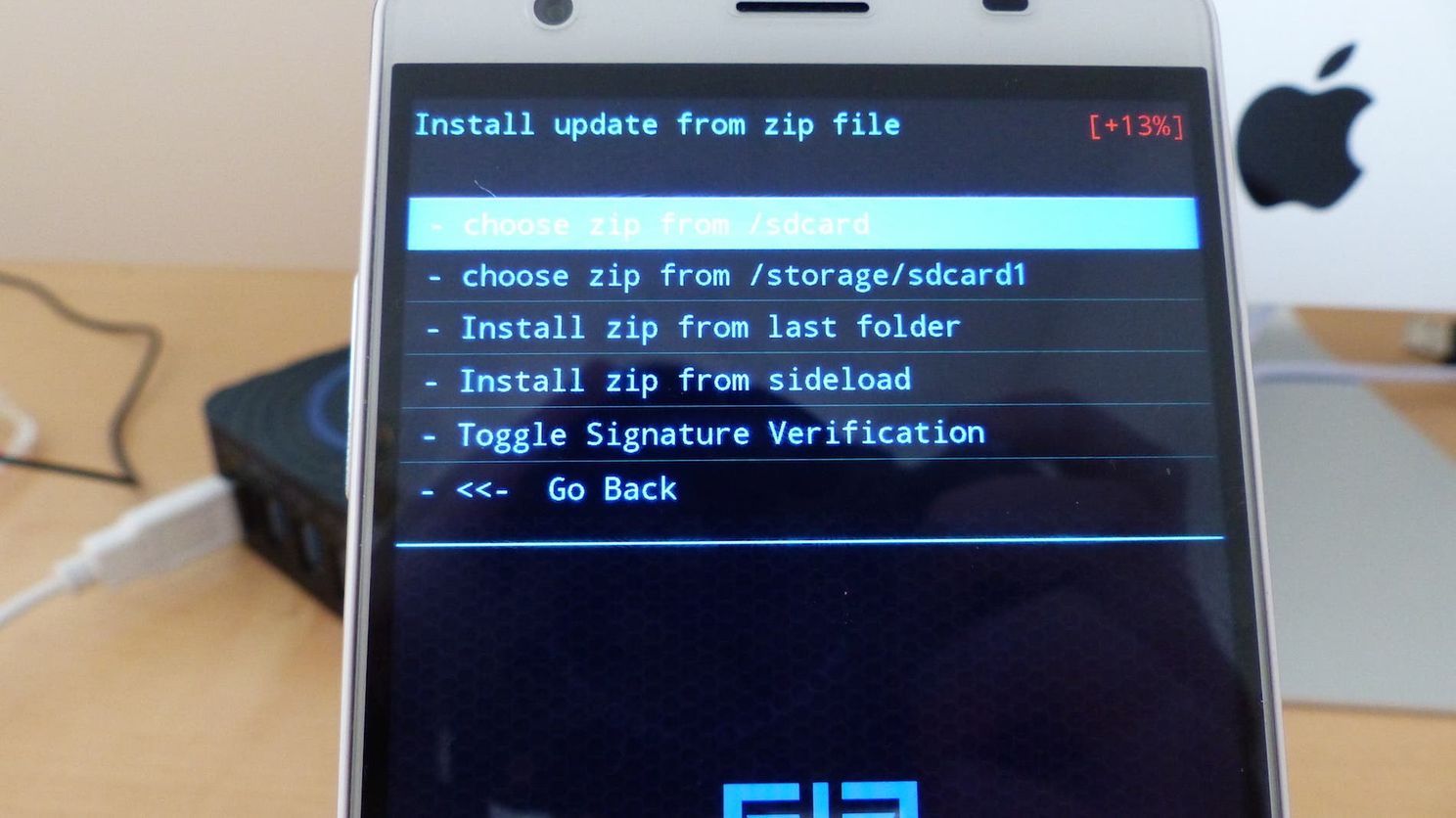
Here you have two options. If you copied the ZIP file onto the internal memory of the phone, choose the first option "/sdcard". If you copied it onto the micro SD cad you put into your phone, use the second option "/storage/sdcard1" and hit the power button again.
Now you will see a basic file explorer. Select the zip-file you previously copied onto the phone and hit the power button again. Now the phone will ask you if you really want to flash, which you will confirm again:
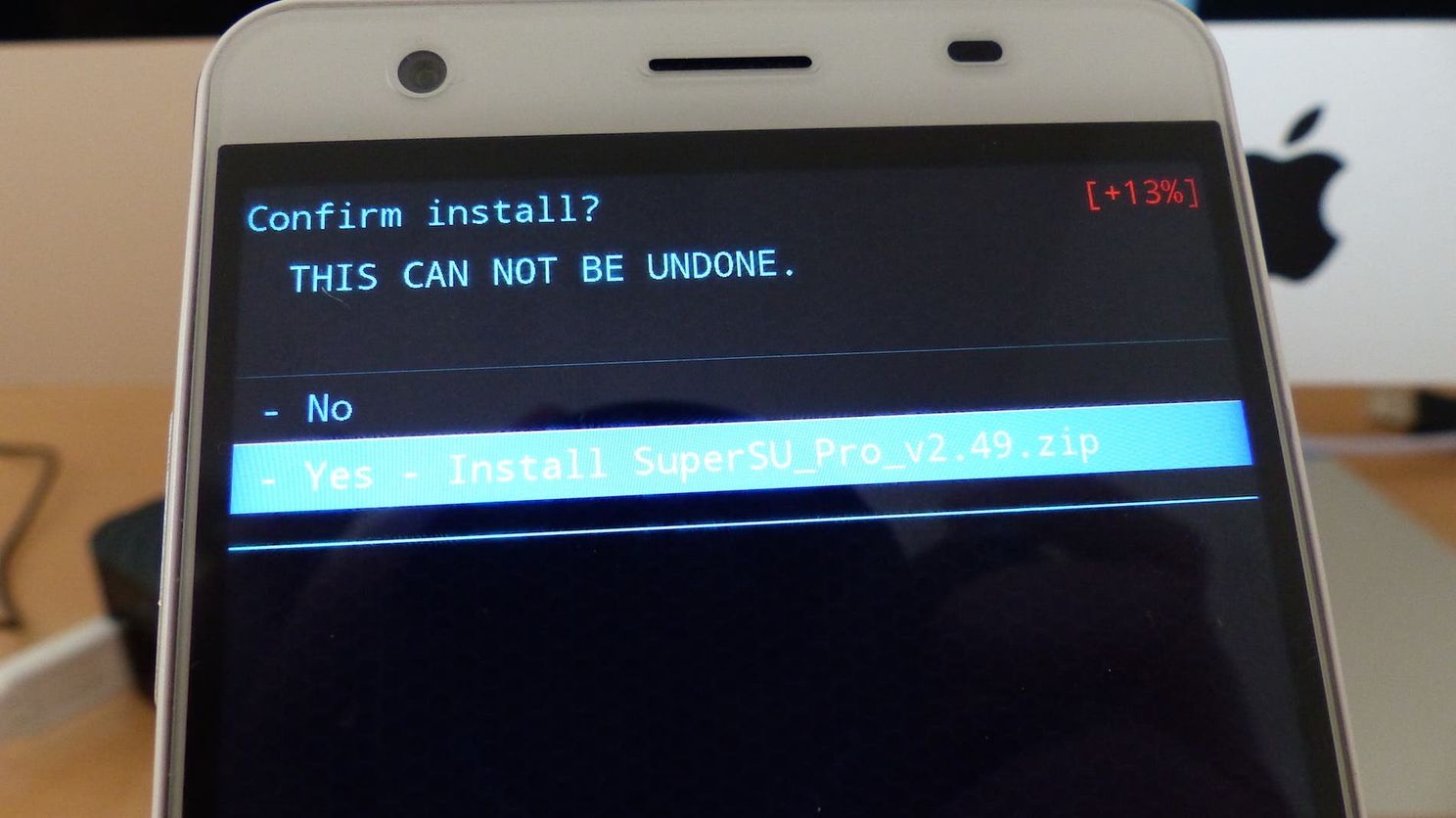
Now the flashing process will start:
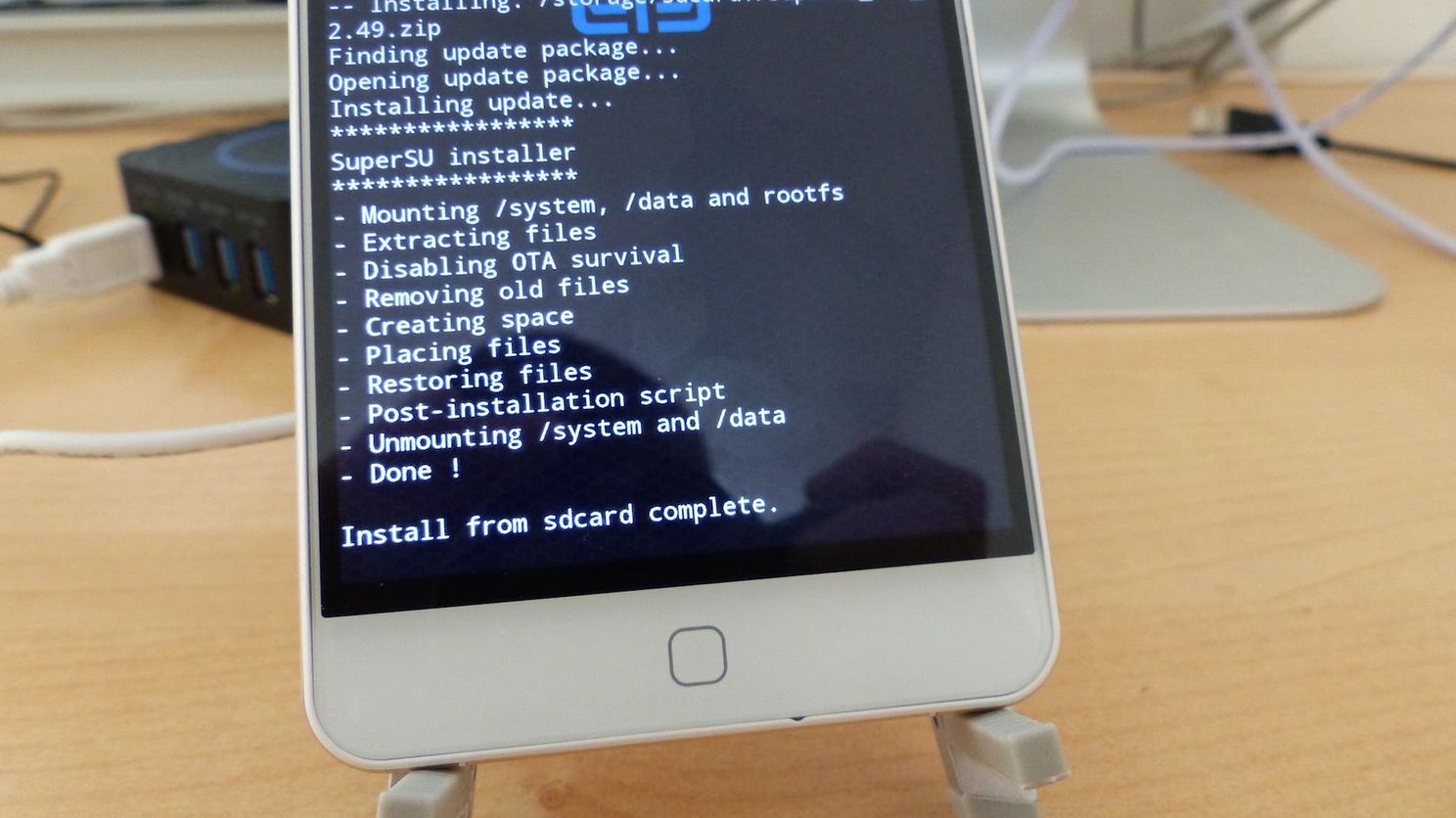
Badaboom, that's it! Now you just need to reboot your Elephone P7000 and you will have root access, which you can easily check using Root Checker or similar applications. This tutorial will work on both the stock ROM and the Lenovo Vibe UI ROM.







Place comments
0 Comments
You are currently seeing only the comments you are notified about, if you want to see all comments from this post, click the button below.
Show all comments