UMi have released an exciting new tool that allows you to easily update and install custom Android ROM’s on your UMi Zero. Here’s how to make the most of your UMi Zero with the new Rootjoy UMi Tool.
When UMi released the UMi Zero they turned over a new leaf. The UMi Zero showed us all that UMi were back and able to make high-quality Android smartphones capable of taking on some of the finest on the market.
The Zero grabbed a lot of attention for it’s alloy body, glass panels front and rear, 5-inch FHD Super AMOLED display and 13 mega-pixel F1.8 Sony main camera. Since the launch of the phone UMi have been releasing Android updates for their flagship, but soon realised a neater and easier method of ROM installation was needed, and so the RootJoy Umi Tool was born.
What is RootJoy?
Simply put, RootJoy is a PC based software that is designed to allow you to easily update your UMi Zero (and future UMi phones?) to the latest stable ROM version, but UMi have also added a few more features.
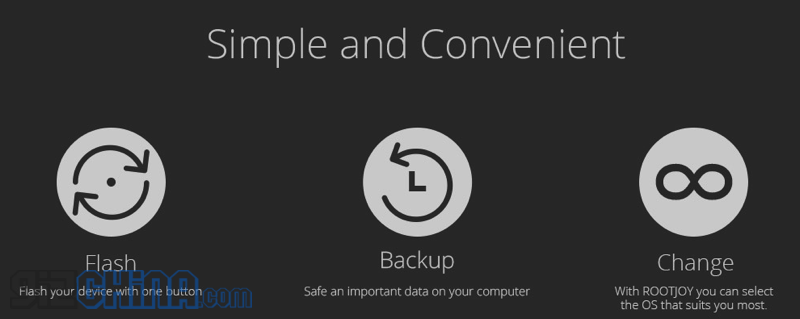
As well as simply updating your UMi Zero, RootJoy also allows you to easily install custom ROMs on your phone with a one click installation process. This is great news for anyone wanting to install MIUI, VIBE UI, EMUI, LEWA or YunOS on their Zero, even if you don’t have any previous Android ROM experience.
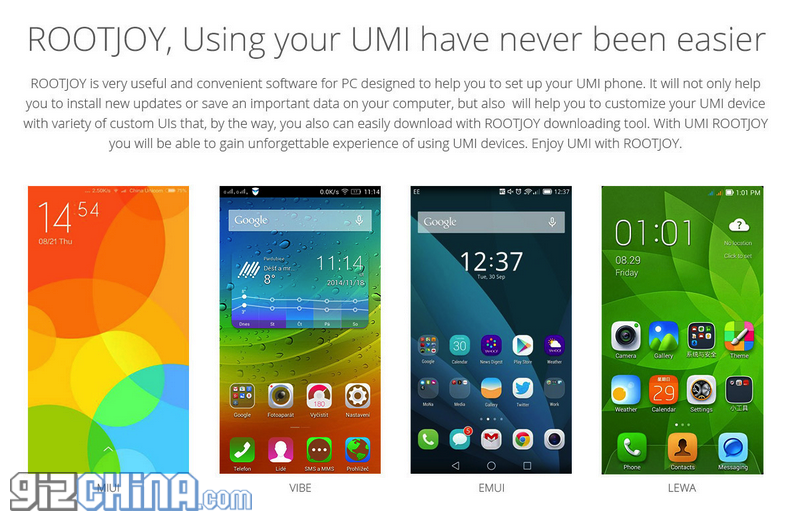
The tool also allows you to backup your phone data too so you can simply restore your device should anything go wrong, uninstall applications, manage your video's or photos and even your contacts.
Installing Rootjoy UMi Tool on your PC
To get Rootjoy on your PC you will need to head over to the UMidigi website to the Rootjoy page and download the .exe file. Once downloaded simply double-click, hit install and then ‘Run Rootjoy’. At the time of writing this tool is only available for Windows users.
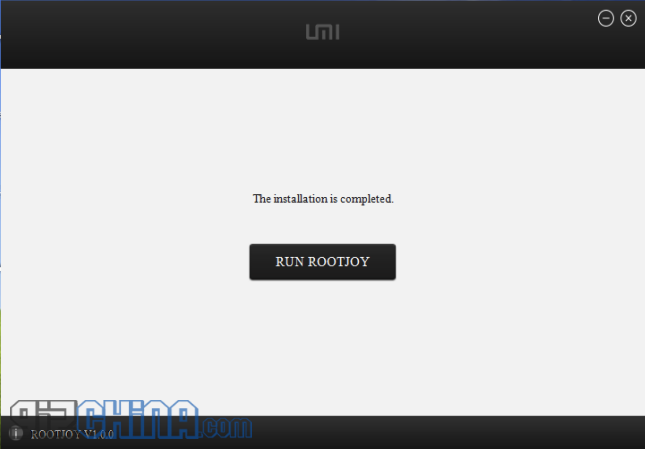
The first screen you will be presented with is a picture of a UMi Zero with simple dialogues to either connect your device or download a ROM. At the moment MIUI, LEWA, VIBE and EMUI are available through the tool, other ROM’s can be downloaded separately and chosen through the Rootjoy interface for simple installation.
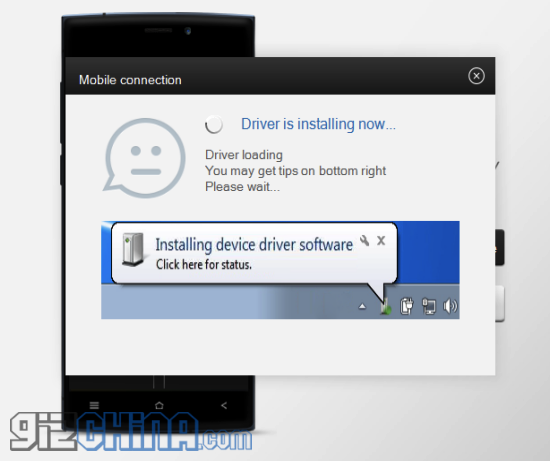
When you first connect your UMi Zero to the tool you will find that RootJoy will automatically detect your phone and install the drivers that are needed for the system to run, this may take some time so sit back and have a cup of tea (or a beer).
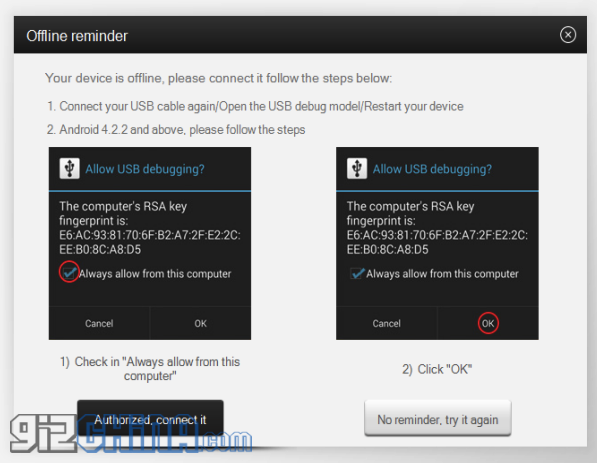
Once the drivers are installed Rootjoy will automatically try to connect to your UMi Zero again, but before you continue you must allow USB debugging. Authorise on your phone first then on your PC. Also allow Super User when prompted too.
Using RootJoy UMi Tool
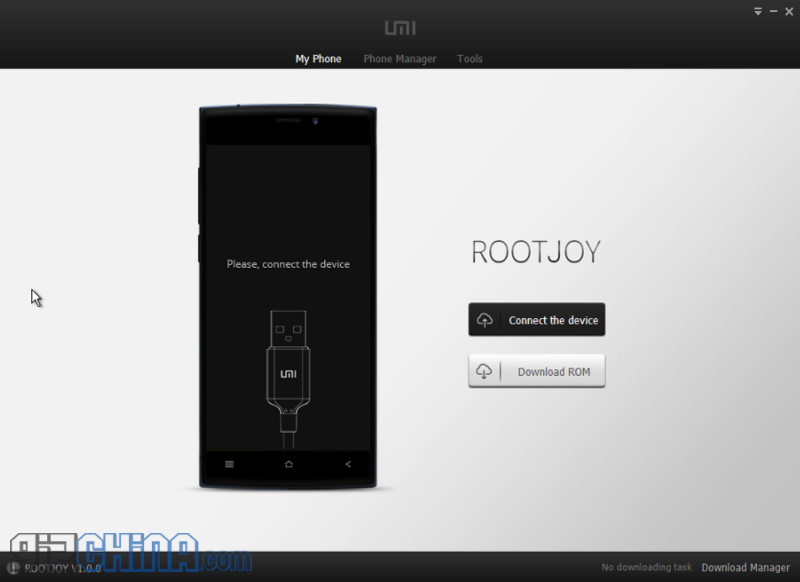
Now that Rootjoy is installed on your PC and your UMi Zero is connected you will have a screen that gives you some stats for your device.
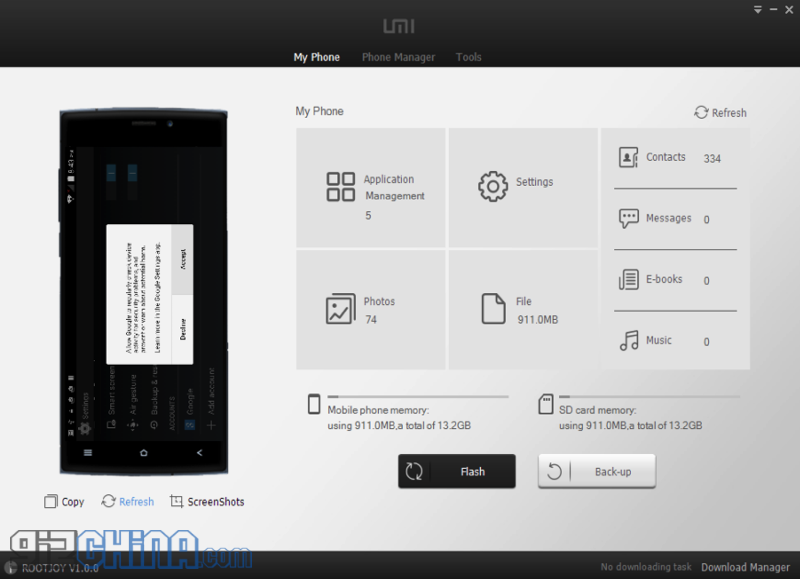
The left side of the screen shows a preview of what your UMi is showing. This is not a live preview so when you switch screens you will need to hit refresh to see the new screen. On the right we can see how many applications are in your phone, go in to the settings, see the photos, contacts and generally manage all of your UMi Zero data and content.
The buttons at the bottom of the screen let you flash your phone to a new ROM or update, and backup your phone.

If you hit Flash at this point you will get a message stating that there is no ROM found along with a helpful ‘Download’ button. If you have already downloaded a ROM or update separately you can use the “Choose the ROM file on your computer” option at the bottom.
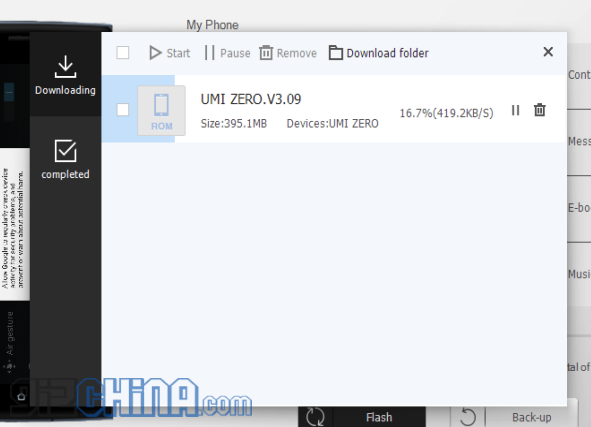
Downloads will take a while and will be set aside in your “Download Manager” tab at the bottom right of the UMi Tool. The 'More ROM' button is where you will find alternate ROM's to try.
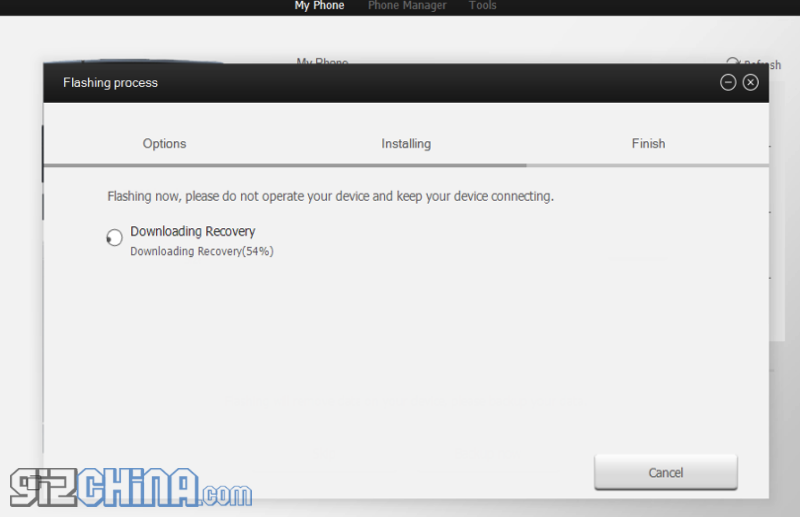
Once you have a ROM to install you will first be prompted to back up you phone, you can also choose to skip this part. Then RootJoy will Download a recovery, Check the ROM, and finally push the ROM to your UMi Zero.
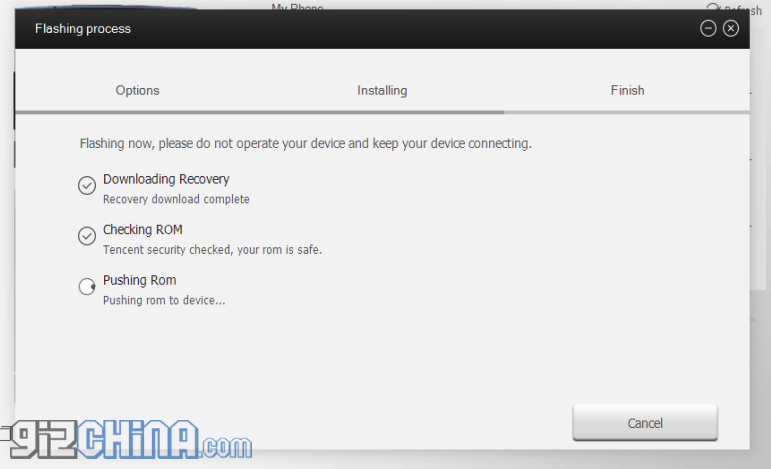
For my first test I decided to go for a simple update to the latest version of the UMi ROM which is currently 3.09. The process of pushing the update to my phone took around 5 minutes not including the time to download the ROM from within the tool.
RootJoy UMi Tools impressions
For UMi to have invested the time, effort and money in to making such a tool shows great commitment to the end-user. The tool itself is extremely simple to use with easy to understand onscreen prompts meaning you can get a new ROM on your Zero without any hassle or prior tech knowledge.
For anyone wanting to test the Rootjoy UMi Tool for their UMi Zero then please keep in mind that this is a first release and UMi have stated their might be a few bugs still present. If you do come across a problem, error, or you have a suggestion on how to improve or add features, UMi ask you to take part in the RootJoy forum.
[ UMi Digi , UMi Facebook ]
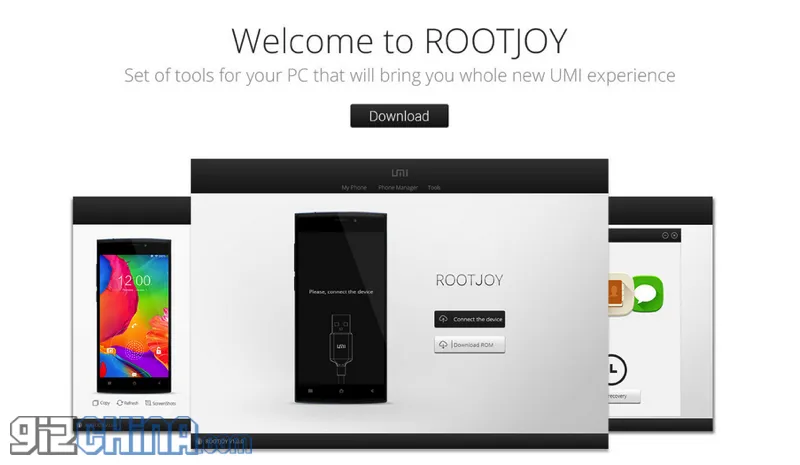





Place comments
0 Comments
You are currently seeing only the comments you are notified about, if you want to see all comments from this post, click the button below.
Show all comments