The OnePlus One (international version) comes with CyanogenMod 11S out of the box, which eliminates quite a bit of the need to root the phone. However, there are some useful tools that still require root functionality to work, and that's when you need to follow this guide to root your OnePlus One CM11S version.
Please note, this also applies to those who have a Chinese version of the OnePlus One, but have manually flashed CM11S. If you have a Chinese version with ColorOS installed and would like to flash CyanogenMod 11S (which, by the way, feels snappier than ColorOS), you might want to give our guide on installing CM11S on your Chinese OnePlus One.
Disclaimer: Rooting your phone may void your warranty, and hence we advice discretion. GizChina will NOT be held responsible for any adverse effects the following guide might cause to your phone.
How to root the OnePlus One (CM11S version)
- First, you need to go into your phone's Settings -> About Phone and repeatedly tap on 'Build number' in quick succession until you see a toast that notifies you about the 'Developer options' that have now been unlocked.
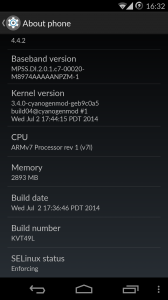
- Next, head over to Developer options in the settings menu and check the box next to 'Advanced reboot'. This will allow you to reboot into the bootloader.
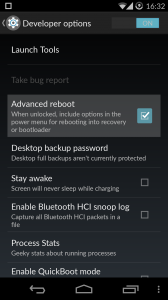
- Now, you need to download the TWRP image from here (make sure you choose the newest version available), and the SuperSU zip from here. Lastly, you'll also require the ADB tool so if you don't have it yet, download it here.
- You now have to prepare a folder on your desktop with the TWRP image and the ADB tools downloaded in step #3. For simplicity, rename the TWRP image file to just 'image.img'.
- Now, whilst you are in the folder you just prepared, hold the Shift key and right click at the same time. You should now see a command line interface.
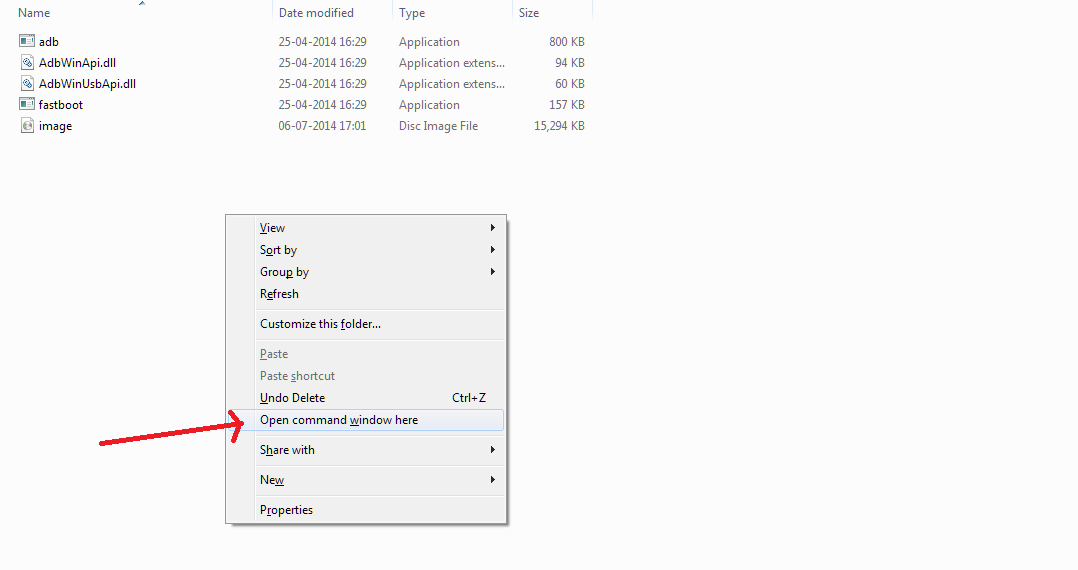
- Get to your OnePlus One again, hold the power button -> reboot -> bootloader. Once your phone is in fastboot mode, connect it to your computer.
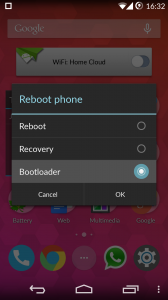
- Now, in the command line interface we got to in step #5, run the following command:
fastboot boot image.img
- The phone will boot into TWRP recovery. Select install update and choose the SuperSU zip downloaded in step 3.
- Reboot your phone, go into SuperSU settings and uncheck 'Respect CyanogenMod's root policy'.
- Congrats, you now have a rooted bacon in your hands!
Let us know what root apps you use/plan to use with your rooted phone. Our favourites are Greenify, Titanium backup and of course, Tasker!
[ XDA Forums ]
![[How to] Root the OnePlus One: CM11S version](https://r.testifier.nl/Acbs8526SDKI/resizing_type:fill/width:1200/height:800/plain/https%3A%2F%2Fs3-newsifier.ams3.digitaloceanspaces.com%2Fgizchina.com%2Fimages%2F2023-02%2Froot.jpg@webp)





Place comments
0 Comments
You are currently seeing only the comments you are notified about, if you want to see all comments from this post, click the button below.
Show all comments