With almost 2 billion users worldwide, Gmail is easily the world's most popular email service. Although, you can use an Android smartphone without a Gmail account, you will lack a lot of features without Gmail. This email service make the Android system much easier and this shows the dominance of its services in our digital lives. An active Gmail service is key to technically all of Google Mobile services including Google Photos, Google Docs, Google Meet and more. This means that it could be really terrible if you somehow lose access to your Gmail account. Loosing this account does not only stop you from receiving emails, you may also lose access to some important features and data. If somehow you get locked out of your Gmail account, here are the top 9 actions that you may want to take

1. Use your phone number to sign in instead of a password
This option is probably the easiest way to recover your account and it is only valid if you forgot your email address. Somehow, some people create really complex emails (e.g ennazzytptp@gmail.com) that they cant even remember the name of the email. You will also be surprised to know how often people forget that the main phone number attached to the email can also be used to sign in. Thus, if you forgot your email, the simplest and easiest way to get the email back is to use your phone number to sign in to your Gmail account instead of the password. To do this, follow the instructions below
For Android
- When you sign in to your Google Account, enter your email address or phone number.
- Tap Next. You’ll get a reminder to check your phone.
- Unlock your Android phone.
- On the "Trying to sign in?" prompt, tap Yes.
For iOS
- When you sign in to your Google Account, enter your email address or phone number.
- Tap Next to get a reminder to check your phone.
- On your iPhone, at the top, tap the notification.
- Under "Trying to sign in?," tap Yes.
2. Recovery email address and phone number to the rescue
Another viable and easy option is to use your recovery email address to access your main account. When setting up a Gmail account, there is always an option for a recovery email. Make sure that this recovery email is one that you use often. Google will send your password/OTP details to the email ID or phone number linked to the account.
3. Use your Google Account on your iPhone or iPad
For iPhone or iPad users, you may want to use the device that your Google account is logged in. This device will not ask you for a password and you can use it to verify yourself.
4. Unlock your Android device to verify it’s you
This option only works for those on Android. Usually, your Android smartphone will be linked with your Gmail account. You can get access to the linked phone number on your account and verify yourself. Here, Google's Authenticator app too may be of immense help. With this application, users can confirm their logins using a randomly generated number.
5. Use the location/device that you use to sign in normally
Most people encounter Gmail login issues when they change their device. If this is the case for you, then try to return to the device (computer, laptop, or PC) that you usually use to sign in. This will most likely help to resolve the issue. Make sure that you are not only using the same PC, smartphone or tablet, you should also be using the same browser as the password can be stored in the browser. Furthermore, try to be in the same location that you sign in frequently like at home or at work. To retrieve a password from your browser, try the following
On a computer:
- Open Chrome.
- On the right side of the toolbar, click the circular Profile, then click Passwords. This is usually in form of a Key icon
- From there, you can view, delete, or export your saved passwords. View saved passwords: Click the eye icon to the right of each password to see it.
6. Check for all the recovery options and information that are available
You will need this option if you can not remember the recovery information that you shared. Simply go to your Google account page to check. All you have to do is scroll down to "Ways we can verify it’s you". You can actually get the registered recovery phone number or recovery email address from here.
7. Answer the security question/questions
Although archaic, Gmail accounts still have recovery question(s) and answer(s). These question(s) and answer(s) are linked to our gmail account and its a great recovery tool. Thus, try to keep this question simple and one you cant forget. Well, Google will not ask you for the question, it will show you the question and you only have to provide the answer verbatim. If you don't have a recovery email ID or phone number linked, answering these questions may help.
8. Use your old password
Sometimes, we change passwords because the old password is compromised. However, this old password may come to your rescue because Google sometimes verify a users identity using the previous password. Thankfully, Google will allow you to have a few guesses thus you can use your best guess.
9. Try to remember when you opened your Gmail account
This option will be very difficult for users who do not keep track of dates. If all other options fails, then you may need to provide information regarding when you opened the account. Google sometimes ask for this information. The good thing here is that Google is not looking for an exact answer. Even if you can get an approximate answer or just the year you opened the account, it may work for you. One way to get the year you opened your Gmail account is to recall important events around the same period that you opened the email. This could be a job application, a degree program or any other event
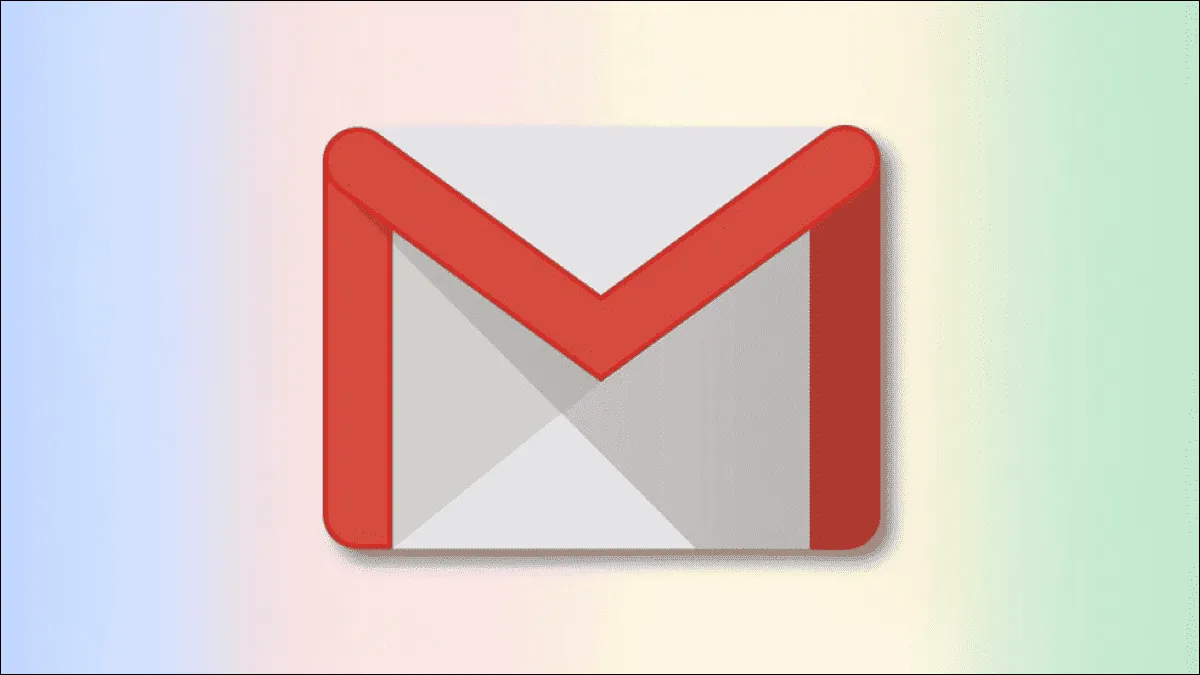





Place comments
0 Comments
You are currently seeing only the comments you are notified about, if you want to see all comments from this post, click the button below.
Show all comments