WhatsApp has launched its browser extension dubbed Code Verify to ensure people are using the authenticated web version. In other words, Code Verify will enable users to confirm the authenticity of the WhatsApp Web version they are using on their browsers. WhatsApp has been adding multiple features that enhance the overall user experience. For instance, the instant messaging service will soon enable its users to create polls in group conversations.
Aside from that, WhatsApp is on the verge of launching communities in a dedicated new tab. Now, the newly introduced Web browser extension is capable of determining whether the WhatsApp Web code being delivered to the user is authenticated. Moreover, the Meta-owned company claims that the Web extension can automatically verify if the users are subject to a secure messaging experience. For developing the Code Verify extension, WhatsApp teamed up with Web infrastructure and security company, Cloudflare.
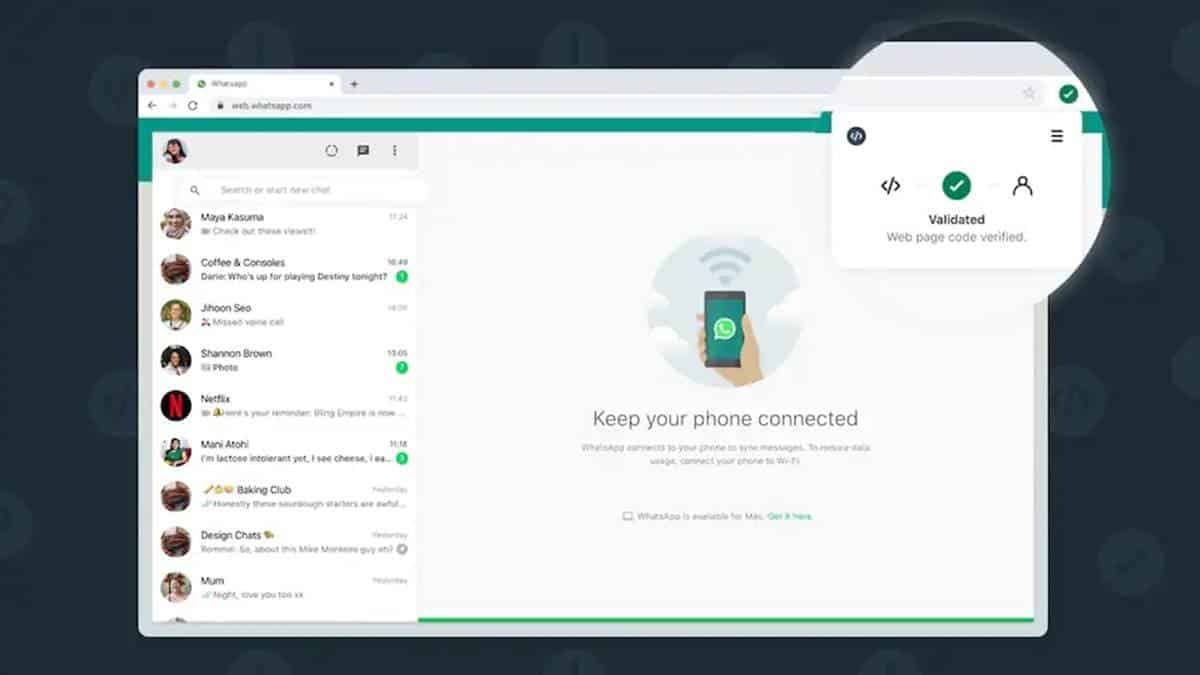
Furthermore, the web extension is currently available as an open-source project. So, individuals, groups, and even other companies can provide the same experience for their apps. Also, open-sourcing will enable developers from around the world to help improve the extension. You can download the Code Verify extension on Google Chrome, Mozilla Firefox, and Edge browsers. Moreover, the extension can check the entire webpage for resources and verify the code's authenticity. This checking process takes place as soon as a user opens WhatsApp Web on their desktop or phone browser.
WhatsApp Code Verify Extension Available For Download
The Code Verify extension's findings appear on the web browser’s toolbar. However, it is worth mentioning here that the Code Verify extension does not send text/chat between two people to Cloudflare. Furthermore, the Code Verify icon appears green if the WhatsApp Web code is validated. It will appear orange to indicate that the user needs to refresh the page. Alternatively, an orange icon suggests that another browser extension could be interfering with Code Verify. Likewise, a red icon implies that there is a possible security issue with the WhatsApp Web code a user is receiving.
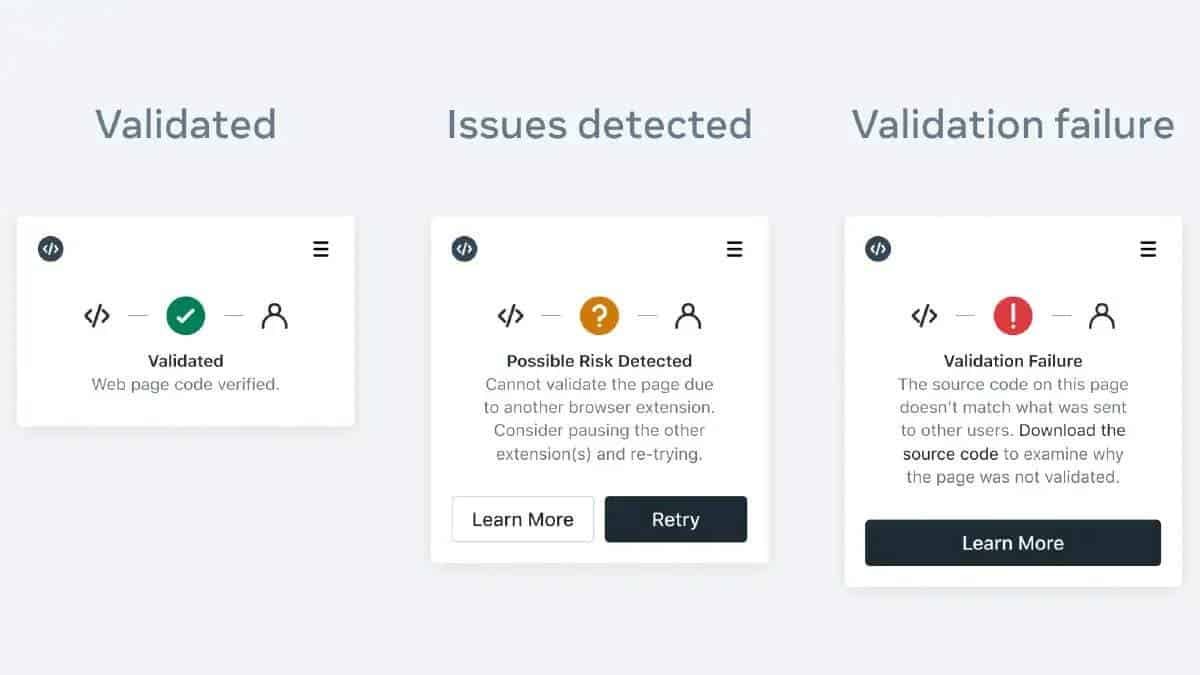
If you see a red icon, you are also likely to see one of these three messages including Network lost, Might be at risk, or Verification failure. When you lose the network, the page verification process stops. In this case, you will see a question mark in an orange circle on the extension. Also, one or more of your extensions could interfere with the page verification. In this case, there will be a question mark in an orange circle on the web extension. Lastly, a red icon means that the code you are receiving to run WhatsApp Web is not the same as the code other people are using.






Place comments
0 Comments
You are currently seeing only the comments you are notified about, if you want to see all comments from this post, click the button below.
Show all comments