Oppo is well known due to its proprietary Android skin - ColorOS. However, the company never adopted a strategy like Xiaomi and MIUI marked by constant updates. In the past, Oppo smartphones were plagued with old Android versions and with the lack of constant updates. This is changing now and we can say that Realme's software-friendly nature has pretty much changed Oppo's philosophy for Android updates. Since last year, the company started an update plan to bring Android 10 for several of its smartphones in the form of ColorOS 7. Now, the company is giving a step further to show how its development team is committed in bringing new Android experiences.
A few days ago, Oppo's leader of Android development revealed that the Oppo Find X2 would be among the first smartphones to receive Android 11 beta. When Google unveiled the Android 11 Public Beta testing earlier this month it was also revealed that some manufacturers would receive the beta builds. Now, Oppo is honoring its promise with a new beta update that brings Android 11 to Oppo Find X2 series. That effectively puts the X2 family among the first non-Google smartphones to run Android 11 beta.
To make things even more interesting, the update process will be quite simple. Oppo will roll out Android 11 beta for the X2 series via the OTA channel. That means that users enrolled in the beta program will be able to install it via a simple OTA update. The file is also available for early adopters from the Oppo Developers website.
We believe that Oppo's development team still has a long path to trace with Android 11. Android 11 includes a dedicated conversation section in the notification shade as well as the floating bubbles UI for messaging apps. Furthermore, Google is improving privacy protection with the new one-time permissions and auto restart options as well as background location permission control.
It still is based on ColorOS 7.2
As we said before, this is just the beginning of Oppo's Android 11 software version. After all, it's still based on ColorOS 7.2, the latest version of the skin which debuted with the Oppo Reno4 series. We're expecting to see the full-fledged Android 11 update coming later this year in the form of ColorOS 8 update.
You can find the update files below with flashing instructions. Worth noting that there are two files for each smartphone. The update files will take you to Android 11, the rollback file will return the handset to stock Android 10-based firmware. We recommend you to download both. If you find any unexpected problem with Android 11 you can easily flash the stable Android 10 build again.
OPPO Find X2:
[maxbutton id="1" url="http://fs.oppo.com/3/oppowww/androidrom/710q/CPH2025PU_11_OTA_0050_all_A065k1Og2ZnZ_format_beta1_pu_findx2pro.ozip" text="Android 11 Beta" ]
[maxbutton id="1" url="http://fs.oppo.com/3/oppowww/androidrom/710q/CPH2023PU_11_OTA_0730_all_4b9m0wV9ioC8_roll-back-pu-findx2.ozip" text="Rollback File" ]
Oppo Find X2 Pro
[maxbutton id="1" url="http://fs.oppo.com/3/oppowww/androidrom/710q/CPH2025PU_11_OTA_0050_all_A065k1Og2ZnZ_format_beta1_pu_findx2pro.ozip" text="Android 11 Beta" ]
[maxbutton id="1" url="http://fs.oppo.com/3/oppowww/androidrom/710q/CPH2023PU_11_OTA_0730_all_4b9m0wV9ioC8_roll-back-pu-findx2pro.ozip" text="Rollback File" ]
How to flash Android 11 Beta
- Download the specific update file for your phone.
- Copy the file to the root/base directory of your internal storage
- Power-Off the handset
- Press and hold Power + Volume Down to boot into Recovery Mode
- In Recovery Mode, select "Install from Storage"
- Select the Update File and Install
- The whole process will take a few minutes, do not interrupt the process.
- Once the success message displays on-screen, reboot your phone
- The first boot may take a while
How to return to Android 10
- Download the Rollback File according to your smartphone
- Copy the file to your phone's internal storage
- With a File Manager App, locate the file that you have copied.
- Click on the file and follow through the prompts on the screen to downgrade.


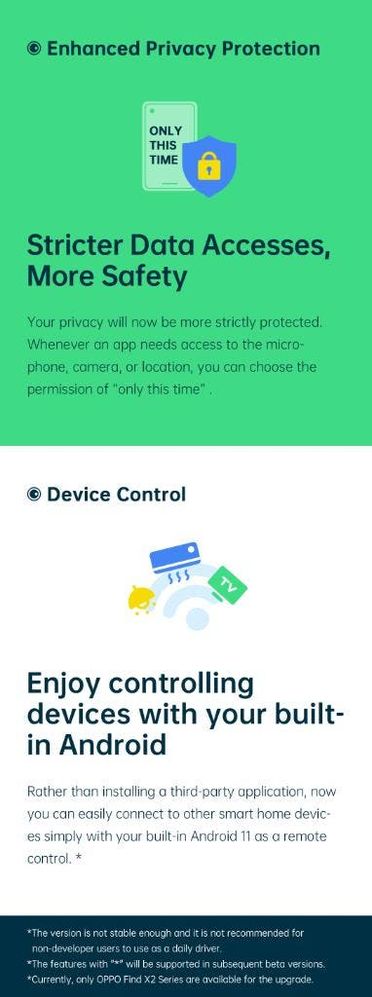
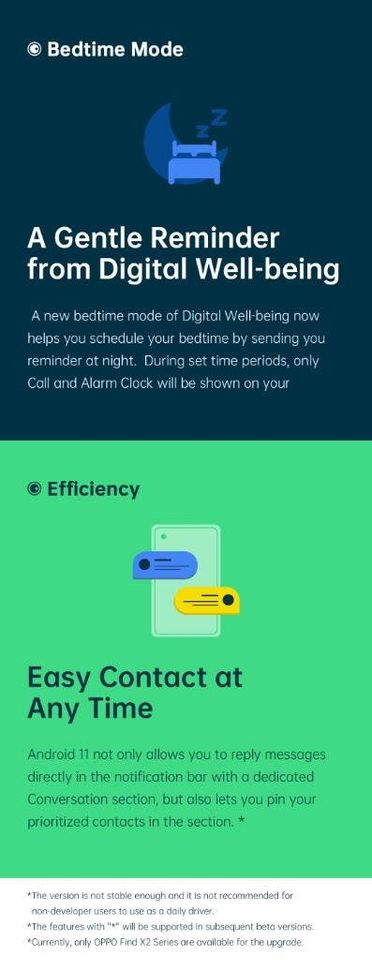
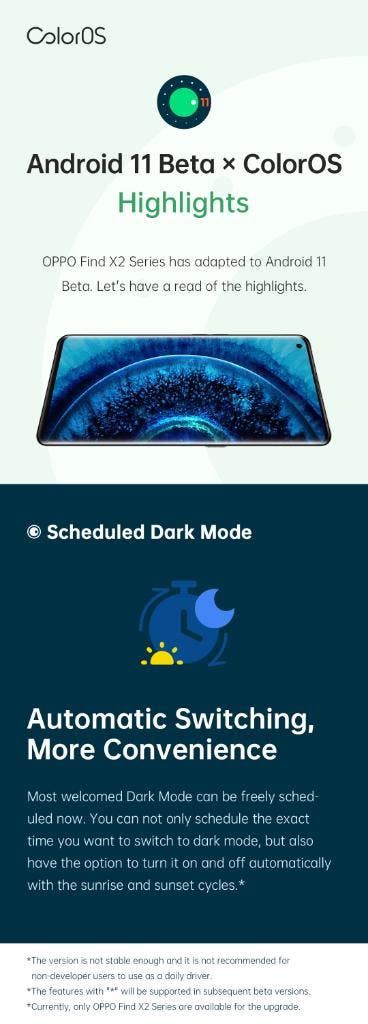




Place comments
0 Comments
You are currently seeing only the comments you are notified about, if you want to see all comments from this post, click the button below.
Show all comments