Before Android came into existence, there were other mobile phone operating systems that were working just fine at that time. The likes of BlackBerry OS, Symbian and the rest. All of these operating systems supported security locks to protect your content and privacy.
In case you forgot your password or for some reason you phone did not work well; you could just reset the whole device. Or you could give it to a technician to perform a system flash. You could even do it yourself if you had the necessary skill and knowledge to do it.
First Android Phone Came Out In 2008
Then came Android operating system debuting with the HTC Dream in 2008. It was a whole different system from what everyone was used to. But due to its simplicity and flexibility, the masses embraced it immediately. After few months of launching, many other manufacturers joined the Android operating system.
Just like the other operating systems, you could just reset or flash your Android device when you forgot your password, or you begin to face any software malfunctions. To make things even easier, the Android system introduced the Hard Reset. This allows you to use key combinations to reset your phone just in case you cannot get into the system settings.
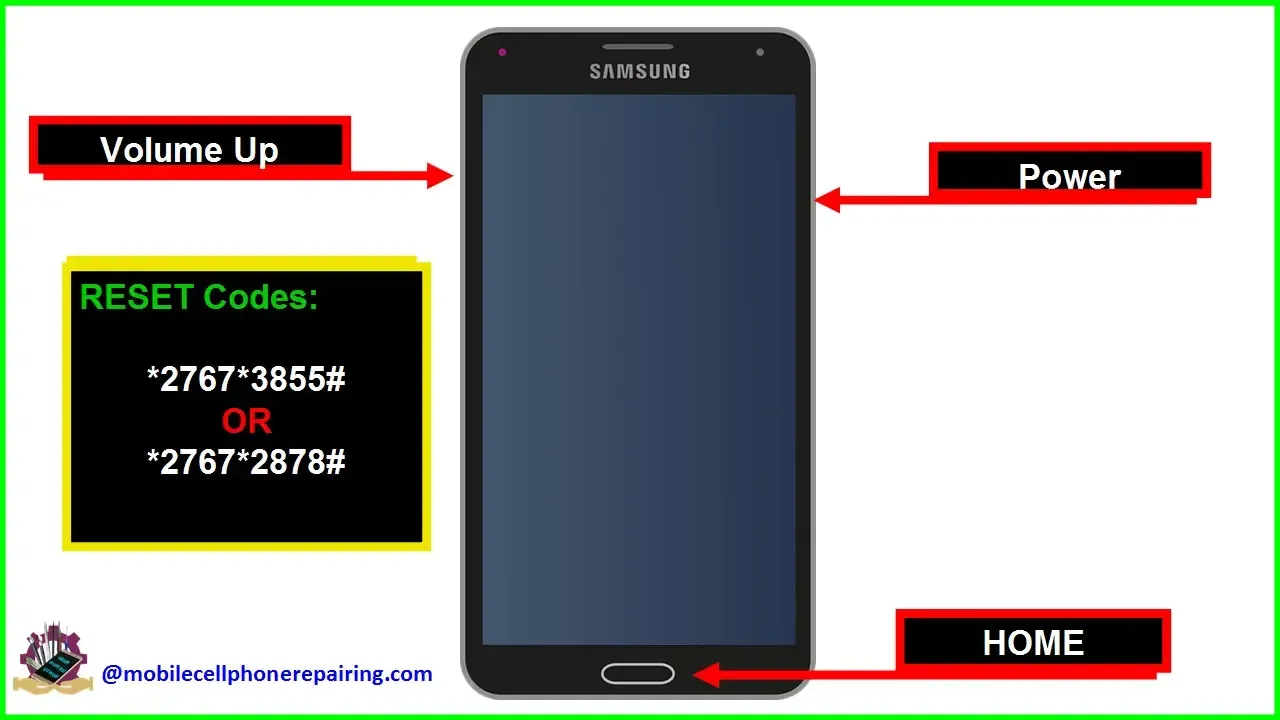
After performing the hard reset or flashing your phone, all you had to do was to go through your initial set-up process and begin using your phone again. Even when you had your Google account on the phone before resetting. It did not really matter, all you had to do was to enter your Gmail account and password to get back into your Google account. If you also, forgot your password, you could easily reset it by following few steps.
Or better still, you could just create a whole new Google account again to keep enjoying your Android phone. Some people just didn't mind losing the information they had in the old account. So, they just created new accounts whenever they forgot old passwords.
The Introduction Of FRP Lock
That had been the normal routine until finally released the Android 5.0 to tighten up the security. With the introduction of the Android 5.0, users could not get right back into their phones after resetting. You also have to enter your Google account details before you can be able to use your phone again. That is what we call the FRP (Factory Reset Protection).
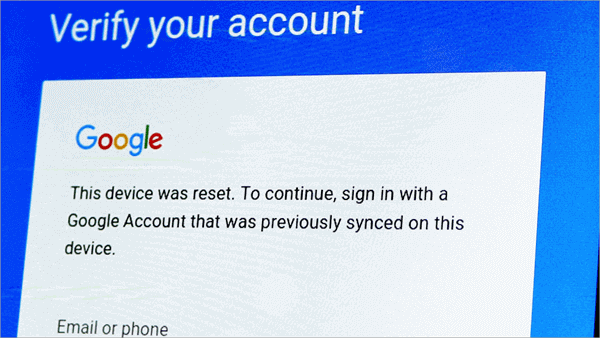
The FRP works just like how Apple's iCloud works. It is always recommended to remove your Google account from your device at all times before you reset your phone. But there have been instances where many people forget both the phone's unlock code and the Google account details. Whatever be your situation, you are here reading this article for one main reason. That is to remove the FRP lock from your phone.
This guide is purposely for Samsung smartphones only. It does not matter which Samsung device you have or the Android version you are using. It works for every Samsung phone out there. Even the latest models like the Galaxy Fold 4 and the Galaxy S22 series as well.
What You Need To Remove FRP From Samsung Phones
Below, I will list all that you will need in order to remove the FRP account from your Samsung phone. Ones you get all your tools and files intact; it takes just two minutes to complete the task.
- Windows PC
- Good data cable
- The necessary software or the FRP removal tool.

That's it! These are all that you will need. For the FRP removal tool, you will need to download a software called SamFirm A.I.O by Mahmoud Salah from here.
You will need another software called "Samsung ADB enable Tool which you can also download from this link. You may have to turn off Windows Firewall when downloading this tool.
After downloading these tools, it is now time to do the FRP removal or bypass. Just follow the following steps and let's get it done within a minute or two.
Please Note that, this method is strictly for Samsung smartphones only. You can also use this tool to directly remove any password from your Samsung phones without losing your files.
For the purpose of this article, we will focus on how to remove FRP from your Samsung smartphone.
Steps To Remove FRP Lock From Samsung Smartphones
Step 1: Extract the SamFirm A.I.O v1.4.3 by Mahmoud Salah to your main desktop.
Step 2: Extract the second tool "SAMSUNG FRP ENABLE ADB FREE" to your desktop as well. Extracting this file will require you to input a password. The password is 1234.
Step 3: Open the Samsung FRP enable adb tool. The one you extracted in step 2.
Step 4: It is now time to connect your Samsung smartphone to your windows PC using the USB cable.
When the connection is successful, click on the "Run" button. This button is the only button on this tool. What this method does is that it enables ADB mode in your phone. Because the next tool which will remove the FRP works best when you enable ADB mode. It will only take a few seconds f0r the ADB debug mode to enable.
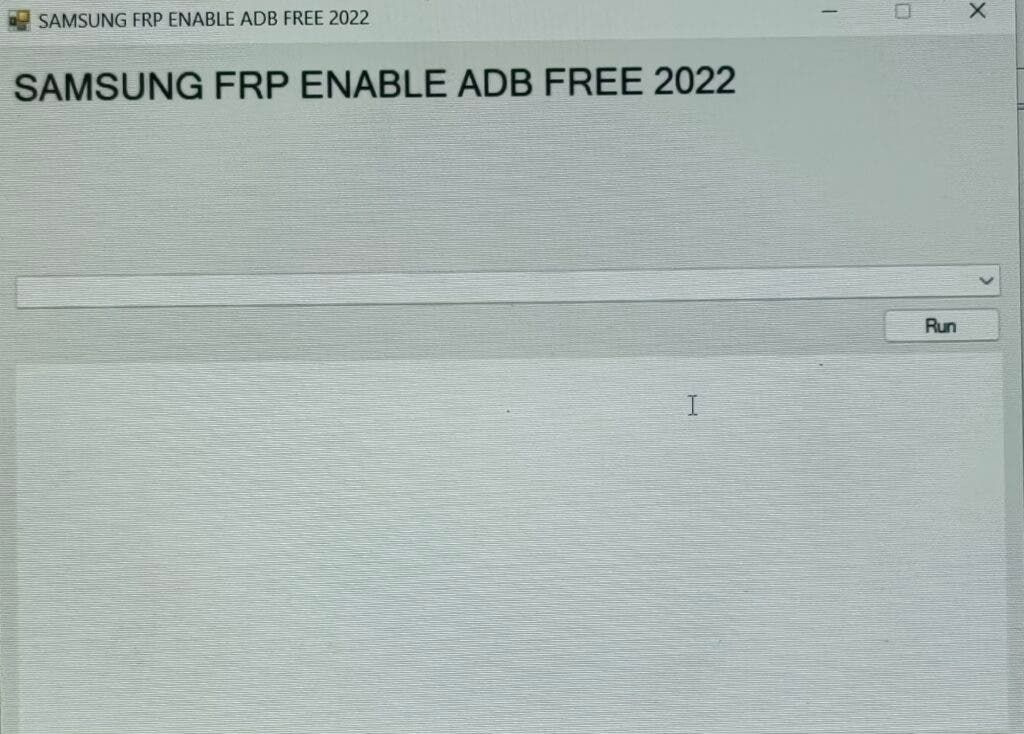
Step 6: Open the second tool which is the Samfirm A.I.O v1.4.3. Ones the software opens, you will find three tabs on the left side. Downloads, Android Tools and settings. Click on the 'Android Tools' tab.
At this point, make sure your Samsung smartphone is still connected to your computer. You don't have to disconnect it from the computer after running the first software. I mean the software that enabled the adb mode.
Now you can go ahead and click on 'Reset FRP' button to start the FRP removal process. After some few seconds, your Samsung smartphone should be free to use.
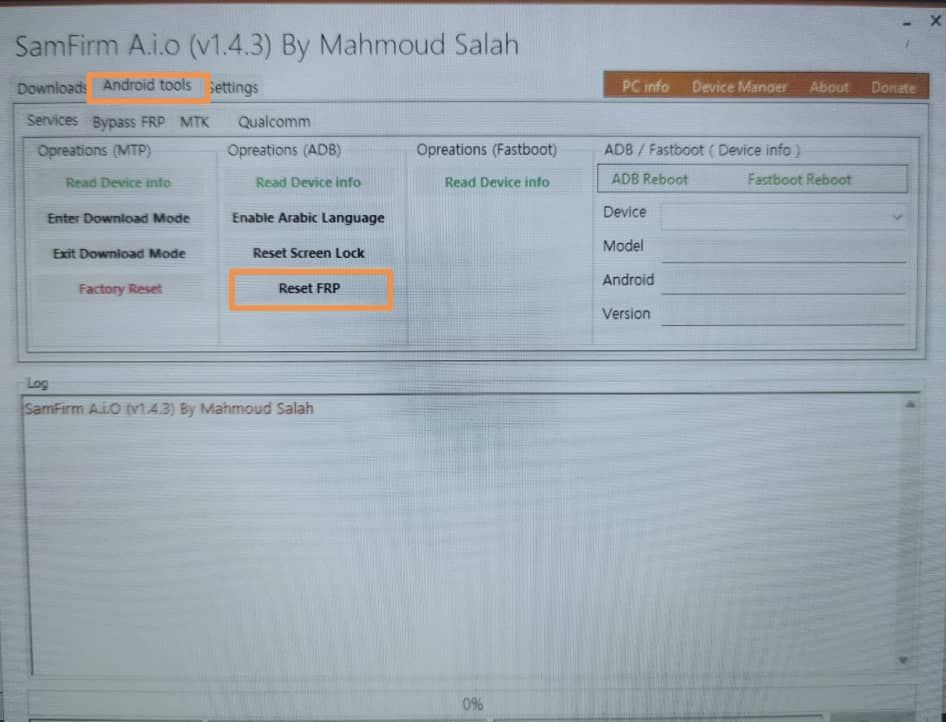
Samsung FRP Removal Done, Now Bonus Guide To Reset Screen Lock
I did mention that you could also use this method to reset the screen lock on your Samsung smartphone. This is how you can do that.
Maybe you do not know how to reset your phone when you forget your password. This short guide is for you. All you have to do is to follow the normal steps above.
The only thing you will do differently this time around is to use the 'Reset Screen Lock' option instead of the 'Reset FRP' button. Just like the image below
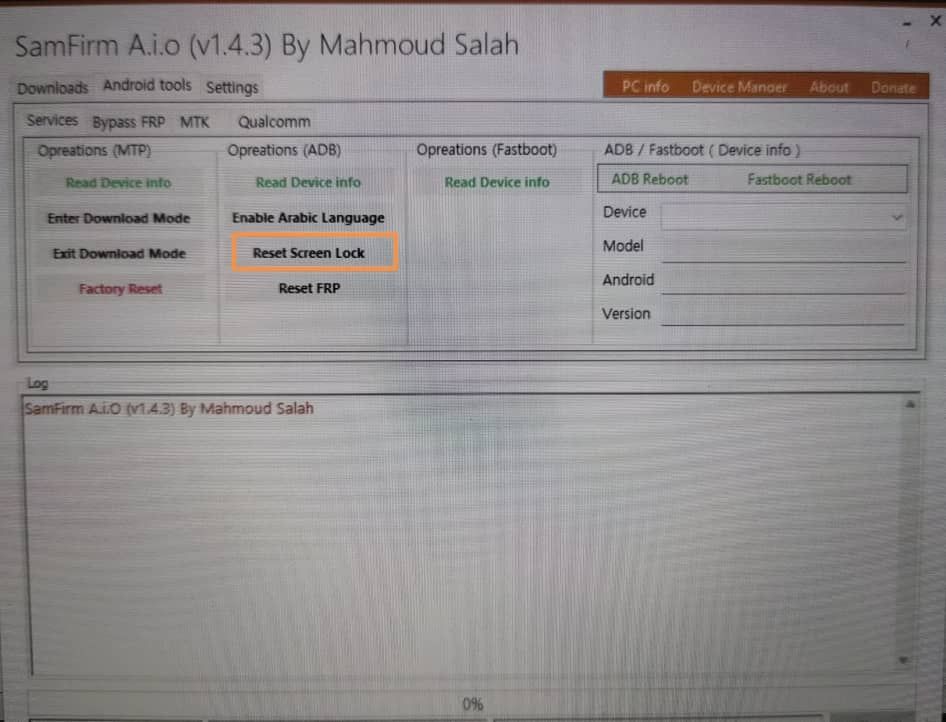
Other Tasks You Can Perform Apart From Samsung FRP Removal
As a matter of fact, you can perform a lot of different tasks with this tool. Apart from Samsung FRP bypass, this tool can help you enter Download mode or Odin mode for flashing a new Android system onto your device. In case your device is also stuck in download mode, all you have to do is to connect it to your PC. Open the software then navigate to the Android tools tap. From there, just click on Exit Download mode and you are good to go.
One thing you must also note is that the bonus tutorial above does not completely reset your phone to factory settings. What this means is that the 'Reset Screen Lock' option only removes the lock you have on your phone. You will not lose any data with this method.
However, if your problem is more than just forgetting your screen lock and you would like to wipe everything completely from your device, then you can use the button that says "Factory Reset".
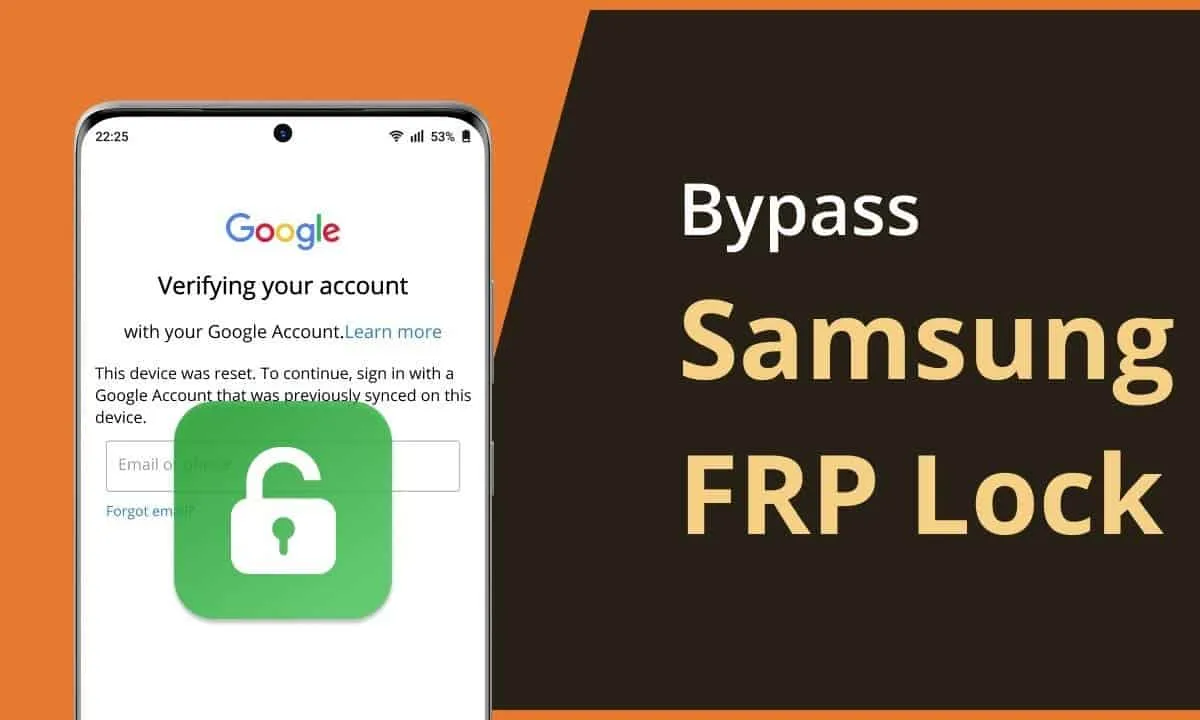





Place comments
0 Comments
You are currently seeing only the comments you are notified about, if you want to see all comments from this post, click the button below.
Show all comments