A factory reset, also known as a hard reset, is a process of restoring a device to its original manufacturer settings. This is often done to remove all data and settings from the device, including any personal information, apps, and system configurations. Factory resetting an iPhone will erase all data and settings from the device and restore it to its original state as if it were brand new. This article will explain different ways how to factory reset iPhone without Apple ID password in case you have forgotten the login details. Using an iPhone unlocker guarantees unlocking your device without any hassle. Read on to find out more about it.
Four Must-know Ways How to reset iPhone without Apple ID password
This article will introduce several different methods to help you how to erase iPhone without Apple ID password. However, the winner is the iPhone unlocker as it doesn’t set any conditions to reset your device. It can factory reset your iPhone just needs a few minutes.
| Methods | Pros | Cons |
| iTunes | Effective | Data Loss |
| Tenorshare 4uKey | Fast, Safe,reliable | Paid |
| Settings | No need of computer | Need apple id password |
| iCloud | Effective | Find My iPhone must be disabled |
Fix 1: How to Reset iPhone without Apple ID Password via iTunes
If Find My iPhone is not enabled on your device then you can use the iTunes method to reset your device. Make sure you use the latest version of iTunes to avoid any errors during the process. To reset your iPhone without an Apple ID password using iTunes, follow these steps:
- Step 1: Connect your iPhone to the computer using a USB cable
- Step 2: Open iTunes on your computer
- Step 3: Click on the iPhone icon to access the device's summary page > Click "Restore iPhone" > Confirm your action by clicking on the "Restore" button
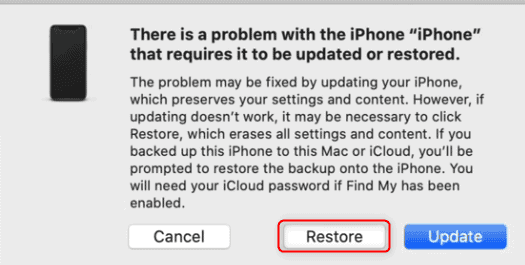
- Step 4: Wait for the restore process to complete. This may take a few minutes.
After the restore process is complete, your iPhone will be reset and you can set it up as a new device.
Keep in mind that resetting your iPhone will erase all data and settings from the device. You should only use this method if you have no other options available.
Fix 2: How to Reset iPhone without Apple ID Password with Tenorshare 4uKey
Using Tenorshare 4uKey is a sound route for how to reset iPhone without Apple ID password. This iPhone password Unlocker helps you to reset your iPhone without knowing the login credentials. So, you can reset your iPhone and get started with it quickly. Moreover, it is capable of removing different screen locks including Touch ID, Face ID, and Screen passcode. If you have forgotten the login details and your multiple attempts have failed to log in to the iPhone then 4uKey is a handy tool to rely on. Within a few clicks, you are all set to unlock your device without any login details from you. Here is how to factory reset iPhone without passcode.
Step 1: Download and launch Tenorshare 4uKey on your computer. From the interface select “Start”
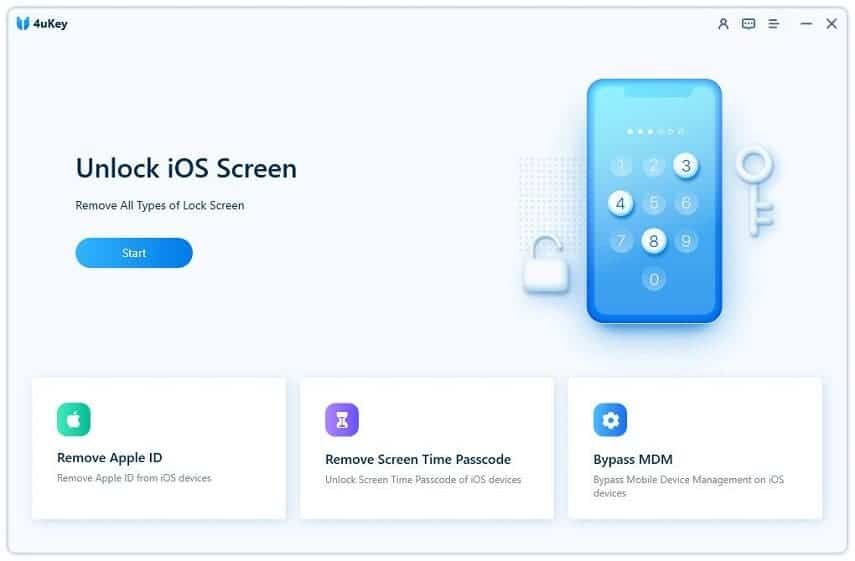
Connect your device to the computer and tap on “Trust” on your device
Step 2: Press the “Next” option to reset your your iPhone
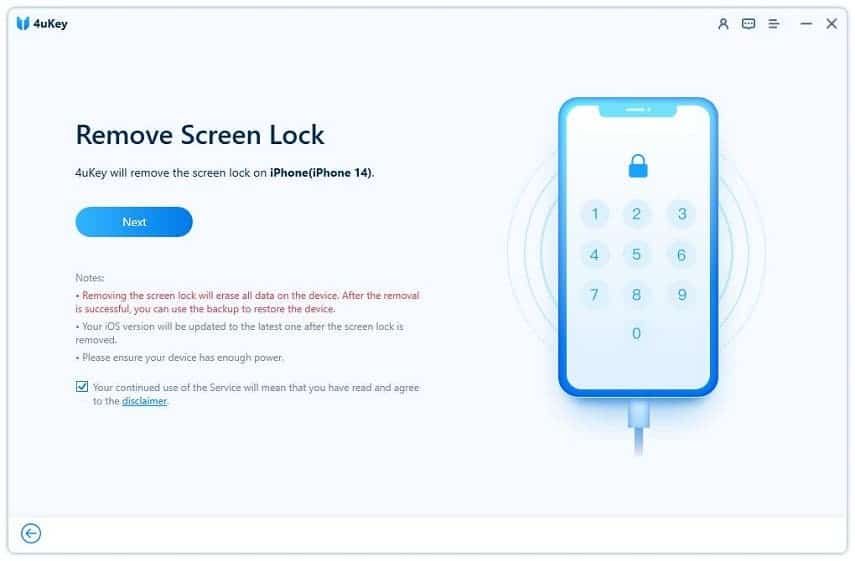
Once your device is detected, Tenorshare 4uKey will reset your iPhone successfully
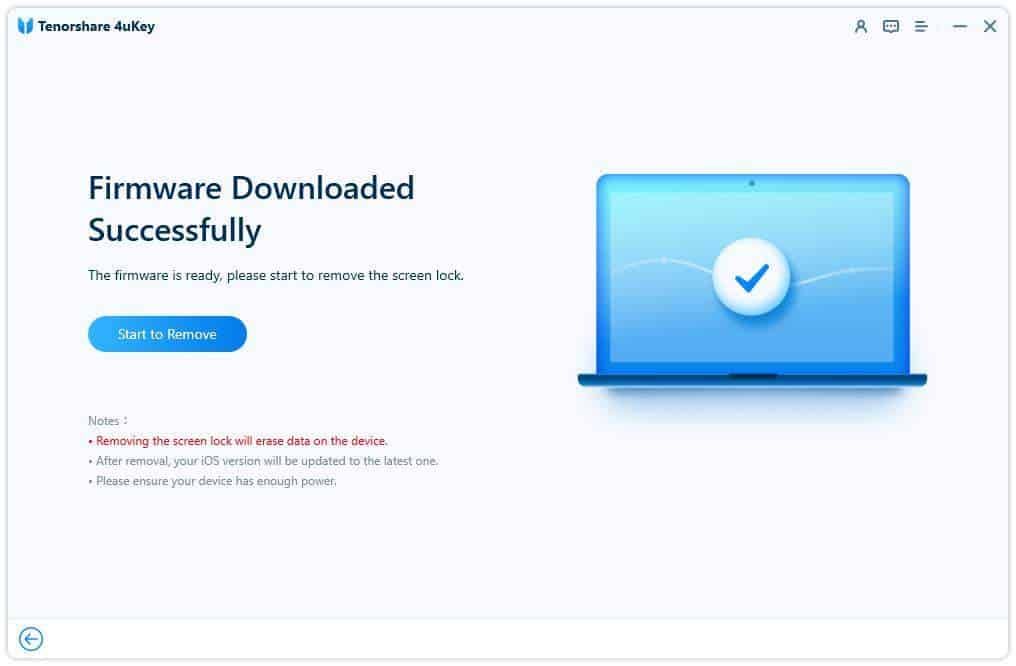
Within a few minutes this process will be completed
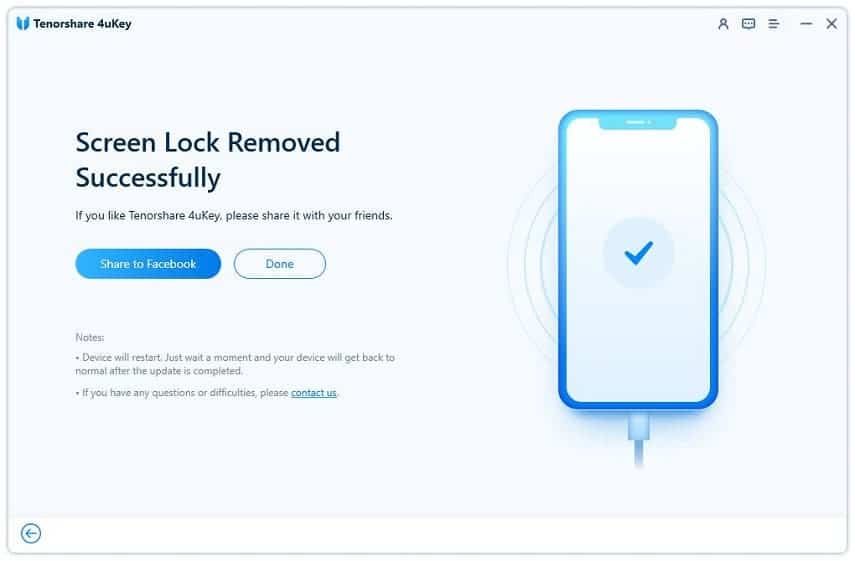
Fix 3: How to Reset iPhone without Apple ID Password via Settings
If you are looking for a way how to reset iPhone without Apple ID password or computer then try resetting your device via settings. Here is how to reset iPhone without passcode and computer using the Settings app, follow these steps:
- Step 1: On your iPhone, go to the "Settings" app
- Step 2: Tap on your name at the top of the screen then tap on the "iCloud" option
- Step 3: Scroll down and tap on the "Find My iPhone" > Tap on the "Turn Off" button > enter your Apple ID password to proceed
- Step 4: Confirm your action by tapping on the "Turn Off" button again
- Step 5: Go back to the "Settings" app and tap on the "General" > Scroll down and tap on the "Reset" option
- Step 6: Tap on the "Erase All Content and Settings" option> confirm your action by tapping on the "Erase Now" button
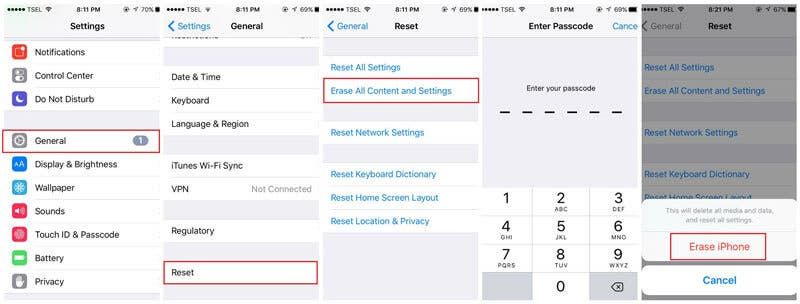
Fix 4: How To factory reset iPhone without Apple ID password via iCloud
To factory reset your iPhone without an Apple ID password using iCloud, follow these steps:
- Step 1: Go to iCloud.com on a web browser and sign in with your Apple ID > click on the "Find iPhone" option
- Step 2: Click on the "All Devices" dropdown menu and select your iPhone > click on the "Erase iPhone" button
- Step 3: Confirm your action by clicking on the "Erase" button
- Step 4: Wait for the erase process to complete. This may take a few minutes
After the erase process is complete, your iPhone will be factory reset and you can set it up as a new device.
Bonus Tips
How to factory reset iPhone without a computer?
You can reset your iPhone without a computer using the settings app. Just go to settings app > general > reset > erase all content and settings.
What should I do if I forget my Apple ID and Password?
If you have forgotten your apple ID and password then try resetting your iPhone via settings, iCloud, and iTunes. Using an iPhone unlocker also simplifies the overall process for you.
Is it possible to reset an iPhone without the password or Apple ID?
Yes! It’s completely possible, especially with Tenorshare 4uKey. This method doesn’t require any condition to unlock your device. You can try resetting your iPhone Apple ID and password even when Find My iPhone is turned on.
Conclusion
We have discussed 4 ways how to factory reset iPhone without apple id password. Since all three methods including the settings app, iTunes, and iCloud require Find My iPhone turned off, we recommend you use Tenorshare 4uKey as it’s a winner in so many aspects. It unlocks your device in a few simple steps and you are good to go with your unlocked device.
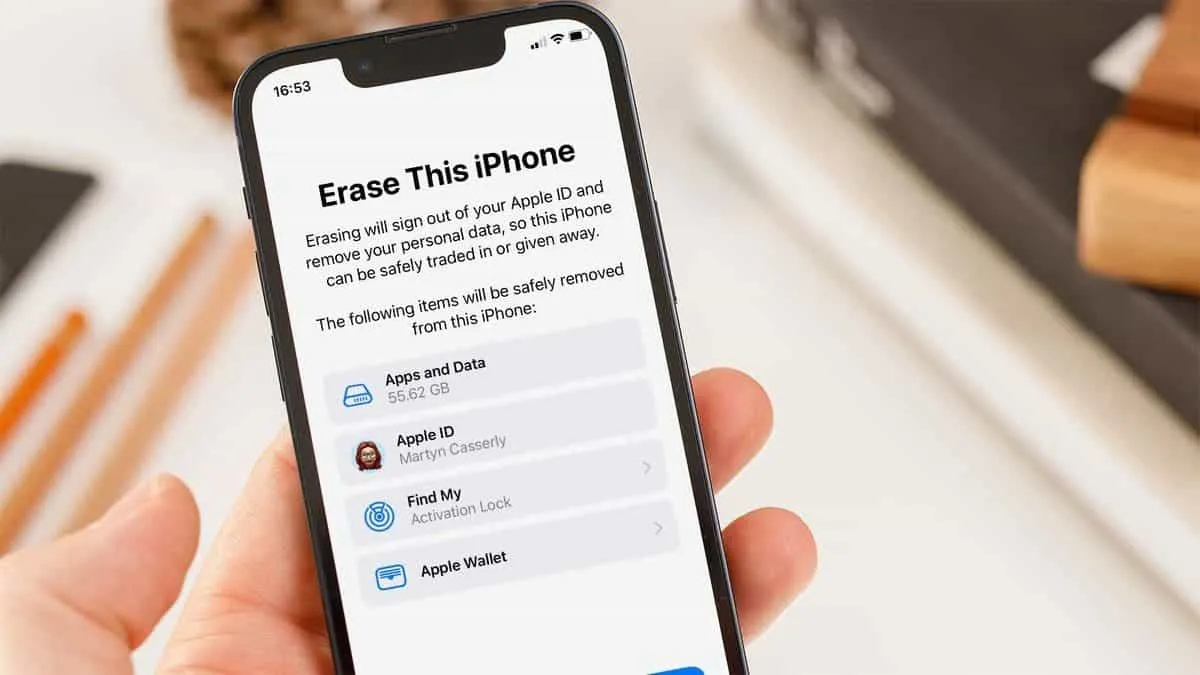





Place comments
0 Comments
You are currently seeing only the comments you are notified about, if you want to see all comments from this post, click the button below.
Show all comments