Transferring our phone data is the first thing we should do after purchasing a new phone. The issue is that there isn't an application like iTunes that allows cross-platform transfer of app data if you're an Android user switching to an iPhone. If the WhatsApp data you wish to transfer is already saved online via Google Drive, the situation is more difficult. You will learn in detail in the next part how to restore WhatsApp backup from Google Drive to iPhone.
Where is WhatsApp Backup Stored in Google Drive?
These backups aren't kept in a typical folder; rather, Google Drive hides the data. Due to this, it is simple to delete your WhatsApp backups and disable backup storage on Google Drive, but not download these WhatsApp backup files.
- From the Google Play Store, get the Google Drive app.
- After installing it, click the three horizontal lines in the upper-left corner and log in using your credentials.
- Pick the "Backup" choices from there. Your most recent WhatsApp backup will be shown.
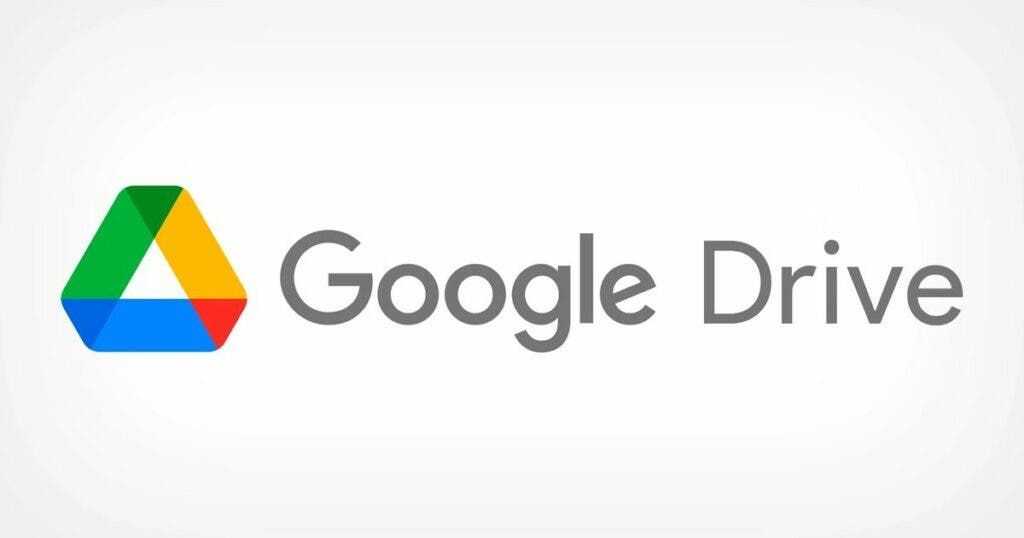
You have two choices when you tap the three dots next to WhatsApp backup: "Delete backup" and "Turn off backup." Please take note that you cannot access your WhatsApp backup files in-depth on Google Drive.
Can I Transfer WhatsApp Backup from Google Drive to my iPhone for Free?
You may back up your WhatsApp data from Google Drive to your iPhone using a free method rather than a paid one. I'll go over how to restore WhatsApp data by email, which is a free approach. In comparison, the free method is slow and necessitates a strong internet connection. Furthermore, email is incapable of handling large messages. The TXT file in your email is the only one you may access. It is only accessible through your email.
It is challenging to use. There are limitations on how many chats you can transfer through email. Furthermore, you are limited to seeing them as a text document on your phone using a file reader rather than on the WhatsApp app when using this method.
Follow the procedures to email your WhatsApp chat history to your iPhone.
Step 1: After unlocking your iPhone, launch the WhatsApp app.
Step 2: Tap on the conversation that needs to be transferred. Followed by the name of the group chat or the contact at the top of the screen.
Step 3: Swipe downward and choose "Export Chat." The option to attach your material will be shown to you.
Step 4: Choose the Mail option, type your email, and then touch Send.
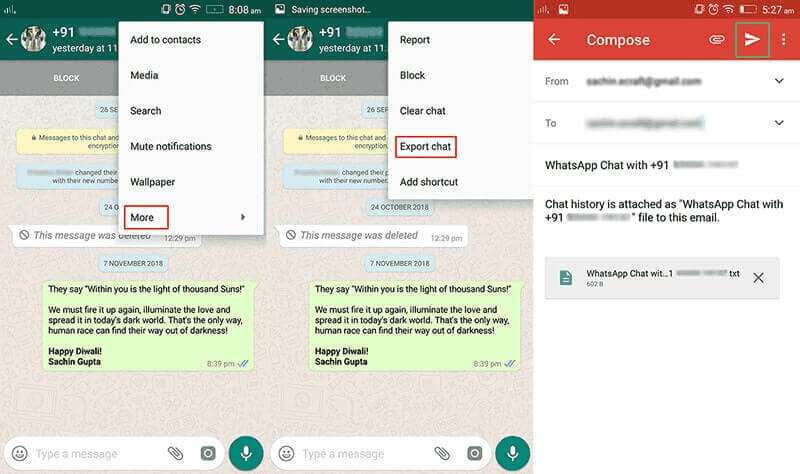
Open the email using the iPhone's email app, then download the attachment as text.
How to Restore WhatsApp
Even if there isn't a direct way to restore WhatsApp backup from Google Drive to iPhone, we can do it with the aid of a third-party tool like Tenorshare iCareFone Transfer. With a few clicks, you can backup, restore, export, and transfer WhatsApp data, including contacts, chat histories, and media files. without any OS limitations with the use of this application. From Google Drive, you can download a WhatsApp backup that you can then restore to an Android or iOS device. Additionally, it works with iOS 16.
Steps to use Tenorshare iCarefone Transfer to WhatsApp Backup from Google Drive to iPhone
Step 1: Select "WhatsApp" on the home screen after starting iCareFone Transfer, and then select "Backup" from the left pane. Click "Download WhatsApp backup from Google Drive to the PC" at the bottom of the window.
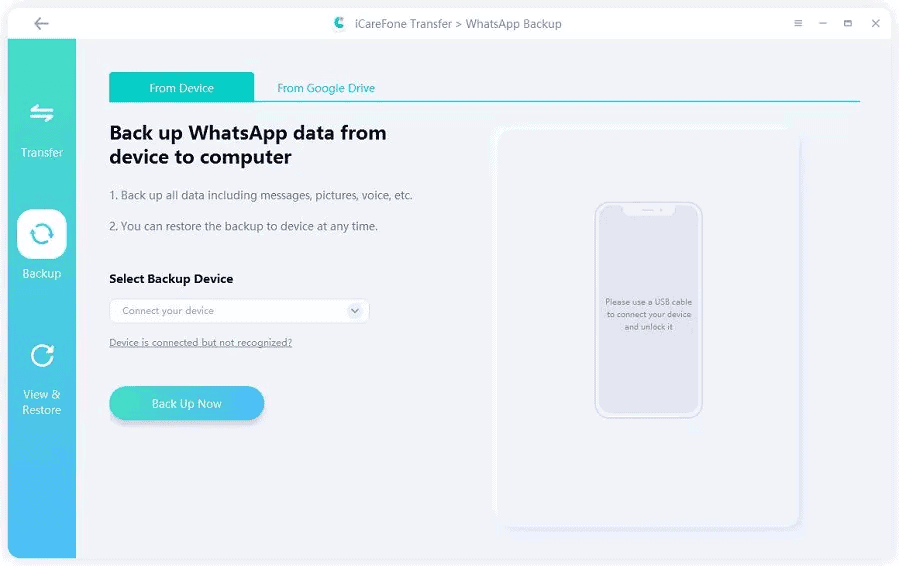
Step 2: Log in to your Google Drive account. And choose the WhatsApp backup you wish to download from the screen.
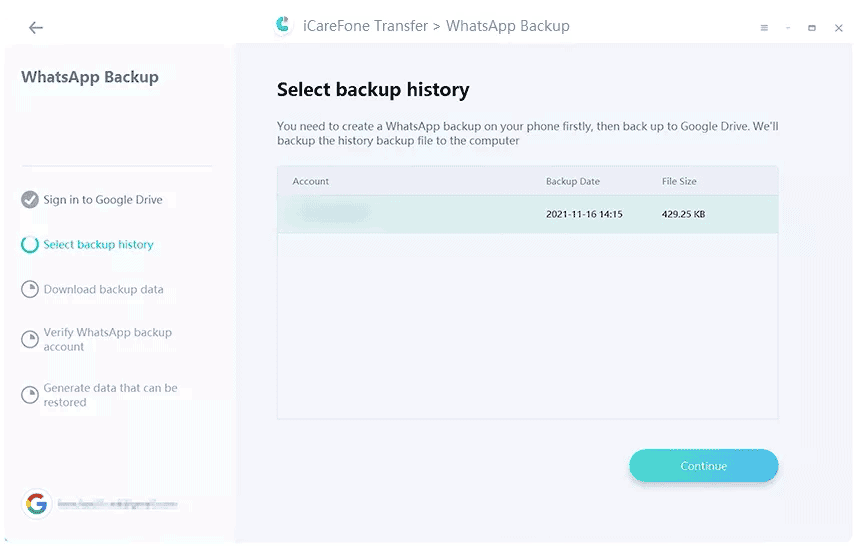
Step 3: Once you download the WhatsApp backup, the application starts to prompt you to authenticate your WhatsApp account on the source phone. Then, backup data for WhatsApp will be created.
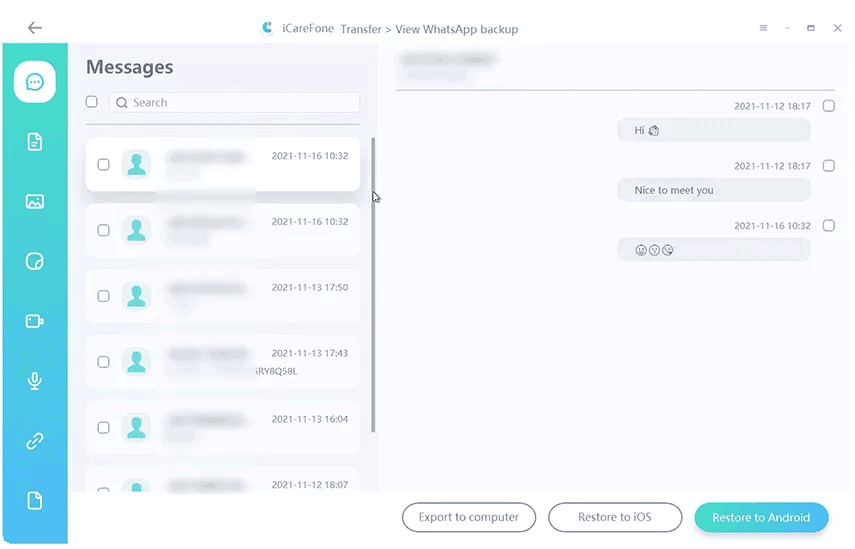
Step 4: The WhatsApp backup data will eventually be successfully recovered.
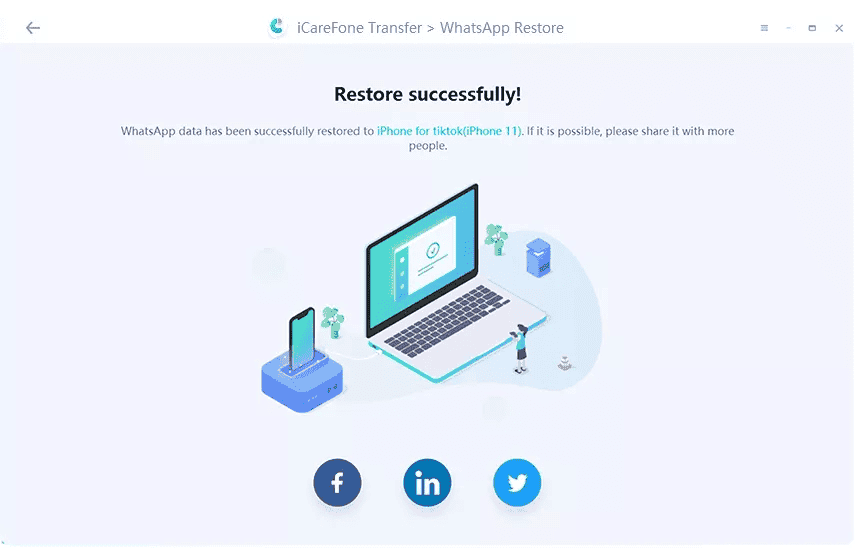
Hot FAQs about Restoring or Transferring WhatsApp
1: How do I restore my WhatsApp from iCloud?
It's not very difficult to recover WhatsApp messages on a new phone. if you have WhatsApp backed up to iCloud.
To do the check, simply navigate to WhatsApp > Settings > Chat > Chat Backup. Turn on iCloud Drive, sign in with your Apple ID, and access iCloud.
2: Why Move to iOS is not working?
Why do you move to iOS? WhatsApp is not working. There are several reasons why the device is incompatible: low storage, slow internet. Tenorshare iCareFone Transfer is an alternative you might choose.
3: What to do if WhatsApp media restore is stuck ?
Slow internet is the most common cause of WhatsApp media restore issues, but there are other possible causes as well. Use software like Tenorshare iCareFone Transfer to back up, restore, and export your WhatsApp chats, contacts, and media files.
4: WhatsApp couldn't restore chat history?
The only way to restore a backup without uninstalling WhatsApp is to use third-party software such as Tenorshare iCareFone Transfer. This tool is intended to help users manage their WhatsApp data in several ways, including by enabling data transfers from Android to iPhone and from iPhone to Android.
Conclusion
If you're trying to figure out how to restore WhatsApp backups from Google Drive to your iPhone, the steps outlined above will undoubtedly help you. Without using Google Drive, you can quickly move WhatsApp from Android to iOS using the Tenorshare iCareFone Transfer software. The main feature of iCareFone Transfer is that it is completely safe to use and doesn't cause any privacy concerns.






Place comments
0 Comments
You are currently seeing only the comments you are notified about, if you want to see all comments from this post, click the button below.
Show all comments