Locking yourself out of your phone can be a frustrating and stressful experience, especially if you need to remember your password. Unfortunately, many people do not know how to unlock phone without password and need to learn how to unlock Android phone if forgot password without losing all their important data.
Forgetting your phone's password can be a real pain, as it prevents you from using your device and puts your data at risk. However, you don't have to be stuck in this predicament. There are ways to unlock your phone without resetting it, thus saving your data. This guide will go through some proven methods to help you recover access to your phone in no time; we've got you covered. Keep reading to learn how to unlock Android phone without password if you forgot your password without losing data in 2023.
How to unlock Android phone if you forgot PIN?
Locking yourself out of your Android phone due to a forgotten PIN is a common problem, and it can be a real headache if you don’t know how to unlock it without losing your data. In this first part of our guide, we will walk you through various methods that can help you regain access to your device without compromising on security or losing your personal information. Whether you’re using a newer or older Android model, you’ll find a solution that works.
The first way you can use Android phone unlock is to use 3rd party apps. Tenorshare 4uKey for Android is one of the best tools to unlock Android phones without codes. When people forget their passcode or are locked out of their device, the software is designed to help them unlock it. You should have a backup for your Android device because it will cause data loss.
Features:
- It is easy to unlock patterns, passwords, and fingerprint locks with the software.
- As far as Android devices and operating systems are concerned, it has a wide spectrum of support.
- It is entirely safe and secure to use this method of unlocking.
- It guarantees that you will be able to access your device again.
1. Ensure your Android phone is connected to your computer with a USB cable. Select Remove Screen Lock on the main interface to remove the screen lock.
![How To How to Unlock Phone if Forgot Password Without Losing Data [2023 Full Guide]](https://r.testifier.nl/Acbs8526SDKI/resizing_type:fill/width:1488/plain/https%3A%2F%2Fs3-newsifier.ams3.digitaloceanspaces.com%2Fgizchina.com%2Fimages%2F2023-02%2F1-1-63fa2a7e94fd8.png)
2. To proceed with the password removal, select "Start". Data on the device will be erased when the password is removed. Proceed by clicking on the "OK" button.
![How To How to Unlock Phone if Forgot Password Without Losing Data [2023 Full Guide]](https://r.testifier.nl/Acbs8526SDKI/resizing_type:fill/width:1488/plain/https%3A%2F%2Fs3-newsifier.ams3.digitaloceanspaces.com%2Fgizchina.com%2Fimages%2F2023-02%2F2-1-63fa2a7eb8ff2.png)
3. Once your phone enters recovery mode, follow the next instructions to reboot it. After that, the software will successfully unlock your Android device.
![How To How to Unlock Phone if Forgot Password Without Losing Data [2023 Full Guide]](https://r.testifier.nl/Acbs8526SDKI/resizing_type:fill/width:1488/plain/https%3A%2F%2Fs3-newsifier.ams3.digitaloceanspaces.com%2Fgizchina.com%2Fimages%2F2023-02%2F3-1-63fa2a7ed9b2c.png)
It is easy and convenient to remove the passcode from your device with the software.
How to get into Android phone without a password
Forgetting your password can be a frustrating experience, and it can be especially frustrating when you need to access your phone urgently. In this second section of our guide, we will show you how to get into your Android phone without a password, so you can quickly regain access to your device and continue using it as normal.
The Android Device Manager, also known as Google Find My Device, allows Android 4.4 and above device users to wipe their lost phones remotely. Thus, it is also capable of removing the lock. In addition to signing into your Google account on Huawei, you should turn on the Find My Device and Location features and connect the phone to Wi-Fi or mobile data.
- Find My Device lets you track your locked device by logging in with your Google account.
- Select "Next" and "Eraser Device". Once you've entered your account and password twice, you can unlock your phone by pressing the "Erase" icon.
![How To How to Unlock Phone if Forgot Password Without Losing Data [2023 Full Guide]](https://r.testifier.nl/Acbs8526SDKI/resizing_type:fill/width:1488/plain/https%3A%2F%2Fs3-newsifier.ams3.digitaloceanspaces.com%2Fgizchina.com%2Fimages%2F2023-02%2F4-1-63fa2a7f0a2f6.png)
How to get in locked phone without password?
The Forgot Pattern/Password feature can be found on some old Android phones, which can be used without resetting the device. This app, however, is only compatible with Android 4.4 and below and requires a Google account.
- Try several times to enter a passcode on your locked device.
- On the screen, you will see a "Forgot password" icon. Tap it to recover your password. Then, enter your Google account information.
- Your locked phone's passcode will be sent to you via Gmail. You can easily remove the lock by following the instructions in the email.
![How To How to Unlock Phone if Forgot Password Without Losing Data [2023 Full Guide]](https://r.testifier.nl/Acbs8526SDKI/resizing_type:fill/width:1488/plain/https%3A%2F%2Fs3-newsifier.ams3.digitaloceanspaces.com%2Fgizchina.com%2Fimages%2F2023-02%2F5-1-63fa2a7f2b482.png)
How to unlock an Android phone by Factory Reset?
When it comes to unlocking a device, factory resets are also quite effective. With this method, your Android device will be wiped of all data under all circumstances. It varies according to the brand and model of the device to put it in factory reset mode. To unlock your Android phone without a code, follow these steps once you've activated the factory reset mode:
- You can navigate through the bootloader by pressing the volume up and down buttons and selecting options by pressing the power button.
- From the Recovery Mode menu, select "Wipe data/Factory Reset".
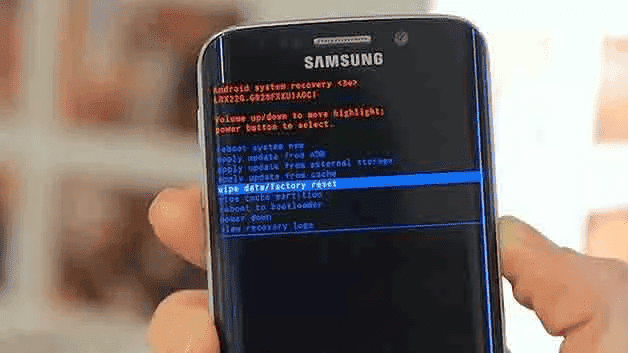
- The data on your phone will be erased and you can access it again without any restrictions.
How to get into Android without a password?
It is also possible for Android 5.0-5.1 users to unlock a locked Android device without passcode. It takes quite a bit of time and effort, however. And it will be necessary to crash the user interface in order to regain access to the home screen.
- Press the Asterisk button 10 times from the dialer after selecting the Emergency button from the lock screen. As many times as possible, copy and paste the string. As a result, you will not be able to paste the string on the device.
- You can now open the camera by returning to the lock screen. Choose Settings from the notification panel when the camera opens.
- The password will have to be entered once more. Paste the string into the space and repeat the same process until the screen crashes and the string is finished.
![How To How to Unlock Phone if Forgot Password Without Losing Data [2023 Full Guide]](https://r.testifier.nl/Acbs8526SDKI/resizing_type:fill/width:1488/plain/https%3A%2F%2Fs3-newsifier.ams3.digitaloceanspaces.com%2Fgizchina.com%2Fimages%2F2023-02%2F7-63fa2a7f43c75.png)
How to do Android phone unlock when I forgot the password to my phone
One more way to unlock your Samsung phone or tablet without a password is available if you use a Samsung device. If you forget your pattern, PIN, or password, Samsung Find my mobile can unlock your phone. Remotely unlocking your phone is possible with this method. It is important to note that your Samsung Account needs to be signed in. Follow these steps:
Step 1. Visit Samsung's Find My Phone site. Sign in with your Samsung Account on Find My Mobile.
Step 2. The Unlock option can be found in the Options menu. Easy.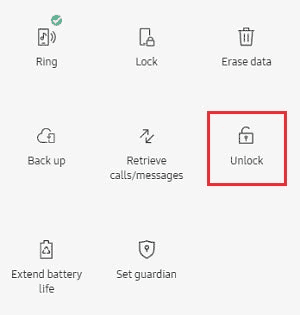
Step 3. Unlock by confirming.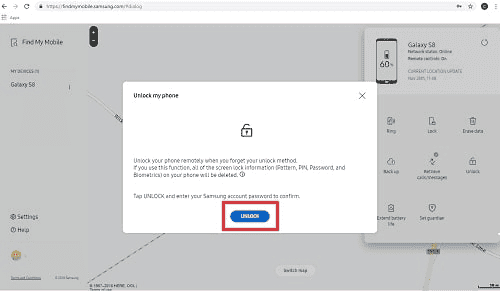
Step 4. Verify Samsung Phone and Unlock It.
In your Samsung phone, all screen locks will now be deleted, including pattern locks, PIN codes, passwords, and biometrics.
How to unlock a phone without a password
If your phone is enabled for USB debugging, you can use this method to delete Android password. USB cable is also required to connect your device to a computer.
The following steps should be followed once the connection has been established:
The ADB installation directory can be found in Command Prompt in your computer. You can run the command by pressing Enter in the space where you typed it- ADB shell rm /data/system/gesture.key.
![How To How to Unlock Phone if Forgot Password Without Losing Data [2023 Full Guide]](https://r.testifier.nl/Acbs8526SDKI/resizing_type:fill/width:1488/plain/https%3A%2F%2Fs3-newsifier.ams3.digitaloceanspaces.com%2Fgizchina.com%2Fimages%2F2023-02%2F10-1-63fa2a7f5d6bc.png)
The password file will be temporarily erased from your device. As a result, you need to reset the password right away.
Tips : How to prevent this from happening again?
- Use a strong password and change it every month.
- Don’t use the same password for multiple accounts.
- Use unique email addresses for each account (don’t reuse)
- Don’t share your login credentials with anyone, even if they claim to be a family member or friend. If someone asks you for your password, just tell them you don’t know it and ask them to help you find it out.
Conclusion
In this article, we've covered how to unlock Android phone without password and also shared some of the best tips that can help you get into the phone if you forgot your password or lost your phone. If you forgot the password to enter your Android phone, pick up one Android Unlock solution.
![How To How to Unlock Phone if Forgot Password Without Losing Data [2023 Full Guide]](https://r.testifier.nl/Acbs8526SDKI/resizing_type:fill/width:1200/height:800/plain/https%3A%2F%2Fs3-newsifier.ams3.digitaloceanspaces.com%2Fgizchina.com%2Fimages%2F2023-02%2F11.png@webp)





Place comments
0 Comments
You are currently seeing only the comments you are notified about, if you want to see all comments from this post, click the button below.
Show all comments