YouTube has solidified itself as the main hub for watching music videos, movie trailers, entertainment shows, gadgets reviews and many more. It has become a place where every creator wants to upload their content. This is because YouTube is the best when it comes to monetization. Some creators are millionaires today, thanks to YouTube.
At times you may come across a video that you wish you could keep and make reference to it later. Even though YouTube gives you the option to save the video and watch later, that just doesn't seem to be enough. You wish you could actually have the video file on your device and not just a saved link or a file that is stucked in the YouTube app.
In this article, you will not just learn how to keep the file, you will also learn how to download multiple videos on YouTube.
First of all, note that it is not right to download any creator's video without their permission. Some may allow you to download it for free, others might also frown on that. You can ask them permission in the comment section before you download their contents.
Secondly, you need to respect the hard work of the creator. If they give you permission to download their contents, only use it for personal purposes and not commercial purposes. This is someone's time, effort and creativity and we need to respect it.
How To Download Multiple YouTube Videos To Your PC Or Mac
If you need a YouTube Downloader software on your Windows computer or your Apple MacBook, then 4K Video Downloader will serve you just right. Even though it has a paid version, the free version is just enough to do the magic. You just have to deal with some ads, which you may probably be used to. You are also allowed to download up 5 Playlists each day. Follow these simple steps below to download the application onto you PC or Mac.
- Download and install 4K Video Downloader and run it.
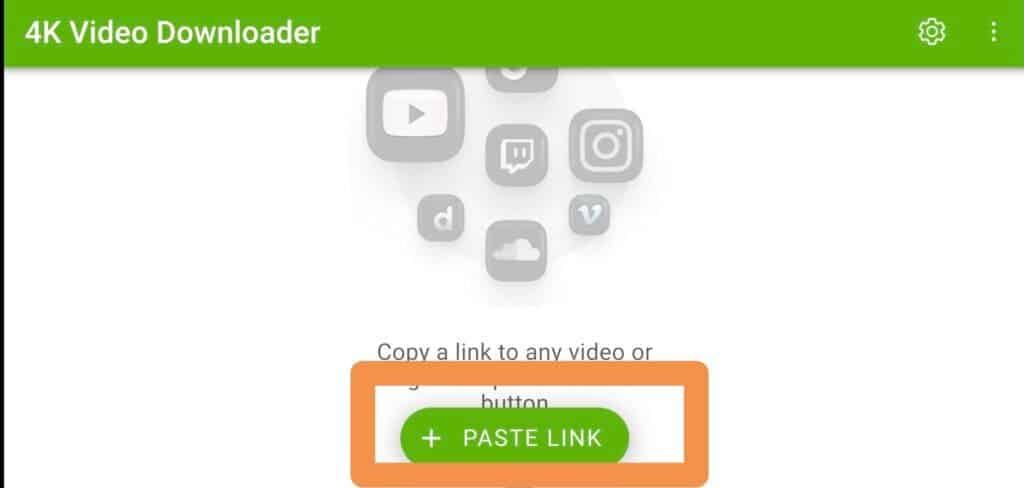
- Now open any YouTube channel in your browser and click on Playlists, right click on the Playlist you want and click on copy link.
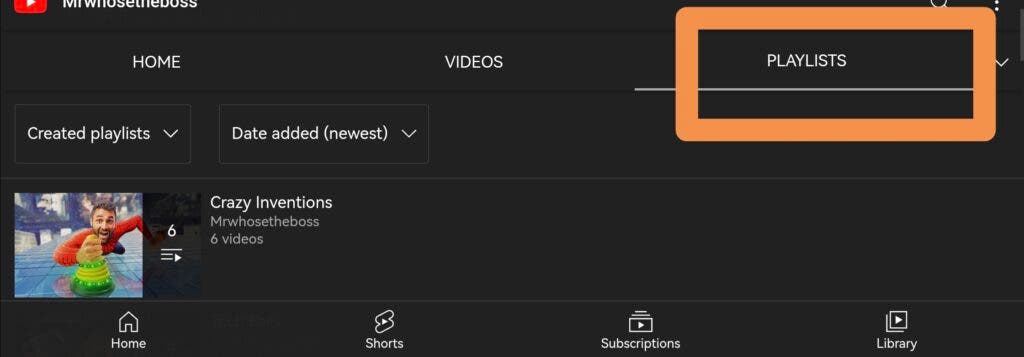
- After that, just switch back to the video downloader and paste it in the space provided.
- After pasting the link, just click on download Playlist to start the downloading process.
This video downloader supports cross platforms and not YouTube only. You can use the same process to download videos from other platforms such as daily motion, Vimeo, Facebook and many more.
How To Download YouTube Videos Using Another Website
If for some reasons you can't install the app or you just don't want to install the software on you computer. You don't need to worry as you can still download YouTube videos with the help of another Website..
- Open YouTube in your browser and head to any YouTube channel. Click on Playlists and right click on the Playlist. Click on copy link to copy the link to that particular Playlist.
- Head to the website youtubeplaylist.cc and create a new user account.
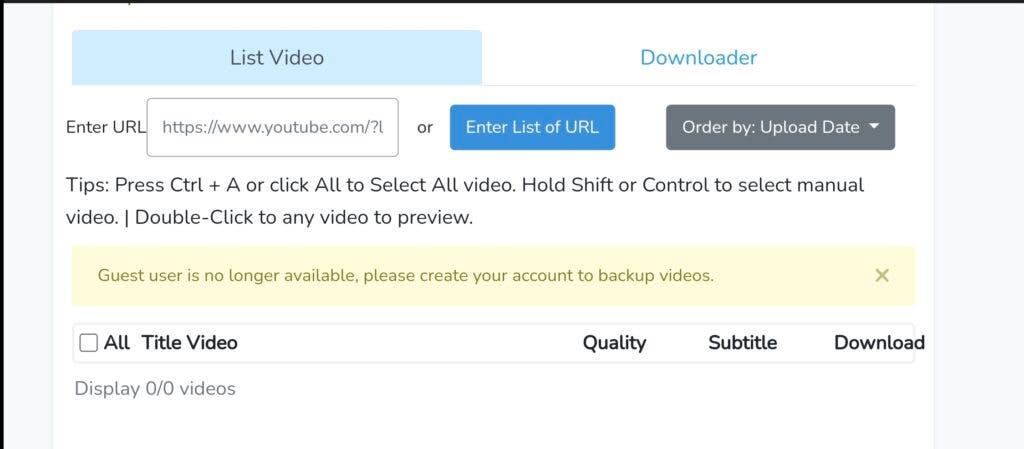
- fter creating the account, paste the link you copied from the YouTube Playlist into the search bar on Youtubeplaylist.cc. Press enter after pasting the link.
- The website will take some few moments to process all the files. After the processing is done, you will have the option to select all the videos you would like to download. That's it. Your videos will download from here.
This website does not just download multiple videos, it also downloads videos single videos as well as portions of a particular video. It also supports downloading of different formats. Apart YouTube, you can also download videos from other platforms such as Vimeo, Facebook, Daily motion and other platforms.
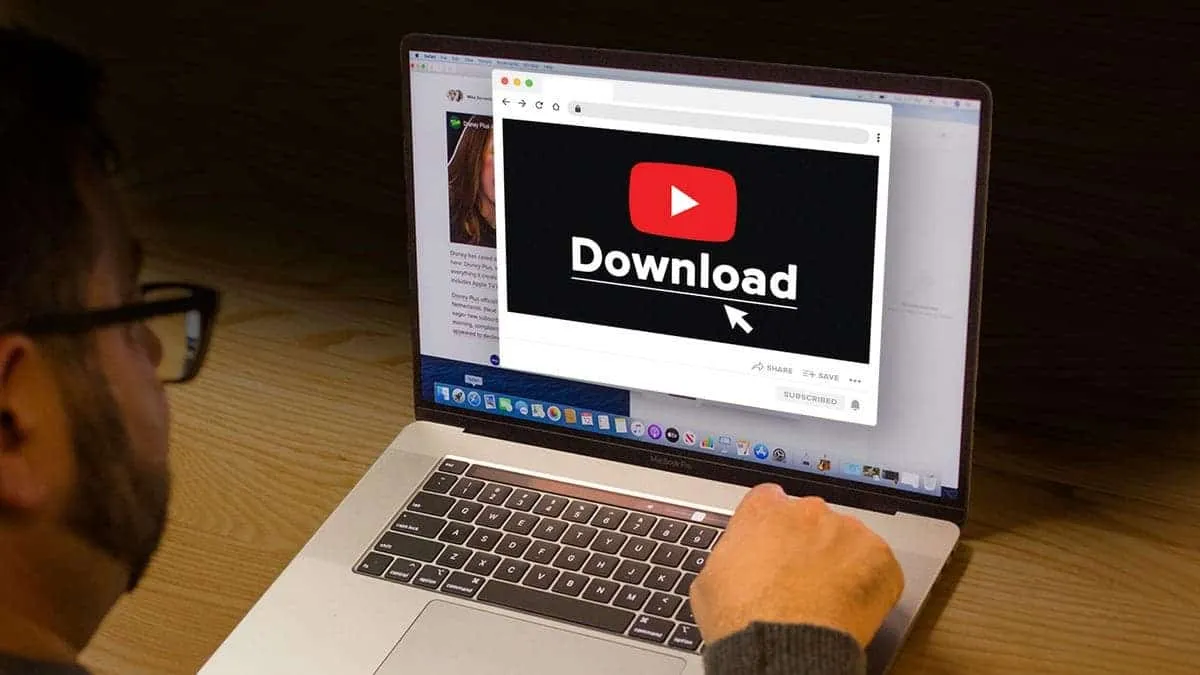





Place comments
0 Comments
You are currently seeing only the comments you are notified about, if you want to see all comments from this post, click the button below.
Show all comments