How to OCR a PDF
For those unaware, OCR stands for Optical Character Recognition. It’s a very interesting technology that allows the conversion of documents into data that can be searched and edited by a device such as a smartphone or a computer. Through this article, we’ll teach you more about the OCR and how to OCR a PDF with the powerful PDNob tool.
Document management is essential in any business. And just imagine how good is to do such a thing in an automatized way. The OCR can save a lot of time. So, without further ado, let’s hear more about the OCR tech and how to OCR a PDF.
What is OCR?
The OCR allowed the conversion of physical documents into digital files. These digital files can be editable and searched through software and even search engines.
![How to OCR a PDF? [Win&Mac] (2022)](https://r.testifier.nl/Acbs8526SDKI/resizing_type:fill/width:1488/plain/https%3A%2F%2Fs3-newsifier.ams3.digitaloceanspaces.com%2Fgizchina.com%2Fimages%2F2023-02%2Fimagem_2022-08-31_153207580-63fcecb322279.png)
The OCR can convert images into text. It recognizes text from GIF, PNG, JPG, TIFF, and PDF.
OCR Meaning
As we’ve taught you above, OCR stands for Optical Character Recognition. In other words, the feature can recognize texts from images, PDF, etc., recognize the characters and convert it to editable texts. There are multiple advantages to OCR. For example, you can organize and store large volumes of data.
What is OCR PDF
Through the OCR tech, every document is treated as a text file. The tool will analyze the document and compare the characters with sources stored in its database. PDFs are normally composed of multiple pages that, in the end, are just big images and not editable texts.
![How to OCR a PDF? [Win&Mac] (2022)](https://r.testifier.nl/Acbs8526SDKI/resizing_type:fill/width:1488/plain/https%3A%2F%2Fs3-newsifier.ams3.digitaloceanspaces.com%2Fgizchina.com%2Fimages%2F2023-02%2Fimagem_2022-08-31_153348496-63fcecb33fffa.png)
However, through the use of OCR you can convert these large iman ages intodocumentse document. So, most of the PDF editors in the market are, in fact, using the OCR tech to convert images into editable text.
The Benefits and Values of OCR
As you may imagine, the OCR tech was able to automate long hours of manual conversion. It’s also really useful to bring some printed books to the modern digital era.
Through the use of multiple technologies, it can store, search and extract info from several documents. You can use it to convert important documents such as:
- Contracts
- Receipts
- Employee documents
- property records
- certificates
- purchase order
- Invoices
- Report pages and others.
The technology, therefore, helps businesses and standard users to store and locate files. Its main objective is the possibility of reducing unnecessary expenses and repetitive work, in addition to contributing to the environment by reducing the use of paper.
How to OCR a pdf?
Through this article, we’ll teach you, a standard user, how to transform a PDF file into editable text. There are some advanced tools in the market, but some of them are really complex and hide the useful features behind expensive paywalls. Through this article, we’ll teach you how to OCR a PDF with the use of PDNob. It’s a powerful OCR software that can do the task without any hassle.
![How to OCR a PDF? [Win&Mac] (2022)](https://r.testifier.nl/Acbs8526SDKI/resizing_type:fill/width:1488/plain/https%3A%2F%2Fs3-newsifier.ams3.digitaloceanspaces.com%2Fgizchina.com%2Fimages%2F2023-02%2Fimagem_2022-08-31_153553588-63fcecb375e94.png)
PDNob is available for Windows and supports all existing versions from Windows 7 to Windows 11. Similarly, if you’re on the Apple side of the coin, it can run Mac 12.0 and newer versions without any hassle. Without further ado, let’s see how to OCR a PDF using the powerful PDNob.
How to use PDNob on Windows and Mac
To use PDNob, the first thing you need to do is to download the app through the official link. The installation process is quite simple, but you need to give some extra permissions to make it work seamlessly on Mac devices.
![How to OCR a PDF? [Win&Mac] (2022)](https://r.testifier.nl/Acbs8526SDKI/resizing_type:fill/width:1488/plain/https%3A%2F%2Fs3-newsifier.ams3.digitaloceanspaces.com%2Fgizchina.com%2Fimages%2F2023-02%2Fimagem_2022-08-31_153645290-63fcecb3a548e.png)
On Apple devices, it’s necessary to head to System Preferences >> Security and Privacy >> Privacy >> Screen Recording menu. You’ll need to give the permission to PDNob Image Translator. After that, we’ll teach you how to copy text from PDF, through this powerful PDF to Text Converter.
![How to OCR a PDF? [Win&Mac] (2022)](https://r.testifier.nl/Acbs8526SDKI/resizing_type:fill/width:1488/plain/https%3A%2F%2Fs3-newsifier.ams3.digitaloceanspaces.com%2Fgizchina.com%2Fimages%2F2023-02%2Fimagem_2022-08-31_153714792-63fcecb3ea530.png)
After giving the necessary permissions, you can restart the PDNob Image Translator software.
![How to OCR a PDF? [Win&Mac] (2022)](https://r.testifier.nl/Acbs8526SDKI/resizing_type:fill/width:1488/plain/https%3A%2F%2Fs3-newsifier.ams3.digitaloceanspaces.com%2Fgizchina.com%2Fimages%2F2023-02%2Fimagem_2022-08-31_153740286-63fcecb426182.png)
For Windows users, the process is simple, you just need to download and install the app. The OS will do all the magic alone. After the installation, you can easily call the app through the shortcut keys “LeftCtrl+LeftAlt+Z” on Mac computers, you’ll use the shortcut “Command+1”
![How to OCR a PDF? [Win&Mac] (2022)](https://r.testifier.nl/Acbs8526SDKI/resizing_type:fill/width:1488/plain/https%3A%2F%2Fs3-newsifier.ams3.digitaloceanspaces.com%2Fgizchina.com%2Fimages%2F2023-02%2Fimagem_2022-08-31_153821092-63fcecb46237a.png)
Using these commands, you’ll call a small selection area. You can place it over PDF files, or pages to recognize the text and transform it into editable content. After that, you can copy and paste the editable content into Word or other file editors.
How to copy text from a locked PDF without importing files
As we’ve said above, for basic use the process is much simpler. You’ll just need to use the respective commands for your computer OS.
- Use the selection are to screen capture the file you’re trying to translate through the OCR tech
- Recognize the Text and wait a few seconds depending on the amount of text
- Once the image OCR recognition is done, a popup box will emerge with the converted text. As we’ve said before, you can easily copy, edit and create new files with this “translated image”.
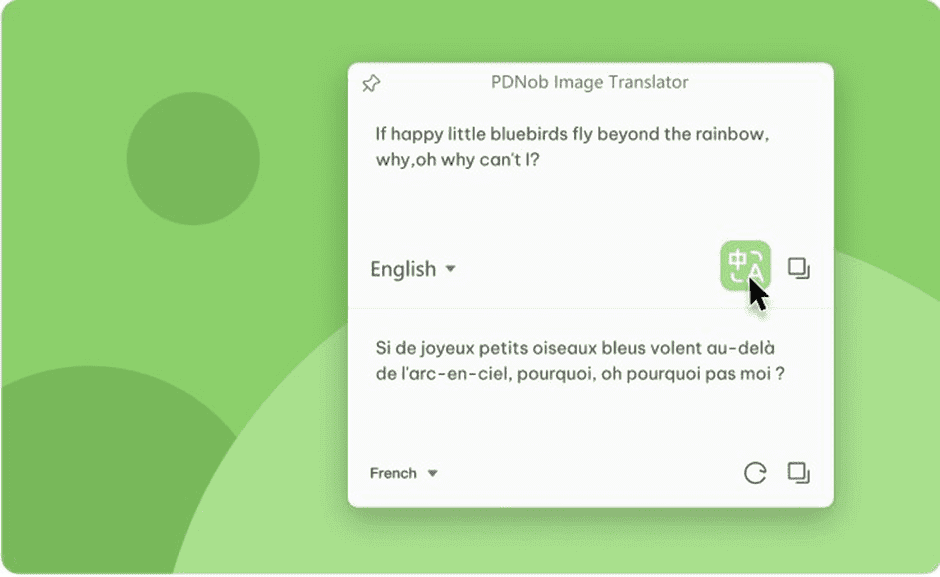
- You can click on the “Translate” icon to translate the OCR text. The translated content also supports editing and copying.
How to copy text from a protected PDF by importing files
You can also OCR a PDF using the “Import Files” option, therefore you can “Batch OCR” images without having to manually copy a lot of content. The process is also simple thanks to PDNob's versatility.
- Right, Click the program icon in the tray area. Select the “Import Images (Which supports PDF files) to add more than one image to the program.
- Alternatively, you can right-click the program icon in the tray area and select “Batch OCR”. After that, use the shortcut commands depending on your OS to screen capture more than one image.
- Once the image recognition is finished, the text will appear on the right side of the program. The OCR content supports editing and copying. You can export the OCR result in text, doc, or Docx format.
- The last step is to click on the Translate icon if necessary. It will jump to Google Translate; the Result given by the OCR tech will automatically fill the content.
Conclusion
As we’ve learned through this article, OCR is a revolutionary technology that keeps making revolutions even today. The tech can do wonders by converting images into “workable” texts. Furthermore, it saves time, and in this world, where hours are passing faster, it’s a life-saver feature.
PDNob is powerful software bringing OCR tech to a lot of users. After all, in the past, the OCR tech was not easily available without expensive price tags. PDNob offers versatility and can save you from the headache of countless hours of manually copying PDF text. The software can work seamlessly no matter if you’re a Windows or Mac user.
As we've mentioned before, you can seamlessly install and execute PDNob Image Translator in most Windows and Mac versions. The software is intuitive and lightweight. It gives users easy access to the OCR technology, after all, the most advanced OCR tools are locked behind paywalls or complex heavy applications.
You can refer to the link above for installation details, as well as support and other related stuff.
![How to OCR a PDF? [Win&Mac] (2022)](https://r.testifier.nl/Acbs8526SDKI/resizing_type:fill/width:1200/height:800/plain/https%3A%2F%2Fs3-newsifier.ams3.digitaloceanspaces.com%2Fgizchina.com%2Fimages%2F2023-02%2Fimagem_2022-08-31_155430310.png@webp)





Place comments
0 Comments
You are currently seeing only the comments you are notified about, if you want to see all comments from this post, click the button below.
Show all comments