Best Answer: It is wrong to call any smartwatch completely waterproof. All swim-ready wearables like these are water-resistant up to a certain depth. Fitbit Ionic is water-resistant down to 50 meters (150 feet), rendering it suitable for showering swimming, snorkeling, and recreational diving.
You can also track and view your important swimming stats on the bright and scratch-resistant display of Ionic. The built-in GPS in this tracker allows you to check if you are swimming in a straight line while practicing in open water.
Fitbit Ionic is a sleek and stylish waterproof wrist-based tracker for swimming. It is has a simple and streamlined design peppered with advanced features like built-in GPS and heart rate monitor. You can use this nifty Fitbit tracker reviewed at Republic lab for keeping tabs on your sleep pattern, calories burnt and vital swim stats. A lot of people consider Ionic to be Fitbit’s very own take on Apple Watch.
Since this article specifically focuses on the waterproofing ability of Ionic, let’s talk more about this to get a better understanding of how it works.

Fitbit Ionic Swim Mode: What Does It Do Exactly?
Fitbit Ionic is water-resistant up to 50 meters while most regular waterproof trackers are rated for 3 meters only. The difference is truly astounding. This means you can tag this baby along with you in the sea for snorkeling and scuba diving. As long as you stay within the 150 feet range, you don’t have to worry about water pressure damaging your tracker.
When you turn on the Swim Mode on your Fitbit Ionic, the tracker starts monitoring the number of strokes performed, distance covered, duration, pace and swim length.
Note that the heart rate sensor won’t work when you are underwater. The touchscreen is also deactivated while swimming. This helps to prevent the wearable from showing exaggerated results when your wrist hits the water during strokes.
The screen is also scratch-resistant to keep your smartwatch unscathed after a long day of swimming practice.
Its built-in GPS doesn’t do much when you are in a pool. But when you are practicing for a competition in open water, it allows you to check whether you are swimming in a straight line or not.
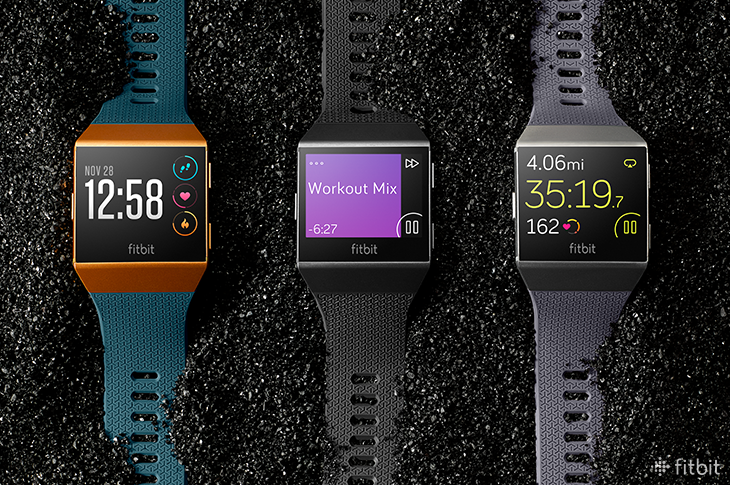
Calibrating Pool Length with Fitbit: Here’s How It’s Done
In order to get accurate stats, you need to calibrate the pool length on your device first. Here’s a simple way to do that:
- On your tracker, open the Exercise Appand swipe the screen to get to the Swim screen.
- Tap on the gear icon on top of the screen to access the swim settings.
- Select the Pool Length option and select the desired pool length from there.
Where to See the Swim Stats?
You can check the progress of your swimming on the tracker screen itself.
Factors That Could Cause Inconsistency in Data
If you notice in a discrepancy in the swim data, the reason could be one (or many) of the following:
- Stopping for too long too frequently in between reps.
- Resting for more than a minute after completing the pool length.
- Swimming without moving your arms much.
- Using a kickboard for swimming.
- You have swum for less than the minimum duration (default 15 minutes, can be adjusted to 10 minutes) required for the sensor to recognize your swim.
- Changing stroke type midway through a rep.
- Completing only a small number of laps.






Place comments
0 Comments
You are currently seeing only the comments you are notified about, if you want to see all comments from this post, click the button below.
Show all comments