When the Xiaomi Civi was out, not that many people were thinking that this handset would become a top-selling model. But due to its price-over-performance ratio, the Civi has won customers’ hearts. However, we should also say that there are some specs that could be better. The camera is one of them.
Also Read: How To Install GCam 8.1 Mod In All Android Smartphones
Xiaomi CIvi Camera and Other Highlights
The Xiaomi Civi comes with a 6.55-inch FHD+ OLED display. It also has a 1080 x 2400 pixels resolution, a 20:9 aspect ratio, and 402 PPI density.

Inside, the phone carries a Qualcomm Snapdragon 778G 5G chipset. It integrates an octa-core processor, Adreno 642L GPU, and is paired with up to 12GB of RAM. The internal storage is 256GB maximum, and there is no option to expand it.
In terms of photography, the Xiaomi Civi features a triple-camera module. The latter consists of a 64MP primary sensor, an 8MP ultra-wide-angle lens. and a 2MP macro lens. On the opposite side, there is a 32MP shooter. Due to such a combination of sensors, the phone is capable of taking quality images in normal daylight conditions. But most of you will be disappointed with what kind of photos it takes nighttime. This is where GCAM comes in. Thanks to a special algorithm, the software helps to take way better photos in low-light conditions.
Apart from assisting it to capture more detailed photos in low light conditions, GCam also allows users to enjoy modes like Astrophotography, night sight, blur lens, portrait mode, and much more.
GCam APK for Xiaomi Civi
As you know GCam stands for Google Camera. It’s a unique camera app that originally comes our way from Pixel phones. But Google has decided to make it available for other brands and devices as well. For this, you have to download the GCam APK. In this sense, it has an installation sequence that differs from the apps you can get from Play Market.
Once done, you will have access to all those goodies that GCam offers. They include Super Res Zoom, AR Emojis, Google Lens, TimeLapse, Slow-Motion, Image Stabilization, Astrophotography mode, and Photosphere. Besides the aforementioned features, there are also HDR, HDR+, HDR+ enhanced, RAW, ZSL, Flash, AR Stickers, Night Sight, and Portrait mode.
Of course, as we are dealing with APK, there are chances some of these features won’t work properly. But when we tested the offered GCam APK for Xiaomi Civi, everything was working. At least, we can prove that the below-mentioned features will work 100%:
- HDR+ Enhanced
- Portrait Mode
- Night Sight
- Astrophotography Mode
- And More (Likely Everything)
Download GCam for Xiaomi Civi from the following links:
- PXv8.1_GCam-v1.2 for Xiaomi Civi
- GCam 7.3.018 version 2.5 for Xiaomi Civi
- GCam 7.3.018 version 2.4 for Xiaomi Civi
- GCam 7.3.018 version 2.2 for Xiaomi Civi
Many thanks to LatestMobileFAQ for providing the link.
How to install GCam APK on Xiaomi Civi
First, you need to download Google Camera APK from the downloading links mentioned above. Once done, you have to tap on the downloaded APK file. Your phone will ask for authorization. Simply enable or allow “Installation from the Unknown Sources” from the privacy settings.
That’s all, folks! Once the APK is installed, you can freely use GCam on your Xiaomi Civi smartphone and take better photos.
If You Still Encounter Problems
If anything went wrong or you need to check whether the GCam APK has been installed correctly, open your file manager and look for the Gcam folder. If it is not there, you need to create the GCam folder manually. Once done, you need to create a configs folder inside the GCam folder. Now, move the config file that you have downloaded into the config folder.
After, launch the Google camera app and double tap on any black area. Select the config file that you have downloaded. Tap on RESTORE. After following this instruction, the Google camera will restart and now it is ready to use.
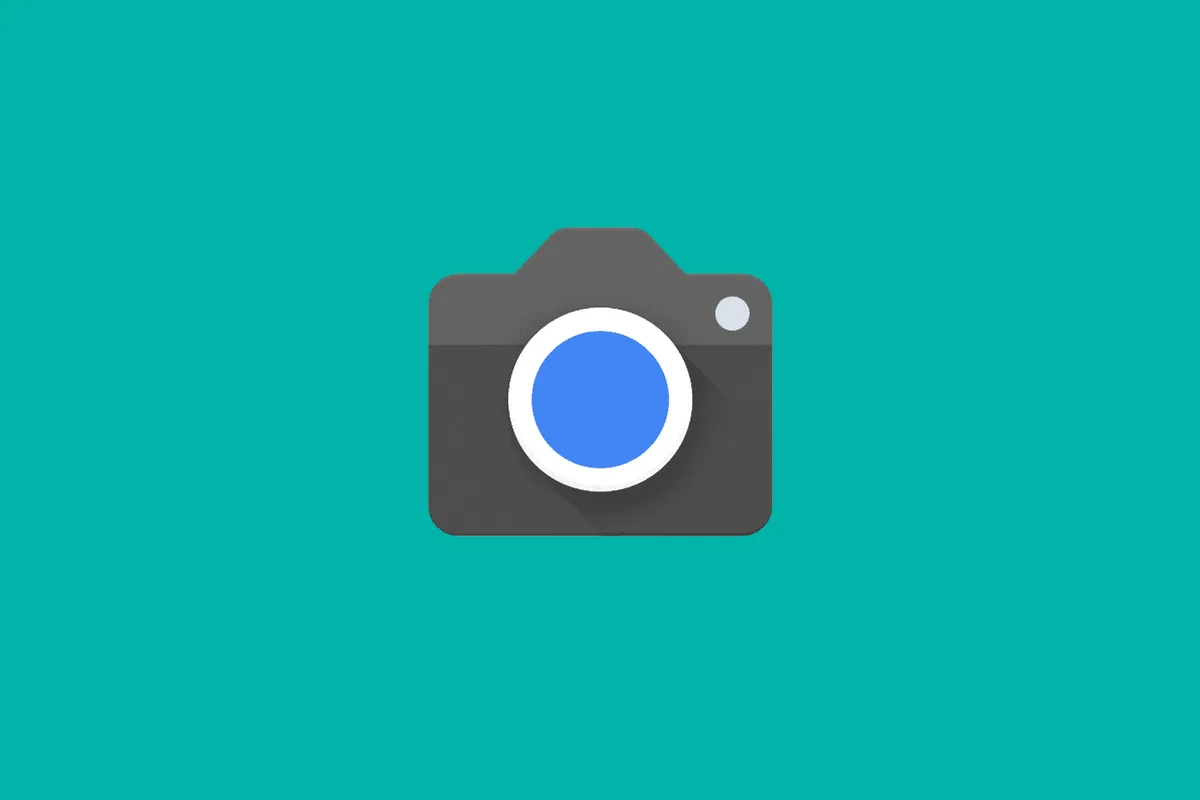





Place comments
0 Comments
You are currently seeing only the comments you are notified about, if you want to see all comments from this post, click the button below.
Show all comments